In this article, you will read about how to disable the facial recognition feature in Google Photos for better privacy in Google Photos.
With the advent of the Internet and online storage facilities, there are people who only store pictures in cloud storage services. One of the most knows cloud storage providers is Google. While Google provides storing any kind of file, the most automatic is Google photos.
Google photos are used by thousands of people across the globe where they use automatic updates and storage of the device photos online. However, the automatic sorting feature of Google Photos that organize the pictures by recognizing the face in the picture may come out a bit spooky sometimes.
How to disable Facial Recognition feature in Google Photos
The facial recognition feature is the in-built feature in Google Photos that helps the application in arranging the pictures and videos of similar-looking faces in the same folder. This feature uses biometrics and a map facial that recognizes and collects the details of a face in different pictures. Matching the face, the software then organizes the picture which has similar data. The software may ask you to recognize the image and name the person, based on which, the software automatically updates the folder of the same person from the sea of pictures. This feature is available on every device you can run Google Photos on such as Android, IOs, and Web.
While this feature may allow the easy sorting of the picture, the data collected from the pictures may to other tech people not be beneficial for us. For this purpose, you can now disable the feature from google photos.
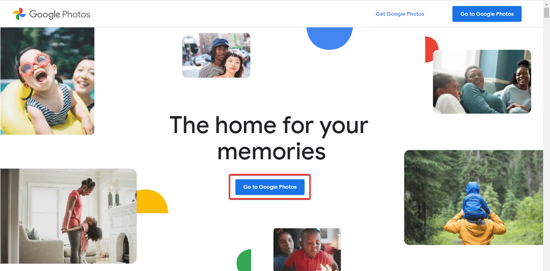
The facial recognition feature may or may not be functioning based on the default settings. However, you can change the settings as per your requirement. For this, you must first visit the website of Google Photos where you can click on “Go to Google Photos” to access your google photos storage.
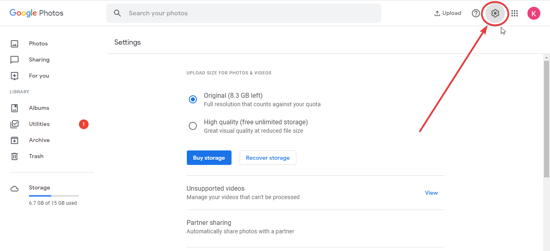
Here, you can click on the “gear icon” to visit the Settings of the Google photos. Once, you reach the settings, you can scroll down a bit to find the option of “Group Similar Faces”.
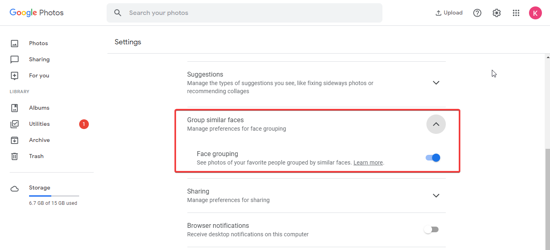
Click on the down arrow to find the option of “face grouping” alongside which you can see a toggle icon. Switch the toggle to disable the feature if it is already enabled. A pop up will ask you if you want to “turn off” the option of facial grouping; click on “turn off” and then you can go about exploring the google photos normally.
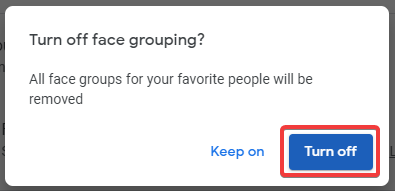
All the settings will be automatically saved in the settings.
In brief
Facial recognition can be beneficial to organize Google photos in the application. However, if you are worried about the privacy issues, you can disable this feature by following the above-mentioned tutorial.