This tutorial explains how to monitor internet activity, file operations by a process in real-time. Wtrace is a free command line utility which can record I/O operation, internet activity, RPC, and ALPC activity in real-time of any application. You can use it to watch any running application to trace what that application is actually doing. It makes a complete log of operations and shows that to you when you close it. It keeps tracing the target applications and events in command window till you stop it or close the target process. Additionally, it supports filters, that you can use to only see the tracing details of specific events.
Wtrace is quite handy tool for developers to track their application’s activities. and apart from that, you can use it for your daily needs. For example if you use Google Chrome, then you can use this application to trace the Chrome activities. Also it works with general applications like MS Paint, Notepad, etc.
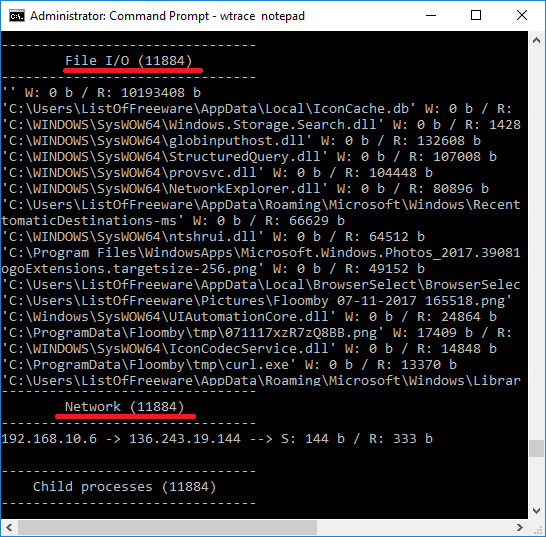
How to Monitor Internet Activity, File Operations by a Process in Real-time?
Wtarce does its job very well when it comes to monitoring internet activity, file operations by a process in real-time. You can easily trace all the activities target application is doing and analyze the report in the end. It shows the details of the file operations an application has performed along with the details of internet activity. You can see to which IP address, the application has sent and received data. You can see the transfer speed as well.
Here are some steps to use Wtrace to monitor internet activity, file operations by a process.
Step 1: Open administrator command prompt in the same folder where you have downloaded the EXE file.
Step 2: To start tracing an application, you can either start an application from the start or you can use any running application. If you want to use a running application, then you can use its PID. To get the PID of a process you can get it from the Task Manager. In the details tab of the Task Manager you can see the PID of the process you want to trace.
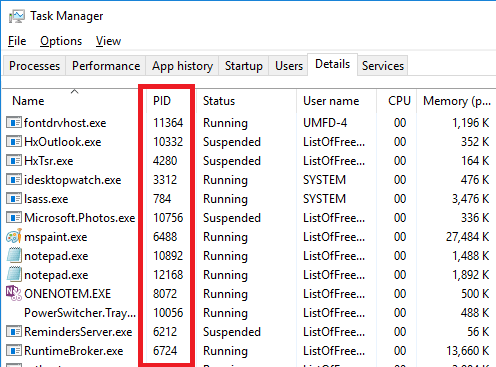
Step 3: Now, run the following command with the following syntax. And you will see that it will start tracing the application for you.
wtrace "Process name with poth" or "running process's id"
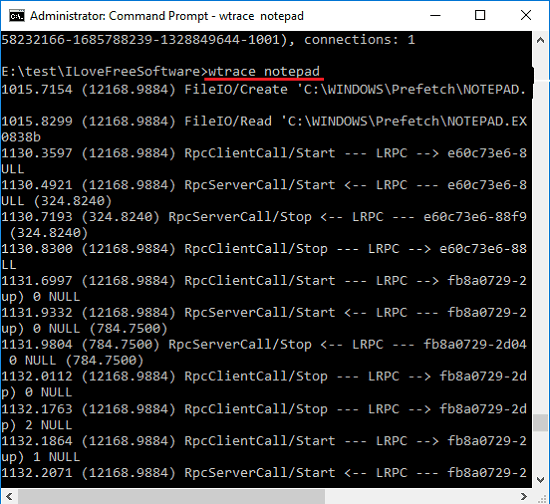
And finally when you have closed the target application or hit the Ctrl+C, then you will see report at the end of the command prompt. However, there is no option to export that detail to a file. If you really want that data, then you can copy paste that to a TXT file.
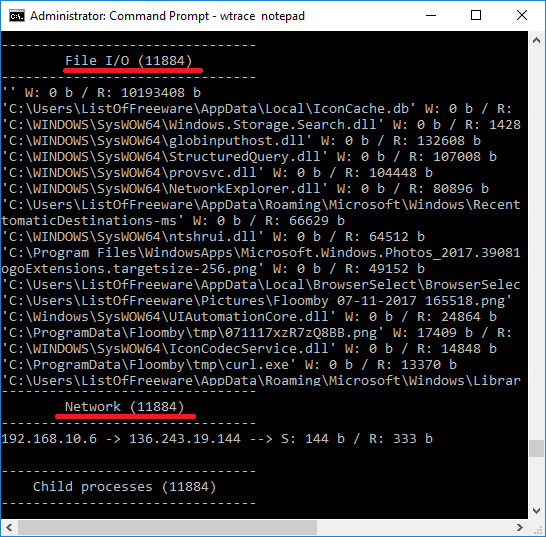
Now, you just saw how to monitor internet activity, file operations by a process in real-time. And Wtrace makes it very easy to that. Though, the software is command line, but it is not difficult to use. Also, there are no complex commands in it to bother you.
Closing Thoughts
Wtrace is really a nice utility to monitor internet activity, file operations by a process in real-time. You just have to issue a simple command to start tracing and it will do that for you. So, if you are a developer, and want to check your application’s activity, then you can give it a try.