This tutorial covers how to select multiple tabs in Firefox. The benefit of selecting multiple tabs is you can move them to a new window, close all the selected tabs, mute tabs, etc. This is a very basic feature available in Google Chrome and some other popular browsers. Firefox is also going to get this feature. This tutorial covers two ways to help you do this.
To select multiple tabs in Firefox, I have covered a free Firefox add-on and a built-in feature of Firefox browser. You can go through both the options and then select the one that is most useful to you. In the screenshot visible below, you can see I selected multiple tabs in Firefox and right-click menu options for those selected tabs is visible.
Let’s check both the options one by one.
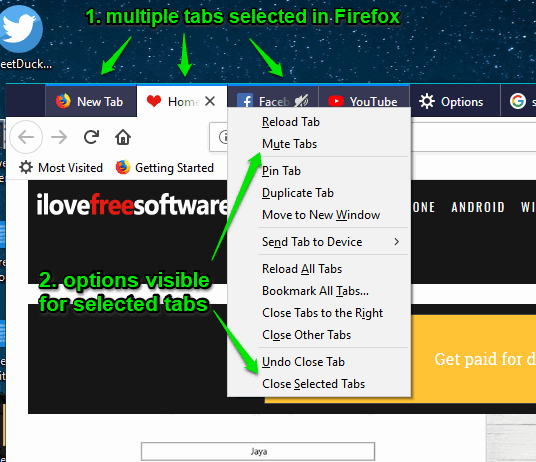
Option 1: Select Multiple Tabs in Firefox Using Configuration Page
It’s a built-in option of Firefox for selecting multiple tabs. However, currently this feature is available in Nightly version. Though you can enable this feature in stable version too and close and mute all those selected tabs, you can’t move tabs to a new window in the stable version. That option will also come in future. If you are already using Firefox Nately, you can give a try to this feature or use this feature in the stable version with possible options (mentioned above). The steps are:
Step 1: Open Firefox browser window and then access configuration page. You can type “about:config” in the Firefox address bar and then use Enter key. A warning message will be displayed. You need to click on “I accept the risk!” button to open configuration page.
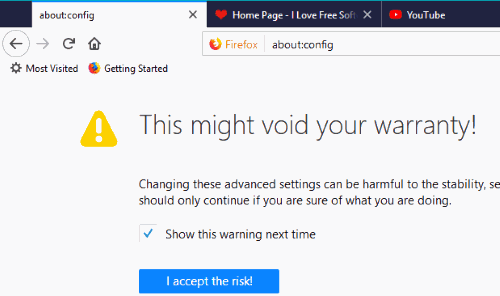
Step 2: The configuration page has search box. Use that box, type “browser.tabs.multiselect“, and then use Enter key. A preference name (browser.tabs.multiselect) will be visible to you and its value is set to false. Double-click that preference and its value will be turned to “true“.
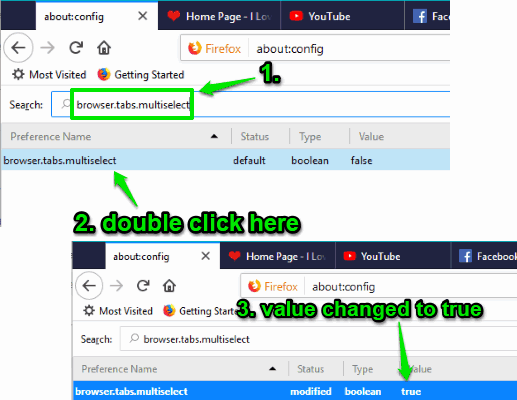
That means you have enabled the feature to select multiple tabs in Firefox. You don’t need to restart browser to apply the changes.
Step 3: Press n hold Ctrl key and use left mouse button to select tabs. You can also right-click on the tab to access options for selected tabs. You will see options to mute tabs, close tabs, and move them to new tab (available in Nightly browser and not in stable version for now).
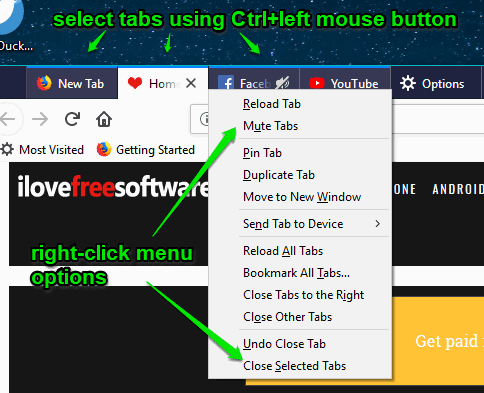
You can also drag selected tabs to move them but again this feature is also available in Nightly edition for now.
Option 2: Select Multiple Tabs in Firefox Using Free Multiple Tab Handler Add-on
Another interesting option to select multiple tabs in Firefox is you can give a try to free Multiple Tab Handler add-on. The benefit of using this extension is apart from moving tabs to new window, muting tabs, and closing the tabs, you can use other options. For example, you can:
- Close unselected tabs.
- Duplicate selected tabs.
- Pin tabs.
- Bookmark all selected tabs.
- Copy URLs of selected tabs to clipboard.
- Save selected tabs to PC, and more.
Here is how to use this extension.
Step 1: Install this add-on and then click this add-on icon.
![]()
Step 2: The add-on pop-up will open and you will see the list of opened tabs. From that list, select tabs of your choice and then tap on “And Click Here to Choose Action” option.
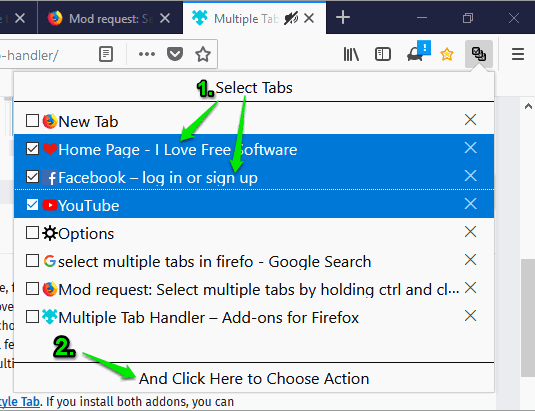
This will open a right-click menu where multiple options are present. You will see bookmark tabs, pin tabs, close tabs, close unselected tabs, suspend tabs, mute/unmute tabs, etc.
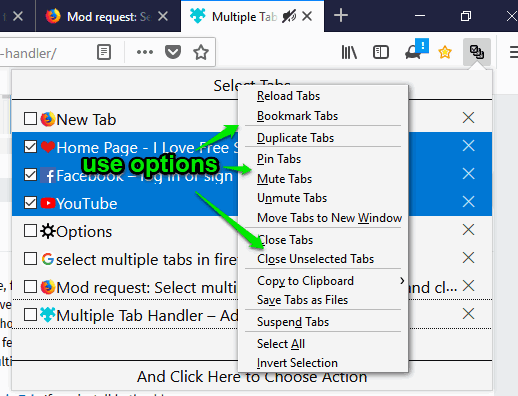
Use any option and it will be applied to the tabs.
We’ve also covered best free tab restore add-ons for Firefox.
The Conclusion:
These are two simple options to select multiple tabs in Firefox. I usually prefer native features over add-ons. So, for me, option is good but this feature is yet to come in stable version of Firefox. There must be many users waiting for this feature and this wait will end soon. Option 2 is also good because it brings many options for selected tabs. Those who want more options, they can use the add-on and others can go with first and built-in option.