This tutorial explains how to import LastPass data in KeePass. There is a simple and manual method to backup or move LastPass data to KeePass. Some easy to use steps are all you need to perform this.
This tutorial has covered all the steps using which you can easily and successfully import the LastPass data to KeePass.
Let’s see the steps.
How To Import LastPass Data In KeePass?
Step 1: Get the LastPass Pocket. You need to scroll down the webpage to get the download link of LastPass Pocket. Execute the downloaded application and LastPass interface will open. Here, you need to fill the login credentials to access your LastPass Vault.
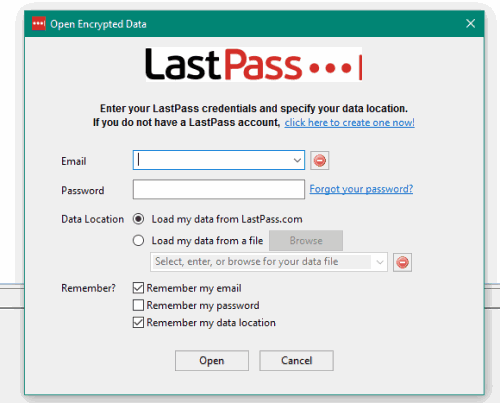
Step 2: After opening the Vault, you need to click on Export option available in File menu.
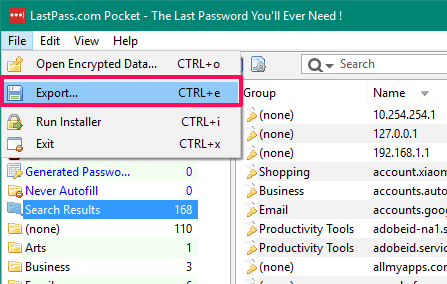
Step 3: A new window will open and there you will find two options: Export encrypted copy of your data and Export the plain copy of your data in CSV format. Select the second option, enter your password in the required field, set the output location and click on Export button.
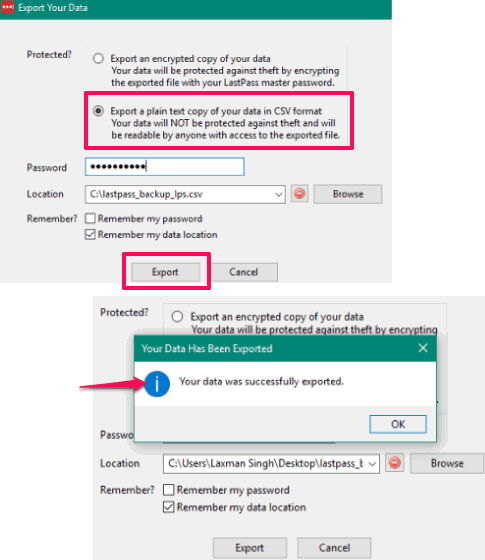
It will export the whole LastPass data to the selected location.
Step 4: Open the interface of KeePass. You need to download and install KeePass if it is not available on your PC.
Step 5: Now create a new database. For this click on New… option available in File menu. You need to select the location and give a name to create your database. Also, it will ask to set a master password for security.
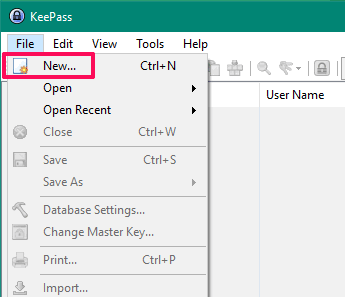
Step 6: After creating your new KeePass database. You need to access File menu again and this time, you have to click on Import… button.
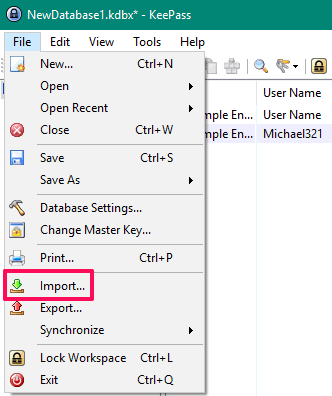
Step 7: Import File/Data window will open. Here, select Generic CSV Importer option. After that, you can import that LastPass database file using Browse button.
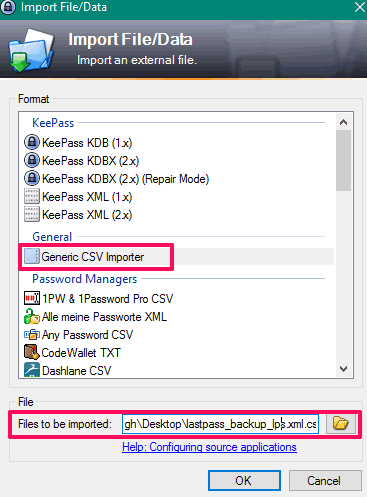
Press OK button. A wizard will open. You need to press next buttons and click the default options only.
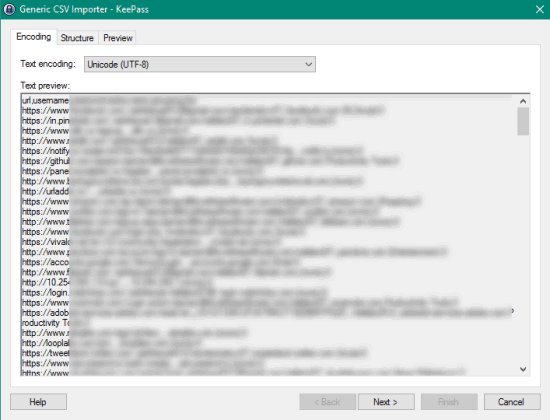
When the wizard is over, all the LastPass passwords will be imported to KeePass.
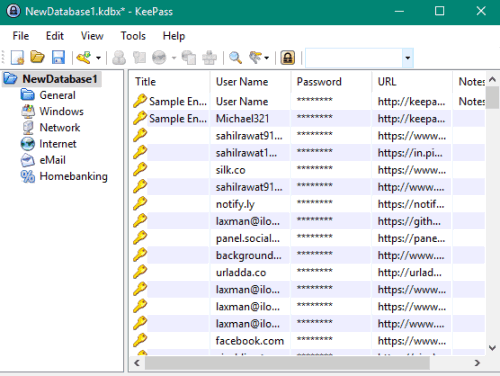
The Verdict:
There are cases when you have to import LastPass database to KeePass. Whether you are migrating from LastPass to KeePass or there is some other reason, the steps covered in this tutorial will help you. Follow these steps carefully and you can successfully import LastPass data to KeyPass.