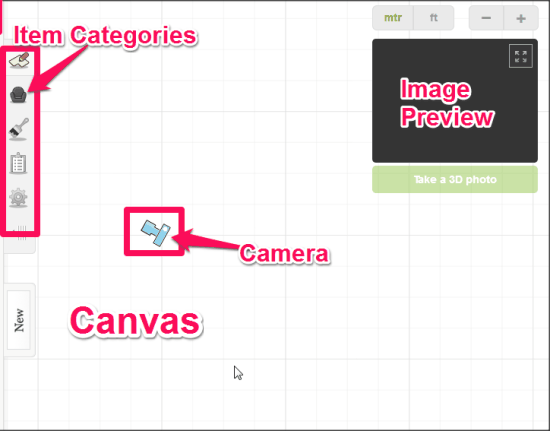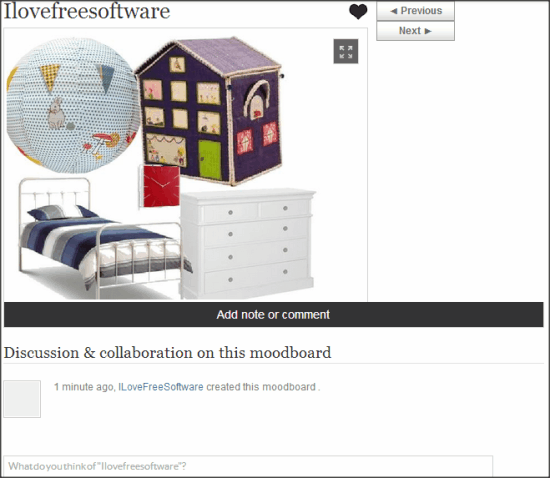Roomstyler is a free interior design community to create stunning interior designs.
Roomstyler gives you a tool named “3D Roomplanner”, using which you can create rooms of desired shape and size. Then you can add stylish doors, windows, furniture, accessories, colors, etc. to design interiors of the room. You can easily adjust their size and position in the room. You can position your camera anywhere in the room, and adjust its angle to generate 3D image of your creation.
You do not require Photoshop knowledge to use this online service. Its just takes some simple browsing to the categories of items you want to add, and then dragging them to the canvas. You can also create mood boards with Roomstyler.
Checkout this sample room I created with 3D Roomplanner:

Using Roomstyler:
You can follow the link available at the end of this review to reach the homepage of Roomstyler. On the homepage you will get some popular designs, moodboards, and featured designer. Some of the designs are so beautiful, that you might even doubt if they are really created virtually.
You can start designing a room without creating any account. However, to render 3D image of your design, you need to sign up. So, I think we should start by creating account first up. You can click on “Join Now” option on the homepage to sign up. It just require your name, email, address, and password. Then you need to confirm your email to proceed. After sign up, you can use the tools available on Roomstyler.
To create a 3D room, hover your mouse on the “Tools” option, and it will offer you three options:
- 3D Roomplanner
- Moodboard Creator
- Dulux Color Extractor
Create 3D Interior Designs Online With 3D Roomplanner:
To design a room, click on “3D Roomplanner”. It will open the 3D room planning tool in the new tab, where you first need to choose if you want to start with a new room, or wish to work on an existing one. If you are using the tool first time, you’d start with new room. This will open the blank interface of the tool. The interface will offer a camera on the canvas, item categories on the left, and image preview box on the top right.
Here are some basic steps that you can follow to design a 3D room:
- Top most button on the Item tabs gives the option to select the room layout. Click on that, and it will offer you some sample layouts of walls, or you can draw your own walls. Drawing your own walls is like using “Line” tool on the paint program. Just click on canvas and stretch the line to create a wall here.
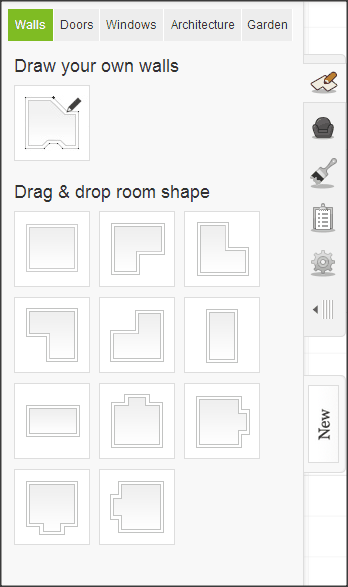
- After walls, you can add doors and windows. In the same layout tab, click on the “Doors”, or “Windows” option, and then choose from the listed samples. Drag the desired door (or window) to the wall. That’s easy too!
- Now, lets furnish our room. Click on the “Furnish your room” button, and it will give you a long list of options, like: Kid’s room, bedroom, living room, furniture, etc. Choose the category, and then items in the selected option will appear. Drag any item to the room, just like to drag the door. You can add as many items you want, and then rotate the items on canvas as well.
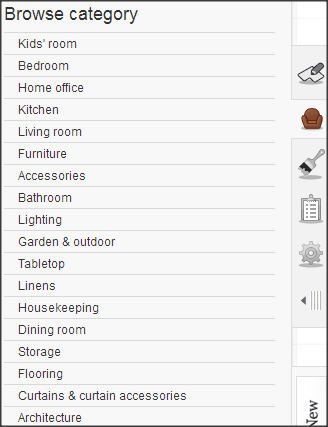
- All done? No, we still gotta paint the room. Click on “Decorate the room” option from item categories, and then you get options, like: Paint, Carpet, Stone, Tile, etc. Choose the paint color from the palette. When you click on any color, you get two options on canvas: Decorate all walls, and decorate ceiling. Drag the color to any of the desired options.
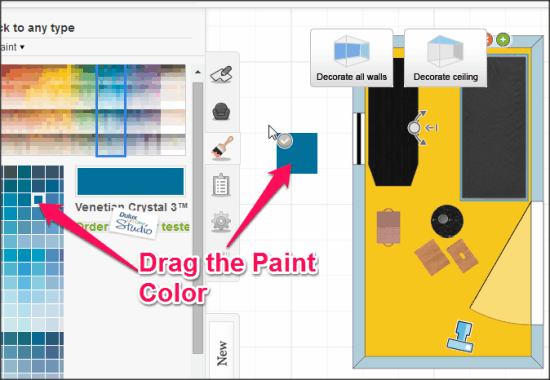
- You can now create 3D image of your room design. Click on the camera, and adjust its position, and rotation. After that, click on “Take a 3D photo” option below image preview box. You get to choose the lighting and privacy options for the image before rendering. Rendering might take some time depending on the items used for the room. The completion notification will be sent on your email.
- You can go to “My Profile” to view the created image. You can download 640×480 dimensioned image, but to get its HD versions, you need to have credits. I am not sure if the credits need to be purchased or require invitation to the friends, as the Credit page was not working when I used this service.
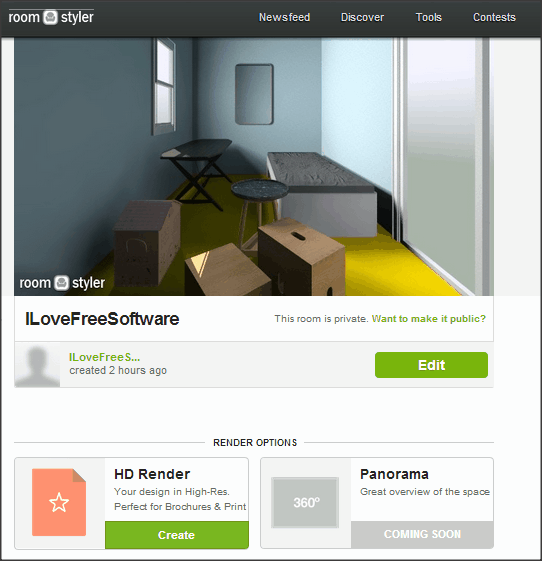
Also see: 5 Free Home design Software.
Create Moodboard With Roomstyler:
Moodboard is a collage of the different items that you can use in interior designing. To create moodboard, you can choose “Moodboard” from Tools. To add items to the collage, simply drag from the list available on the left sidebar. You can adjust their size and position by clicking on the them.
After adding the desired items to the collage, click on the save option available above the canvas. Then name your moodboard, select the privacy option, and press enter. Moodboard will be saved to your profile.
Below your moodboard, you get the option for discussion, where the other members on Roomstyler can post comments. It can be utilized when you are planning to get some furniture or other accessories for your room, you can add them on the moodboard, and ask for the feedback from the other members.
Other Options on Roomstyler:
Being an interior design community, it gives you a platform to share your designs and view the designs from other designers. You can move to “Discover” section to view the Popular rooms, All-time favorites, Popular moodboards, and designers. You can even use “Like” option to show appreciation. To share your interior design, you just need to make it publicly visible.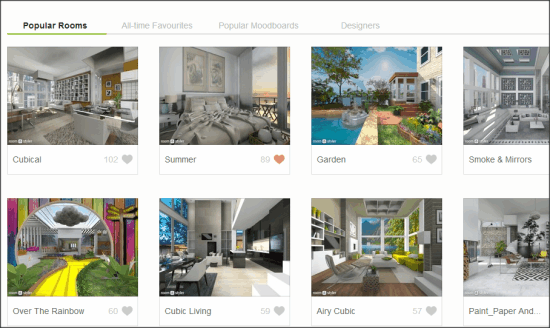
You can also participate in the contests on the site for various themes, that keep on updating time to time. To check them, go to Contest section, and then you can choose any contest from the list. Click on “Enter Competition”, and then choose publicly visible design of yours to participate in the contest. You can also vote for 5 different entries in the contest.
Final Verdict:
When I tested this service, some of the parts of the website didn’t work for me, like: Dulux Color Extractor tool and Credits. For the kind of service the site offers, I am sure developers will make that part functional as well.
Roomstyler is very impressive website, and an amazing tool for the interior designers. Using the tool is very easy and the item list is very long as well.