Track Changes is a pretty awesome Google Docs add-on, that comes from the developers of Letter Feed Messenger. Available for Google Chrome, Track Changes increases the collaborative efficiency of Google Docs by letting you keep track of the changes that are made to your collaborative documents in real-time. But not just that, Track Changes also gives you the option to accept the changes made by other collaborators, or reject them. Thus, it ensures that your collaborative documents only contain relevant content and anything that’s not required can be rejected. Track Changes runs un-obtrusively in a sidebar, updating itself in real-time as the changes are made to the collaborative document. Changes are also color coded (Additions are highlighted in Green and Removals are highlighted and struck through in Red) for easy review. It also keeps a summarized numeric count of all the changes made.
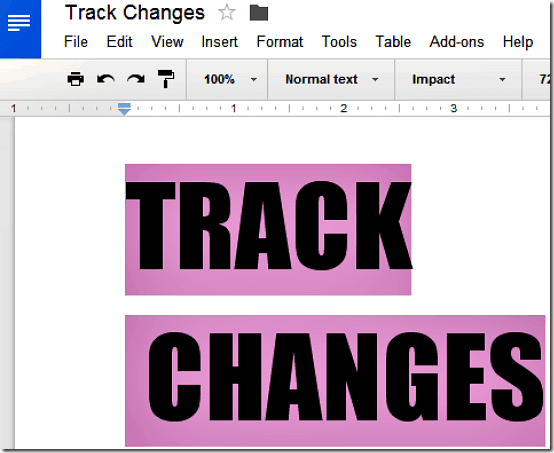
How to add Track Changes to Google Docs and start it up?
Adding Track Changes to your Google Docs account is ridiculously simple. All you have to do is go to the Chrome webstore (linked above), and click the Free button on the top right corner. The next screen asks you to grant Track Changes access to your account (pretty much like any other web application). Do that and you’re all good to go.

Once Track Changes has been installed, you can start using it with any collaborative document that you create and work on with others. Here’s how to use Track Changes to keep track of your work:
Step 1: Open up any collaborative Google Docs document. When you and other collaborators have started working on the document, start the thing from the add-ons menu by selecting Track Changes > Show Track Changes.
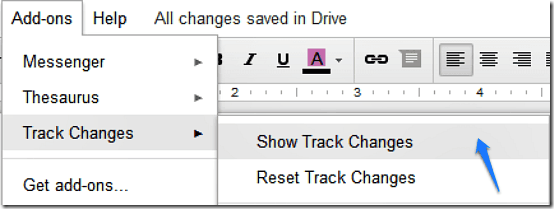
Step 2: Track Changes immediately starts up in a side-bar on the right of the Google Docs document. Initially, the add-on’s sidebar just displays the summary of all the changes made to the document. This includes all the insertions, modifications, as well as deletions. This summary of changes is updated in real-time as Track Changes starts tracking the work on the document.
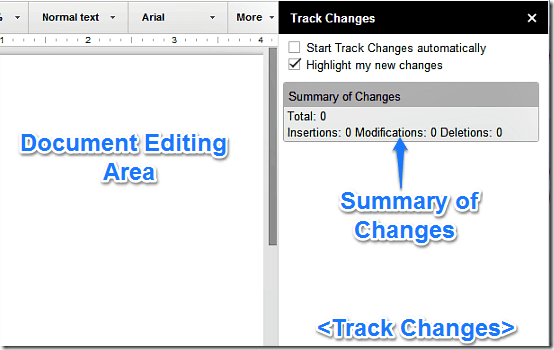
Using Track Changes to accept and reject changes in Google Docs
Once Track Changes is up and running, using it to monitor the changes being made to your documents is super simple. You and your collaborators simply have to start working on the collaborative document, and Track Changes will automatically begin tracking each and every change being made to the document by every collaborator. This includes insertions, edits as well as removals. Here’s a little animated graphic, showing it in action:
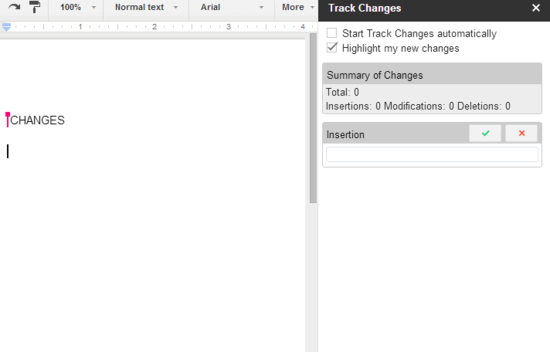
Pretty nice, isn’t it? The above animated graphic illustrates how Track Changes lets you take control of the changes being made to your collaborative documents in real-time. Here’s a brief mention of everything Track changes does, and lets you do:
- Accept or Reject changes on an individual basis. As illustrated by the animated graphic, each change has a separate tick mark icon for accepting it, and a cross icon for rejecting it.
- Insertions are highlighted in Green, whereas Deletions are highlighted and struck through in Red.
- Track changes also maintains a summarized count of individual changes (insertions, modifications and deletions), as well as an overall change count.
That’s just about it. So as you can see, Track Changes helps you get more in control of your collaborative documents, while running in an un-obtrusive side-bar. Pretty neat little thing, if you ask me.
Track Changes: Pros and Cons
Pros
- Works for both standard Google and Google Apps accounts.
- Tracking of changes is near-instantaneous.
- Tracking can be turned on/off, or reset from the Add-ons menu with a simple click.
Cons
- Only works with Google Chrome.
- Anyone can accept or reject the changes as long as they have Track Changes installed. Ideally, only the owner of the document should be able to do so.
Conclusion
Track Changes is a neat little Google Docs add-on that lets you get more in control of your collaborative documents. It’s simple, easy to use, and works as intended. It’s even more valuable for those heavily invested in Google’s online services. Although things like exclusivity to Google Chrome are a little bit of a let down, but not too much of a problem. Overall, Track Changes is a quite a nice little add-on. I suggest you give it a try, you won’t be disappointed.