Oorja is free online private video chat service with various useful features like shared code editor, text chat, audio chat, screen sharing, etc. It allows you to create a private room and then start video chatting with others. You can easily invite participants to join the room by sharing a URL or set a password based joining. Currently, there is no limit on the number of participants whom you can invite for a video chat. Apart from the video chat, this one also offers other useful features including screen sharing, code editor, text messaging, rich text editing, and more.
There are many other video conferencing services available, which you can use to video chat, text chat, screen share, and more. But, some of them are pretty complex to use and also require a desktop assistant to work. So, if you don’t want all these hassle, then start using this simple yet feature-rich video chat service right away.
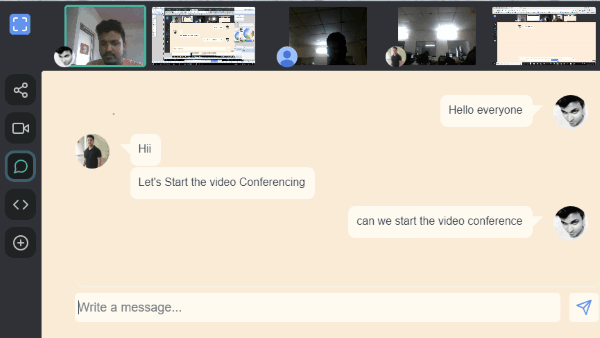
How to Use this Free Online Private Video Chat Service:
To get started, simply go to the homepage of Oorja and then you can create a chat room. For that, you can click on the “Create Room” button and then it will instantly create a chat room for you. If you want, then you can also customize the room’s name and the option to join the room. It lets you choose between two different options named, With a Secret Link and With a Password.
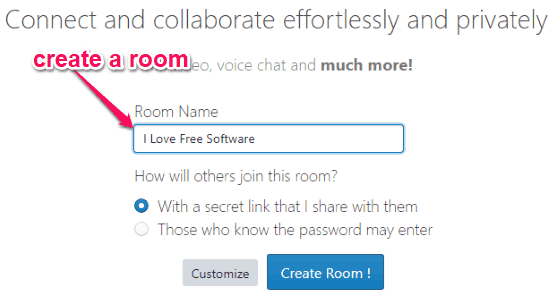
Once you’re done creating a room, you can proceed to start a video chat with others.
How to Video Chat using Oorja:
When a chat room is created, it will ask you to sign up and then open up the video chat screen. Now, you can see your webcam at the top of the screen and some option at the bottom using which you can mute the video, mute audio, start screen sharing, and invite participants.
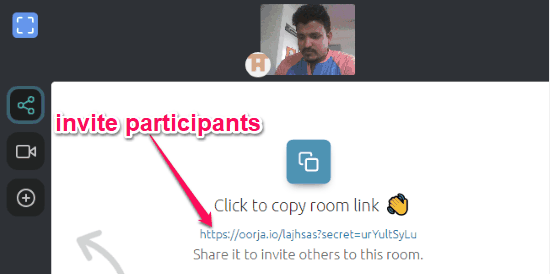
Now, what you would need to do is invite some participants to the video chat. For that, simply click on the “Invite” option and then share the URL with others. They can simply use the URL and join the video chat room. If you have selected the password option in the first step, then it will generate a password for you to share with other such that they can use it to join the room.
After the participants are done joining the room, you can also view their webcam at the top and start video chatting with them. You can click on any of the participant’s webcam to expand it to full screen.
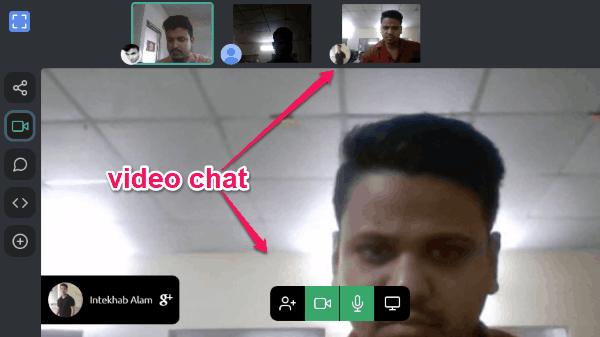
How to do Screen Sharing:
During a video chat, you can also share your screen with the participants. To do that, you would first need to install an addition Chrome extension. After that, click on the “Screen Sharing” option at the bottom of the video chat screen and choose which screen you want to share.
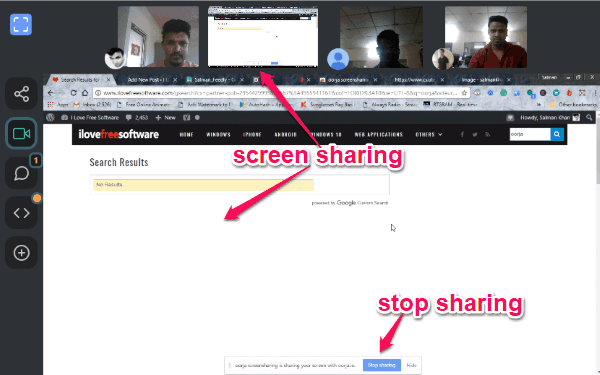
You can either share your entire screen or select specific program window. Once you’re done sharing your screen, you can stop the session by clicking on the “Stop Sharing” button at the bottom.
How to Audio Chat with Participants:
Now, if you would like to only audio chat with the participants, then you can do that with ease. For that, all you gotta do is hide the webcam by clicking on the “Mute Video” option at the bottom of the video chat screen.
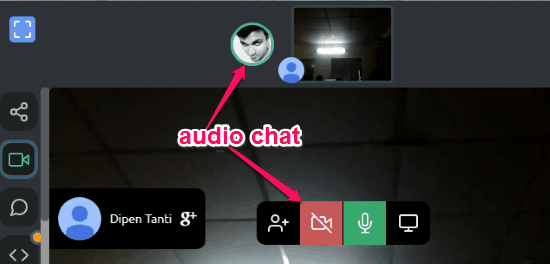
How to have Text Conversations with the Participants:
Another interesting and useful feature of this online private video chat service is that you can have text conversations with the participants. To do that, the first thing you need to do is enable “Chat” tab. For that, click on the “+” button on the left panel and then enable the “Chat” option from the list. As soon as you do that, you can see a new “Chat” tab on the left panel.
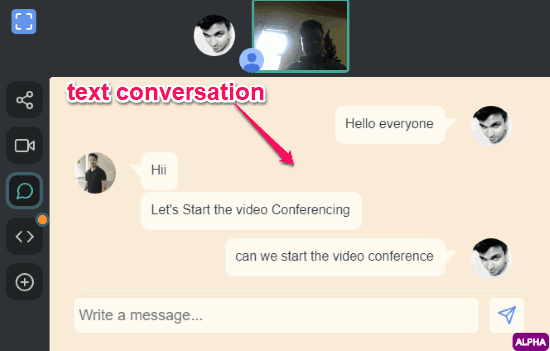
Simply, click on the tab and then you can see a chat screen where you can start sending text messages to the participants. The participants can also start replying to your messages with ease.
Similar to the “Chat” tab, you can also enable other tabs and use them while video chatting. Some of the tabs are Shared Code Editor, Shared Richtext Document, etc.
How to Use the Code Editor:
After you enable the shared code editor (CodePad) by clicking on the “+” button, you can see a new tab on the left panel. Now, when you click on the “CodePad” tab, a blank code editor will appear and you can start coding or discuss code with the participants. They can also contribute if they want.
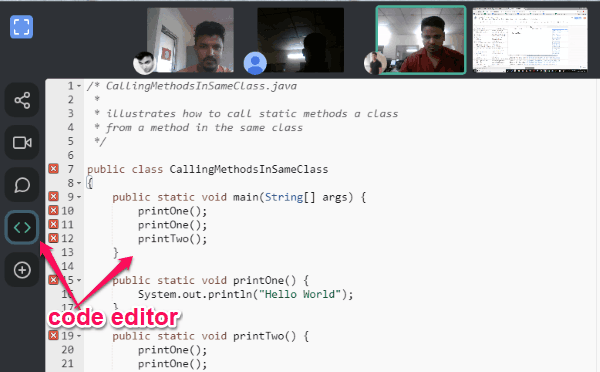
The other tabs which you can enable are:
Reacteroids: This tab enables you to play a simple 2D game while you wait for others to join.
QuillPad (Shared Richtext Editor): This one opens up a rich text editor with various text formatting options like bold, italic, underline, subscript, superscript, numbered list, and so on.
Blank Slate: This option is for developers, who can use it to create new tabs if they want.
Closing Words:
Oorja is a very useful and interesting online private video chat service which helps you have a seamless video chat with others. The best thing about this service is that it is not only limited to video chat, but also bundles other features including screen sharing, text chat, and so on. So, if you’re looking for a complete video chat solution, then Oorja is worth a try for sure.