In this article, I will cover a free website where you can preview hundreds of fonts without downloading. FontFlipper is a free website with more than 800 Google fonts. You can upload your design here, add text to it and try different fonts until you find a perfect font for your design.
This website has five font categories; Sans Serif, Serif, Display, Monospace, and Handwriting. Each of these categories has dozens to hundreds of fonts. You can select one or all of these categories and try relative fonts. While previewing different fonts, you can like a font to save that to your “Liked Fonts” list. From this list, you can download the font and use it for the intended purpose.
Also read: Try Fonts on Live Website, Get Link to Share Website With Changed Font
How To Preview 800+ Google Fonts on Your Designs Without Downloading?
To preview fonts on FontFlipper, first, you have to select a design/image to try on. There are 5 sample pictures that you can use or you can upload your own image. There is no image dimensions or size limit, you can upload any JPG or PNG file to try different fonts on it.
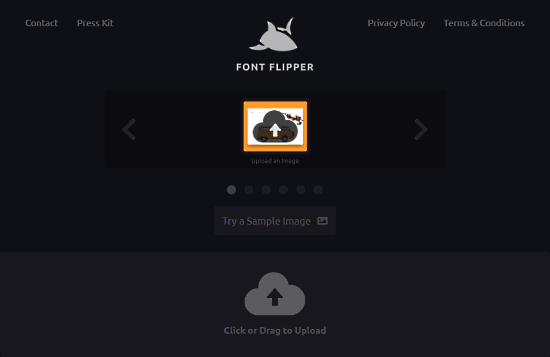
Text Layout
As you select or upload an image, this website takes you to the next step where you can add custom text to the image. You can add Heading 1, Heading 2, and Body text to the image and adjust the font size, alignment, line spacing, and character spacing from the right. There are some other text position adjustment options at the top, which you can use to change the text position within the textbox. To change the text position on the image, you can simply click and move it around with mouse cursor.
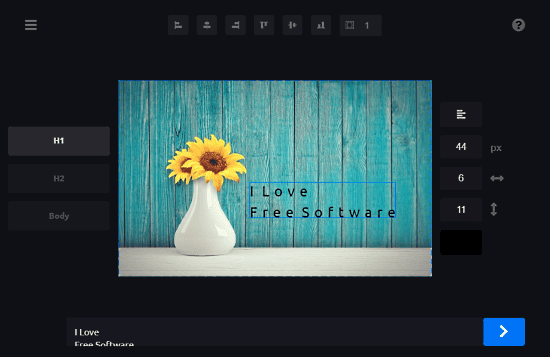
Preview Fonts
After adding the text, the next step is called “FontFlipper” where you can actually preview fonts. Here, it shows you a preview of the fonts on the image in repeated canonical order. On the left of the image, there is a cross-shaped button which skips the current font and moves to the next. On the right side, there is a heart-shaped button which adds the current font to your “Liked Fonts” list and moves to the next font. There are 5 font categories at the top, you can select one, multiple, or all of them to try related fonts.
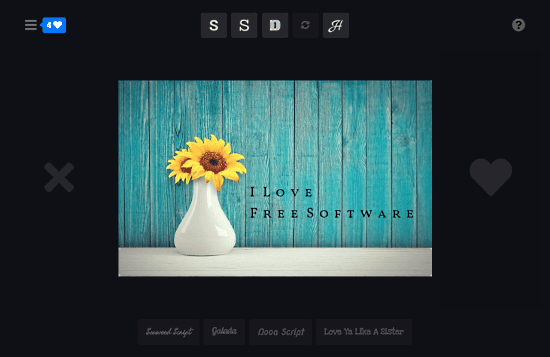
Liked Fonts
After trying various fonts, you can access all the fonts you liked in the “Liked Fonts” section. It shows you a preview of the fonts with their names written beside it. From here, you can download these fonts and use them wherever you want to.
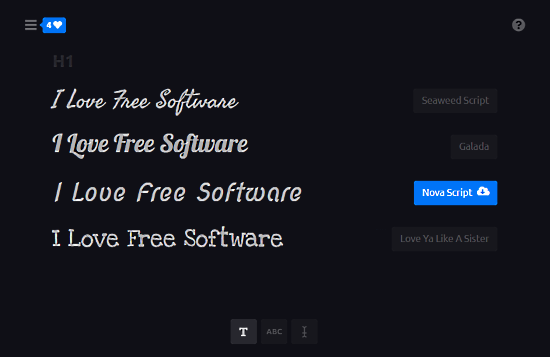
Give FontFlipper a try here.
Closing Words:
FontFlipper is a nice tool to quickly preview fonts online. It has a decent set of fonts and all these fonts are free to use. Go, give it a try yourself and let us know what you think in the comments.