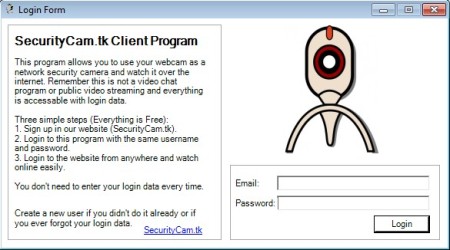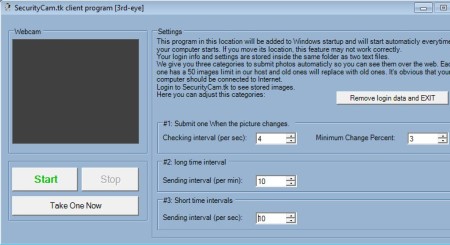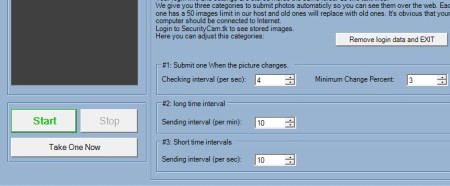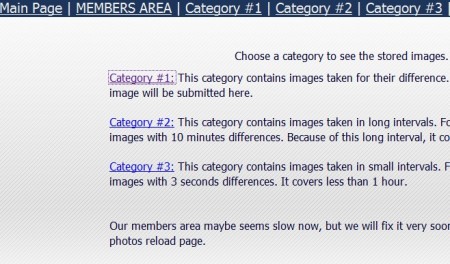3rd Eye is a free webcam surveillance software for Windows which works together with the 3rd Eye website in order to allow the users to create photos with their web camera, send it to their account on the 3rd Eye website and from there access them from anywhere in the world, where there’s Internet connection of course. Entire setup is very easy. Images can be taken only after a difference has been detected, something similar to motion detection.
To use 3rd Eye, you first need to register on the website, because when you run the desktop application, the SecurityCam client, you’ll need to enter username and password.
Update: This software has been renamed as Secam.tk. Links on this article have been updated to point to its new location.
Similar software: TeboCam, Yawcam, ContaCam.
Desktop client will then log into your online account. Settings will show up where you can change settings for how exactly webcam will be used.
Webcam preview and controls can be seen on the left side. On the right settings that we mentioned can be changed. Most interesting feature of this free webcam surveillance software would be that you can create and send photos only if a change has been detected by the webcam. That’s what the Minimum Change Percent setting all the way on the right can tweak. Rest of the setup is the standard interval check setting, and the photo upload interval. Key features of 3rd Eye are:
- Free and very simple to set up – quick registration, one click setup
- Online storage for up to 50 photos – old ones are deleted
- Motion detection – takes photos only if a change has been detected
- Adjustable interval for both photo difference checks and uploads
How to take photos with your webcam and access it over the web with 3rd Eye
Open up the 3rd Eye website, there’s two things that you need to do there, download the SecurityCam desktop client and register an account. Desktop client is portable, there’s no need for installation. Simply click on it and the login screen will pop-up. Type in the email and password that you’ve created during registration and you should see the main config window.
Select how often you want SecurityCam to take photos with your web camera, how much of a difference there must be between the photos in order for them to be taken and all the other options. When you’re done click on the Start button. This will activate SecurityCam, it’s gonna work in the background photos, and upload online.
Taken photos are even sorted based on how they were created. Images whose creation was triggered by a detected change and difference will go in one category, and the ones created because of interval settings in another. The only thing that you need to do now is login online and browse through them.
Conclusion
Secam.tk is surprisingly easy to set up, and offers a lot of interesting features. Motion detection, or more precisely difference trigger for creating photos is especially interesting. If you are interested in converting your webcam into a security camera for an online surveillance system, then this is the tool for you.