This tutorial explains how to change country or region in Windows 10. One of the most basic steps required to be completed while setting up a computer after the fresh installation of an Operating System involves specifying the country or region. Almost all modern operating systems (including quite obviously, Windows 10) require you to choose a country or region, as the same is required for personalizing OS settings such as the language of the menus, updates and things like that.
However, there might be times when you have to change the system’s country or region settings for accessing localized content (e.g. apps, games) from the Windows Store. Makes sense, right? But how do you do it?
Five minutes is all it takes, folks, as Windows 10 makes it utterly straightforward to switch your OS’ region settings. Sounds like something you can use? Head past the break to find out how to change country or region in Windows 10.
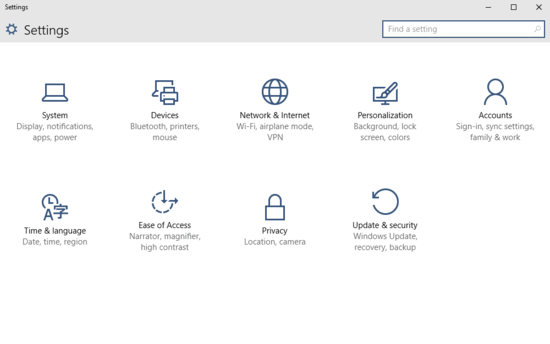
How To Change Country Or Region Settings In Windows 10?
Take a look at the video embedded below, explaining how you can change country or region settings in Windows 10:
Tweaking the region settings in Windows 10 is, as I said in the beginning of the article, a matter of five minutes. Here’s a little illustrative walkthrough, to make things even more crystal clear:
Step 1: Power up the modern Settings app, and hit the Time & language sub-category.
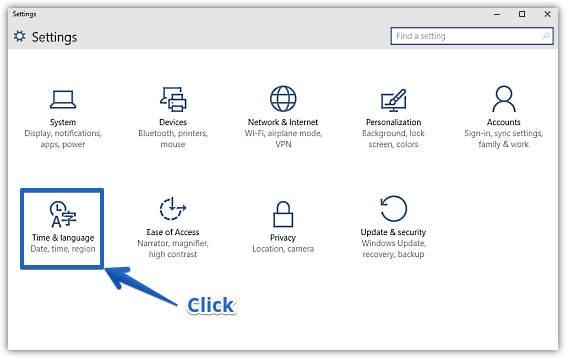
Step 2: Once the sub-options relevant to Time & language show up in the left column, click on Region and language. This will bring up its options in the right column. To change the country/region, simply select one from the drop down list of countries listed under the Country or region section. Here’s a screenshot:
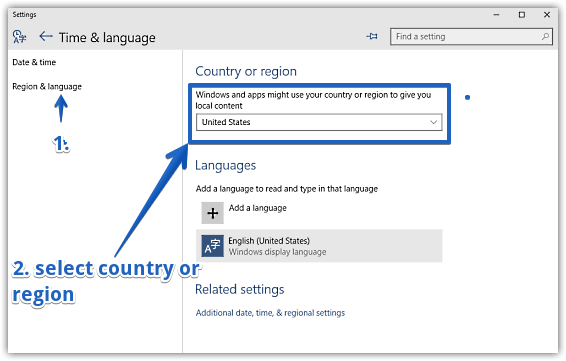
And that’s all there’s to it! You’ve successfully changed your Operating System’s country and region settings. Five minutes over yet?
Do Check Out: How To Set System Time Automatically In Windows 10?
Conclusion
Specifying country or region settings is one of the most elementary steps required while setting up not just Windows 10, but pretty much any modern Operating System. But at times, you need to do that in order to get localized content and services that might not be available otherwise. I guess it’s a good thing that changing country or region in Windows 10 is such a simple task. So give it a shot, and let me know what you think in the comments below.