This tutorial details how to hide warning prompt when merging contents of identically named folders in Windows 10. Computers of today are vastly powerful and capable, and can accomplish a host of incredibly complicated tasks in a matter of moments. We use our computers for a lot of things, be it listening to music, finishing homework, and of course, managing and organizing our digital content, in the form of files and folders.
Speaking of file and folder management, that has always been (and still is) one of the most frequently performed activities on a computer. Copying some files here, deleting some folders there, things like that. That said, I’m sure a lot of times, you’ve tried to copy/move a folder to a location, only to encounter a little box that says something like “the destination already contains a folder named …” It also says that the contents of the two folder will be merged, should you proceed with the operation. While this warning prompt is shown for a reason, having it appear every time can be quite annoying, especially when you already know that there’s a folder with the same name in the destination location, and are actually towards merging their contents. Right?
Ain’t a problem, as you can easily hide this little dialog box so that it doesn’t bother you every time you’re merging contents of folders having the same name. Wanna know more? Let’s see how you hide warning prompt when merging contents of identically named folders in Windows 10..
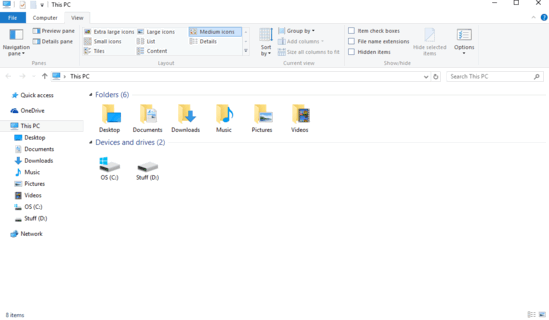
How To Hide Warning Prompt When Merging Contents Of Identically Named Folders In Windows 10?
Step 1: Open up Windows Explorer and navigation to any location. Head over to the Ribbon Menu and click on Options under the View tab to launch Folder Options (Alternatively, you can also access them via the classic Control Panel).
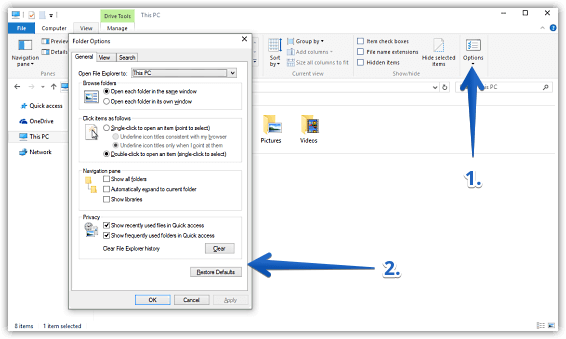
Step 2: The Folder Options dialog box features a tabbed interface, each having a couple of options. Click on the View tab, and under the Advanced settings subsection, click the checkbox against the Hide folder merge conflicts option. Hit Apply, followed by OK. Here’s a screenshot:
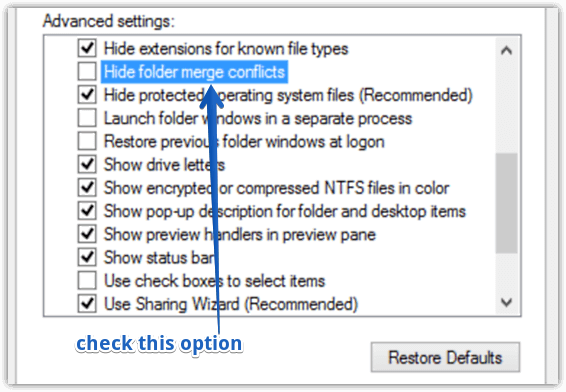
That’s it folks. From now on, Windows 10 will no longer display a warning prompt when merging the contents of two folders with identical names. Pretty awesome, don’t you think?
Also Check: Quickly Copy Or Move Files And Folders To Any Location In Windows 10
Conclusion
The warning prompt that’s displayed every time you move a folder to a location that’s already having a folder with the same name, serves a useful purpose, as it alerts you that any common files in the two folders might get replaced/overwritten. However, having it appear every time, especially when you know all of that, can be quite irksome. But as you now know, it can be easily be set straight. Give it a shot and let me know what you think in the comments section.