In this tutorial, you will learn how to disable adding a new Microsoft user account in Windows 10. By default, you can sign in with a Microsoft account as well as add other users to your Windows 10 PC by letting them sign in with their Microsoft accounts. But, if you want your Windows 10 PC always allow adding only local user accounts, then there is a simple trick to do so. After that, no one including you will be able to add a new Microsoft user account to your Windows 10 PC. You can keep the changes permanently or temporarily.
Do note this trick to prevent adding a new Microsoft user account doesn’t stop you and other users from accessing the already created Microsoft user accounts on your PC. To use this trick, you need to take the help of Local Security Policy window. I have added all the steps to prevent adding a new Microsoft user account in Windows 10.
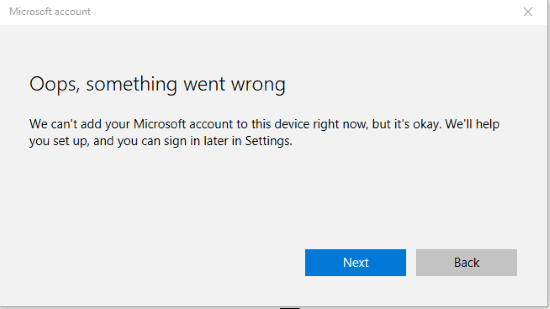
How To Disable Adding A New Microsoft User Account In Windows 10?
Step 1: Use Run Command (Win+R), type ‘secpol.msc‘, and click Enter. It will open Local Security Policy.
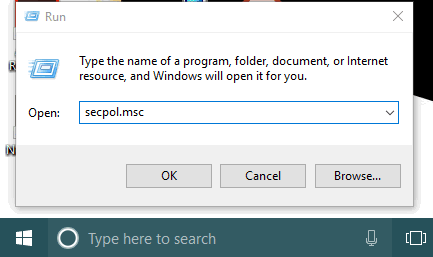
Step 2: When Local Security Policy is opened, double-click on Local Policies visible on the left side, and then select “Security Options“.
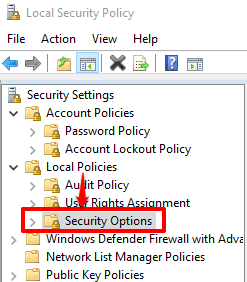
Step 3: A list of options will visible on the right side. Double-click on “Accounts: Block Microsoft accounts“.

Step 4: A Properties window will open that provides Local Security Setting tab. There is a drop down menu under that tab. Use that menu and select “Users can’t add Microsoft accounts“.
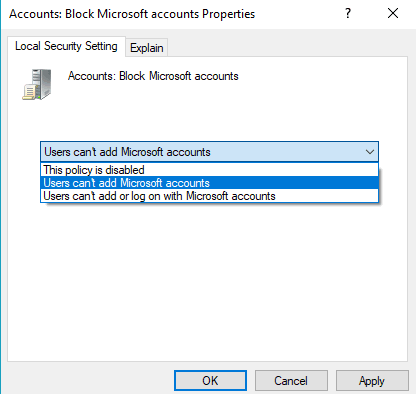
Apply and then save changes.
Note: There is another “Users can’t add or log on with Microsoft accounts” option. If you will apply this option, then you won’t be able to login to your existing Microsoft user accounts. So, select the second option visible in drop down menu.
That’s it! You don’t have to restart PC or File Explorer to apply the changes. When you access Settings app to sign in with Microsoft account or try to add another user using his/her Microsoft account, you won’t be able to do so.
If you want to undo changes, then simply repeat the above steps, and select “This policy is disabled” option using the drop down menu. Save it and then you can again add a new Microsoft user account in Windows 10.
You may also try How To Disable Password Change for A User Account In Windows 10 and How To Set Time Limit For A Local User Account In Windows 10.
The Verdict:
This is a very useful trick when you don’t want someone to login to your Windows 10 PC using his/her personal Microsoft account. You can simply disable adding a Microsoft user account in Windows 10 and then only option to add other users to your PC will be the local account.