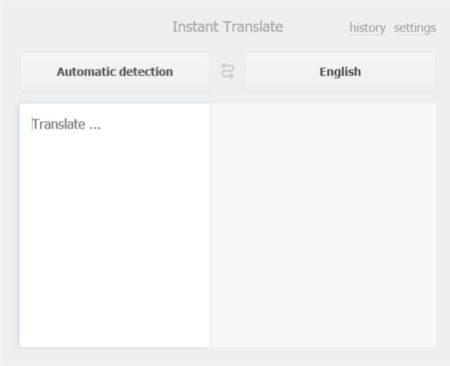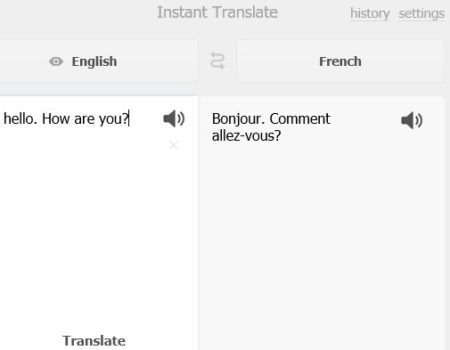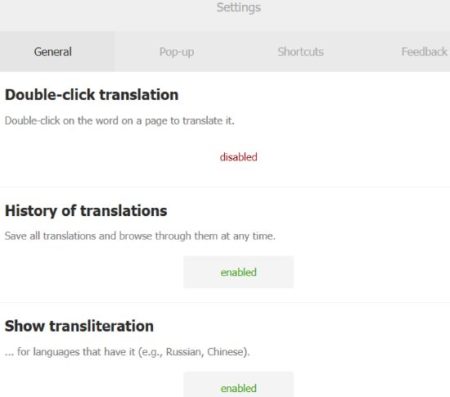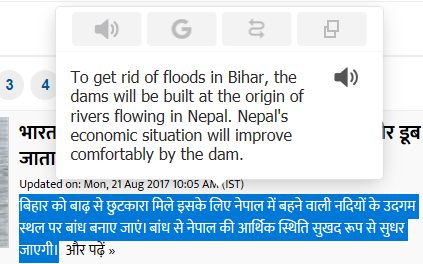Instant Translate: Select and Translate is a free Windows 10 instant translator app which will let you translate words, phrases, etc. between 104 languages. The app works with Microsoft Edge browser only but the website of this app offers this translator for all platforms. You can just select the text you want to translate on a page, then right click and select the option to translate this text. It is that simple. You can also choose amongst so many languages to translate text to.
The Windows 10 translator app can be downloaded from the Windows 10 store or from the link given at the end of this article. When you install and launch the app, Microsoft Edge browser will open up, asking permission to turn on this translator extension. Click the turn it on button. Once done you will be able to see a window like the one shown in the screenshot below.
The automatic detection box in the above window will detect the language you have input in the box automatically and then translate into the box on the right in which ever language you selected.
As can be seen in the above screenshot, the language that I entered on the left side was automatically detected and then translated to the selected language on the right. The history tab at the top right of the screen will show you all the translations that you have done till now in one place. The settings option will let you make a few changes, as can be seen in the screenshot below.
You have few options which you can change through the settings option. Like double click translation, show history, smart translation, auto correction, etc.
When you are going through a website and you want a word or phrase or paragraph translated, then all you have to do is select the text, right click and select the instant translate option. You translated text will appear right above the selected text, as shown in the screenshot below.
You can select the option to read the translated text out loud, open it with Google Translate, reverse the translation languages, or unpin the translation window so it can be moved around on screen.
This particular app works as a extension to Microsoft Edge browser, but the website of this app provides support for a lot of platforms. Transliteration is another great feature of this app. The main aim of this feature is that a lot of languages are a bit tricky when converted in to English. The sense of the word maybe lost when it is being translated. So with the help of Transliteration a word will be translated and shown in the native language script as well as the English version.
Features of this Windows 10 instant translator app:
- Translate words, phrases, text, instantly.
- Translate between more than 100 languages.
- Text to speech option.
- Right click translation on screen.
- History of translations can be seen.
- Create shortcuts.
- Translate by double clicking.
- Transliteration.
- Cross platform app.
Conclusion:
Instant Translate is a good extension to have. Anytime you want to know the meaning of a word in a different language, you can easily do that just by right clicking on the word. You can also setup shortcuts for languages and for translation. You can always check out the history tab to see what all searches you have done so far.
Check out Instant Translate: Select and Translate for Windows 10 here.