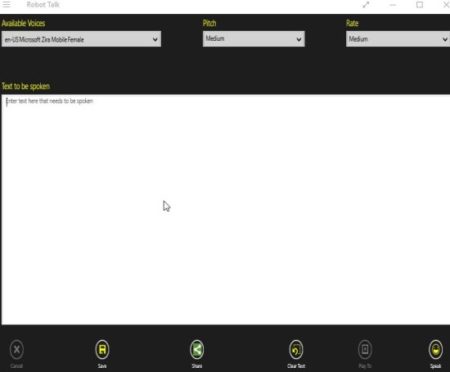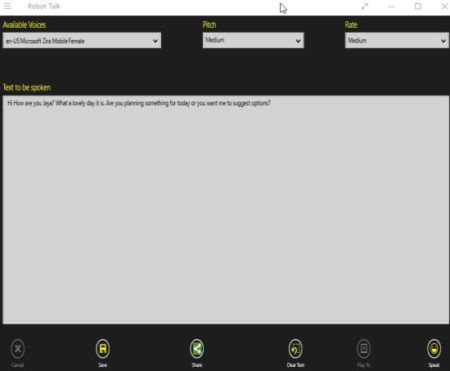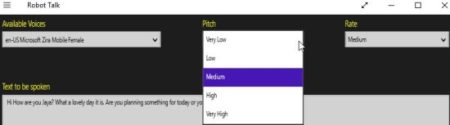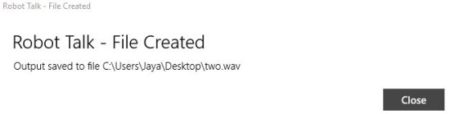Robot Talk is a free Windows 10 text to speech app which also gives you the option to save the converted audio file to your device in WAV or WMA format. The app can read out loud any text you write on its window. You also get the option to choose between voices and change the pitch and rate of the audio.
The Windows 10 text to speech app can be downloaded from the Windows 10 store or from the link given at the end of this article. When you start the app you will come across a blank interface as shown in the screenshot below.
Whatever text you want converted into speech has to be written in the blank box at the center of the app window. You can write the text or even copy and paste it from another file. After entering text the app will look like the below screenshot.
Now that you have your text, you can explore options like voice, pitch, and rate, which are given at the top of the window. The screenshot below shows these three options.
The voice option gives you two choices, between a male voice or a female voice. The pitch and rate option gives you choices like very low, low, medium, high, and very high. Choose according to your requirement.
Now for converting this text to speech click the speak button given at the bottom right of the app window. As soon as you click this button your text will be read out by the voice you selected.
You will notice that the Playto option becomes available only when you click the speak button. To play the speech to another connected device, you need to choose this option and then select the device you want the audio to be played through.
The save button will let you save your converted audio file in WAV or WMA format.
The screenshot above shows a audio file saved on my desktop in WAV format. Now this file can easily be shared with anyone through various mediums.
Features of this Windows 10 text to speech app:
- Convert text to speech easily.
- Save audio file to your device.
- Audio file is saved in WAV/WMA format.
- Use the Playto feature to play the text on another device.
- Change the voice between male or female.
- Change pitch and rate of the speech as well.
- Share audio file with anyone.
Conclusion:
Robot Talk is a nice app to convert text to speech in Windows 10. The best part of the app is that you can save the converted speech file on your device in WAV or WMA format. Then it can easily be shared with your friends. Also, the Playto feature lets you connect to another device and then you can hear the audio through that connected device.
Check out Robot Talk for Windows 10 here.