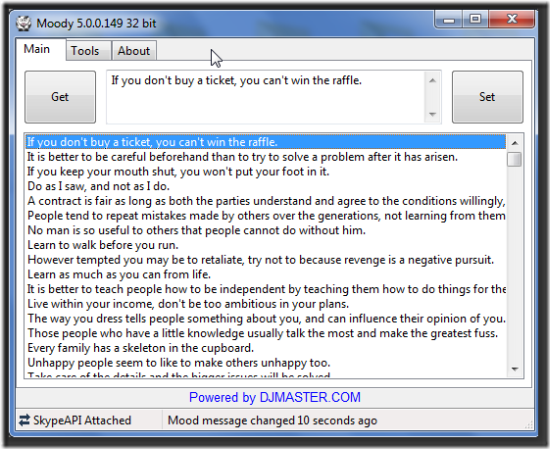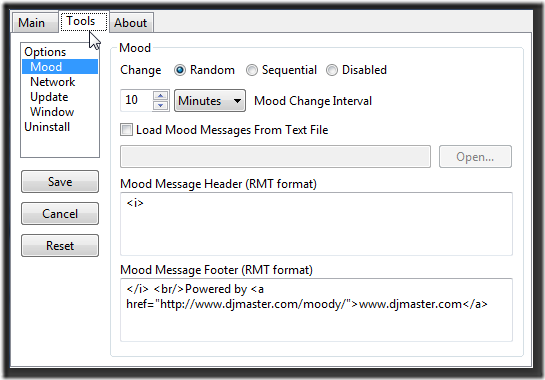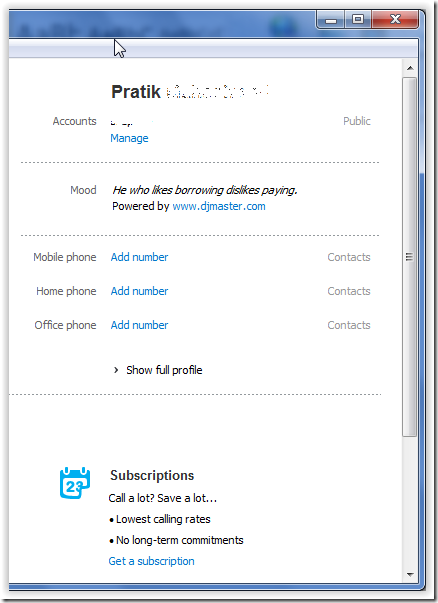Moody’s Mood Messages is a small application which can be used with Skype as a 3rd party application for automatically changing mood message in Skype. Moody lets you set messages according to your current state of mind and it gets changed automatically through the huge list of pre-saved messages in the application. So when you are chatting or video calling with your friends and family, you can set messages which displays your current mood with the help of Moody’s Mood Messages.
It also gives you an option to personalize messages and use your own set of words.
Installation
To install Moody, go to the website and download the setup. It’s a very small application and won’t take much time. Once downloaded just click the setup file and follow the process. The first window after installing the tool on your system would look like this:
Functions and Usage
Let’s go through all the options and tabs provided by Moody. We’ll also see how to use them in parallel.
Main
Under Main Tab (as seen above) we have 4 major options:
- Get: Click to get the current mood message displayed on Skype
- Set: Click to set the mood message from the list of saved message
- Display: The body portion between Get and Set is where the selected message is displayed. Also it displays the message when Get is pressed to show the current message in Skype
- List: The complete list below above 3 options is from where you can select the message you would like to use in Skype.
Tools
The display is something like this:
Various menus:
- Options
- Auto Run on Windows Startup: Check/Uncheck for desired setting.
- Display Tray icon Notification Balloon: Uncheck if the balloon display bothers you.
- Click Save to save any changes made. Reset is to revert to original settings.
- Mood
- You can Change the mood in Random manner, Sequential Manner or Disable it for single message case.
- Timer can be set for change interval. It can be in Minutes, Hours or Days.
- Load Mood Messages from Text File: When you select this option you get an option to customize the list of messages available to you for selection. You can choose a text file which contains your own (or selected) messages and then use it for setting the mood message in Skype.
- Mood Message Header: You can select how the message gets displayed. Currently “<i>” is being used which means that message will be displayed in Italics. You can use other display headers similarly.
- Mood Message footer: You can also select what gets displayed in the footer just below the mood message. “Default is Powered by www.djmaster.com” and can be changed and even removed entirely.
- Click Save to save any changes made. Reset is to revert to original settings.
- A snapshot of how it looks in Skype Window:
- Network
- This menu gives you an option to connect to Internet whichever option suits your current Network settings.
- Update
- You can set it to Auto Update or even check for any updates instantly.
- Window
- This is for the Moody Window itself. You can keep it “Always on Top”, “Hide on Minimize” and “Start Iconized”.
- Uninstall
- Moody gives you an option to Uninstall it from the application itself.
For any changes you make, do not forget to click on the “Save” button on left sidebar. You can also cancel or reset the changes if any.
Summary
To put it in a nutshell, Moody is a simple tool to give you flexibility in terms of customizing your Skype experience. You can set the mood messages out of the list and even use your own list of messages. Timer to change messages as per your time is easy and small tweaks for displaying messages and footer is also available.
All in all, if you would like to keep your friends and family updated with your mood (maybe to avoid crazy situations too!![]() ) then go for Moody’s Mood Messages because they say it’s “The wisest cow on the World Wide Web”
) then go for Moody’s Mood Messages because they say it’s “The wisest cow on the World Wide Web”