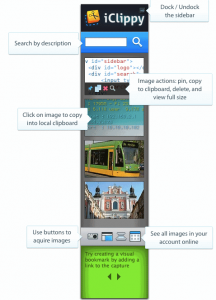[yasr_overall_rating] [yasr_visitor_votes]
iClippy is a free online replacement for your Windows keyboard. It brings a new level of sophistication to the standard Windows clipboard that I had never imagined before. iClippy integrates with your Windows Prnt-Scr option and Ctrl-C, and lets you store everything on your online clipboard. It also comes with a built-in OCR to read and search for text from your scanned images.
iClippy is a very interesting and easy to use service. To start using iClippy, you need to just download and install it. After that, it will show up as a sidebar in your Windows desktop. Now, whenever you try to put something on your clipboard, it will show up on this sidebar. You can click on any captured item in your sidebar to easily insert it anywhere you want. This sidebar also provides you tools to capture an area of your screen, access all your online captures, and access images from your scanner.
As soon as you capture something on desktop using iClippy, it opens a small After-Capture dialog box. This dialog box provides some basic tools to edit your image (like Crop, Zoom). However, the best features of this dialog box are options to add tags and descriptions to your captures, and automatically extract text from your images.
Add Tags and Descriptions: iClippy lets you add custom tags, and images to each item that you put in iClippy. This really helps you in searching for the item later. For example, if you capture a small graph from some webpage, you can tag it as “traffic graph”, and easily search for that later.
Text extraction from images: iClippy comes with a built-in OCR (optical Character Recognition). This feature extracts all the text from the images that you copy with iClippy. This is a pretty handy feature to search for images by text later.
Integration with Scanner: iClippy also provides integration with your scanner. Whenever you scan anything, you can upload that to your iClippy account. This helps in easy access anytime. Another great use of this feature is that you can scan your bills, receipts etc. and extract their text with iClippy. Then, you can easily manage all of them in your iClippy account.
Store Business Cards: iClippy also has dedicated features to store information from business cards. You can scan business cards, and iClippy will extract text from them, and you can access and search for them anytime.
Access your captures from any computer: You can access all the stuff stored in your iClippy account from any computer by online access.
Paste images anywhere: Once you have captured images with iClippy, it easily allows you to paste those images in any application. If some application supports HTML, iClippy directly pastes the image there. If HTML is not supported, iClippy pastes a URL for image in that. This makes it extremely easy to copy images in your emails and documents.
iClippy is a good replacement for standard Windows clipboard. If you are just looking for a free software for screen captures, you can instead try Gadwin Printscreen.
iClippy is a free online replacement for your Windows clipboard. It brings a new level of sophistication to the standard Windows clipboard that I had never imagined before. iClippy integrates with your Windows Prnt-Scr option and Ctrl-C, and lets you store everything on your online clipboard. It also comes with a built-in OCR to read and search for text from your scanned images. ( You can also try this another free Online OCR service that I reviewed earlier).
iClippy is a very interesting and easy to use service. To start using iClippy, you need to just download and install it. After that, it will show up as a sidebar in your Windows desktop. Now, whenever you try to put something on your clipboard, it will show up on this sidebar. You can click on any captured item in your sidebar to easily insert it anywhere you want. This sidebar also provides you tools to capture an area of your screen, access all your online captures, and access images from your scanner.
As soon as you capture something on desktop using iClippy, it opens a small After-Capture dialog box. This dialog box provides some basic tools to edit your image (like Crop, Zoom). I wish it had some more advanced editing features, or integration with some advanced images editors like Paint.Net or Fotografix, However, the best features of this dialog box are options to add tags and descriptions to your captures, and automatically extract text from your images.
Add Tags and Descriptions to images: iClippy lets you add custom tags, and images to each item that you put in iClippy. This really helps you in searching for the item later. For example, if you capture a small graph from some webpage, you can tag it as “traffic graph”, and easily search for that later.
Text extraction from images: iClippy comes with a built-in OCR (optical Character Recognition). This feature extracts all the text from the images that you copy with iClippy. This is a pretty handy feature to search for images by text later. If you are looking to extract text from PDF files, you can use PDF Text Extractor
Post Screenshots to Twitter: iClippy also provides native integration with Twitter to post your screenshots in your tweets. This works a lot like Desktop Tweet that can easily lets you capture screenshots and post them on Twitter.
Integration with Scanner: iClippy also provides integration with your scanner. Whenever you scan anything, you can upload that to your iClippy account. This helps in easy access anytime. Another great use of this feature is that you can scan your bills, receipts etc. and extract their text with iClippy. Then, you can easily manage all of them in your iClippy account.
Store Business Cards: iClippy also has dedicated features to store information from business cards. You can scan business cards, and iClippy will extract text from them, and you can access and search for them anytime.
Access your captures from any computer: You can access all the stuff stored in your iClippy account from any computer by online access.
Paste images anywhere: Once you have captured images with iClippy, it easily allows you to paste those images in any application. If some application supports HTML, iClippy directly pastes the image there. If HTML is not supported, iClippy pastes a URL for image in that. This makes it extremely easy to copy images in your emails and documents.
iClippy is a good replacement for standard Windows clipboard. If you are just looking for a free software for screen captures, you can instead try Gadwin Printscreen or you can use Jing to record your screen as well as take screenshots.