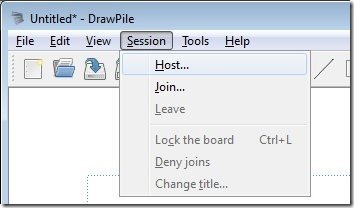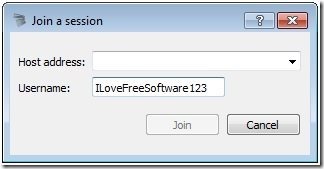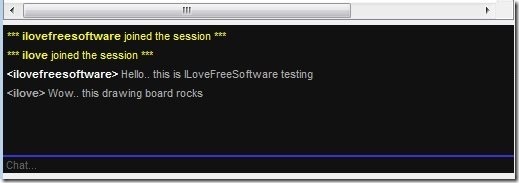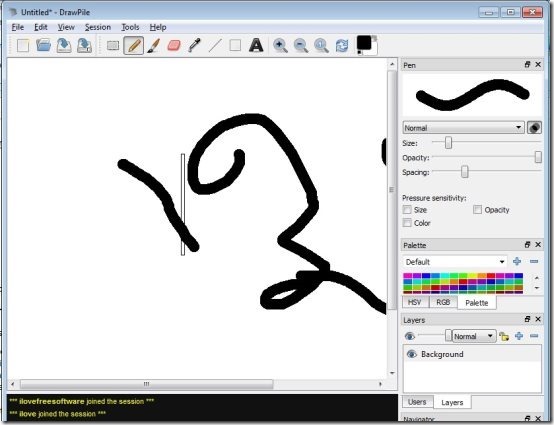Drawpile is a free drawing collaboration software that lets multiple people collaborate on same drawing board over internet. It is a software that you install on PC, and then you can let other people watch your drawing board, as well as draw on it. The collaborators need not be on same network; they can be anywhere on internet, and still connect to your drawing board. All of them can draw together. Also, it provides a built-in chat option as well so that collaborators can chat with each other.
In the video below, you can see that I am drawing on the laptop on Left, and the drawing is visible on laptop on right side as well, completely LIVE. Do note that both the laptops are actually connected to different networks, so this collaboration is basically happening over internet, and not LAN. Another similar software we reviewed earlier is Jibble Netdraw.
This software is cross-platform, and works on Windows, Mac, as well as Linux.
How to Collaboratively Draw Over Internet with Drawpile:
Drawpile makes it extremely simple to collaborate. Start by installing this software from link available at end of this review. This will download a zip file. Unzip it and run the file named “drawpile”, and program will start. No installation will be done. Similarly, you need to run this software on all the PCs which need to collaborate together.
Now, identify the PC which will be the host. In that PC, go to Menu Session, and click on Host.
This will open the host setup window. It is as easy as it gets. Here you need to provide a username for yourself. This can be any name. This is the name that will appear in the chat. Below the name, you have an option to provide a password as well. This is optional. If you provide a password here, then all the participants will have to provide the same password to join. This is good for additional security. In the “Advanced” Tab of hosting window, you can specify maximum number of users that can join the session and also specify whether they can also draw on your drawing board. If you uncheck this option, they will be able to see your drawing, but will not be able to draw themselves.
Now, you are done making the settings on the Host. Let’s move on to other PCs who want to connect to your session. In those PCs, go to Session, and click on Join. In the join window, you need to provide IP address of Host. You can also give any username for yourself. This is how you will be identified on chat.
If your host had specified a password, then you will get a separate prompt for password in which you will need to provide same password. After that, you will be connected to the Host and will be able to see that same drawing board. As your host will draw, you will be able to see that LIVE. If your host had given permissions to draw, then you will also be able to draw on the drawing board, and everyone who has joined the session will be able to see the drawing.
If you run into any trouble in setting up this software, you can refer its help file here.
Chat:
Another interesting feature of Drawpile is that it provides a built-in chat as well, so that everyone who is connected can chat together.
The chat window comes just below the drawing window, and you can adjust the size of chat window.
Image Editing Features of Drawpile:
So, we have seen how you can use Drawpile to collaborate together on a drawing board. Let’s see what are the drawing features that this software provides:
- It provides basic drawing tools, like, Pen and Brush.
- It provides basis shapes: Line, Rectangle.
- You can choose colors using color picker and color palette.
- You can adjust width of drawing tools, as well as specify opacity, spacing, etc.
- It has support for layers.
- It provides undo, zoom options.
So, in terms of features, this software is pretty basic, and definitely not as advanced as other software like Paint.Net, GIMP, and Inkscape.
Of course, Drawpile is not the only drawing collaboration software out there; we have reviewed many online options, like, this and some of these.
My Opinion About Drawpile
I had lot of fun playing around this software. It did take some time initially to set this up, due to our modem configuration, but once I was able to do it, I really liked it. This software is very fast and any drawing done is visible to other collaborators completely Live (as you can see in the video in beginning). This makes it really a good tool to collaborate on drawings.
A feature that it could have added is that when someone was drawing on board, his name should have been visible somewhere, so that everyone knows who is making the changes. I guess option of chat will take care of that.
I absolutely love this software. If you also have such a need for drawing collaboration, then do give this software a shot.