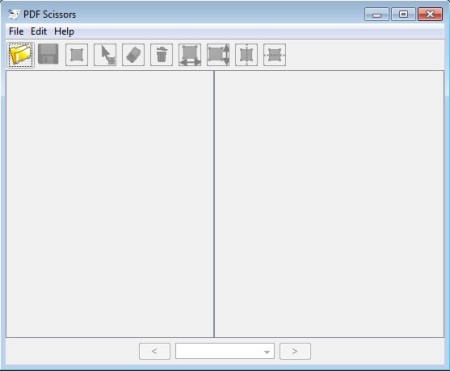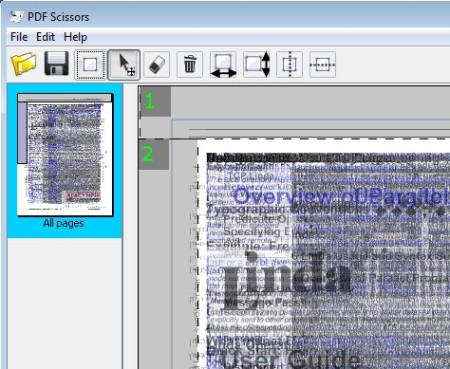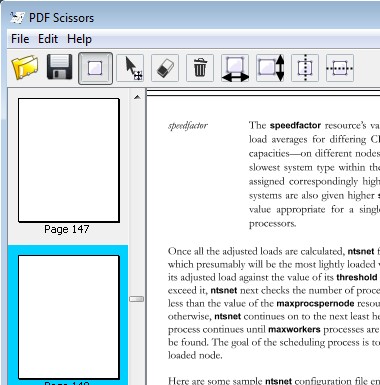PDF Scissors is a free PDF cropping software where you can crop PDF documents so that they can be more easily read on tablets and smartphones where the screen is smaller. This is a Java application, so make sure that you have the Java runtime environment installed if you plan on cropping PDF documents.
Interface of PDF Scissors can be seen in the image below. The two columns that take up the better part of the middle of the screen are reserved for the list of pages and for cropping pages that you select, left and right respectively.
There are three ways how you can crop PDF documents. All the pages of a PDF document can be cut together, odd/even pages separately or each page manually, which takes the longest, because you have to go through each page and set the cropping selection. Standard menu and toolbar combo can be seen in the top left corner of the screen.
Key features of PDF Scissors are:
- Cross platform: Java based so it works on Linux, Windows, Mac OS, etc
- Simple to use: setup and crop PDF files in just a few mouse clicks
- Odd/even page cropper: automatically crop only odd or only even pages
- Multiple page cropping: stack together all the pages and crop them all
- Single page cropping: go through each page and crop the manually
Situation where PDF Scissors is useful the most is when you’re dealing with scanned PDF documents, which have white space around the text. Most of us have had this happen to us, when we need to read a PDF that’s made up of image scans on a tablet, Kindle or any other ebook reader, all that extra space means that some of the screen is being wasted. This isn’t the only way how PDF Scissors can help, you can also cut entire pages on half, for example, so that they can fit on screen more easily, here’s how.
Other Useful PDF software: SmartSoft Free PDF Converter, PDF To Excel, PDF To Flash
How to cut and crop PDF documents with PDF Scissors – free PDF cropper
Select File >> Open. Small window will pop-up where you can choose between one of the three cropping methods that we mentioned, and of course browse to the and open up the PDF document that you want to see cropped.
Gibberish that you see on the image above are stacked pages of a PDF document. We’re now using the Multiple page copper where PDF Scissors is gonna put pages on top of each other so that all of them are cut at the same time.Use the Crop Select tool from the toolbar to create the selections around the document. Once you’ve done that, go to File >> Crop and Save, new document will be saved.
Notice that we now no longer have the white space at the top, everything up to the black line was cropped and removed. Same thing goes for the left side. It’s not perfect because not all pages are the same, be careful that you don’t cut off text on some of them.
Conclusion
PDF Scissors does everything as advertised, PDF document was cut, setup was very easy, so make sure that you give this one a try if you need to crop a PDF document. Free download.