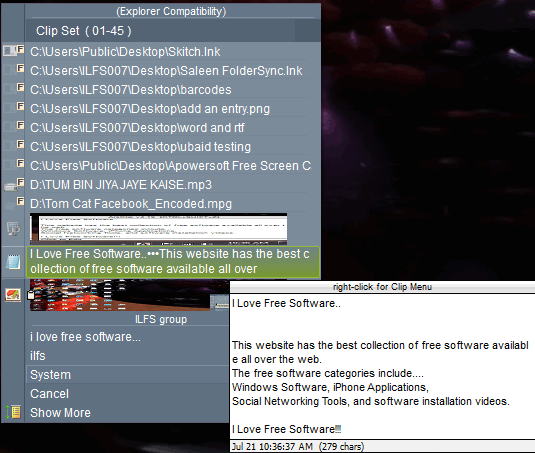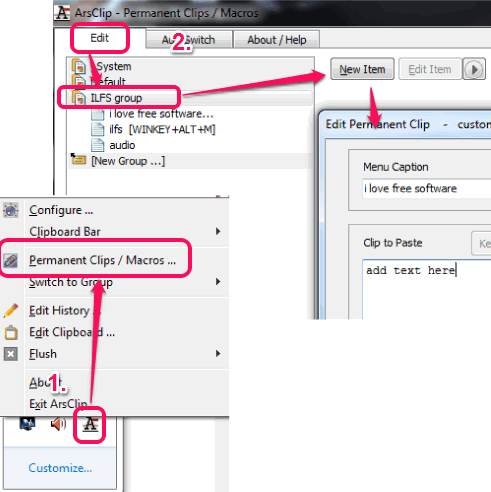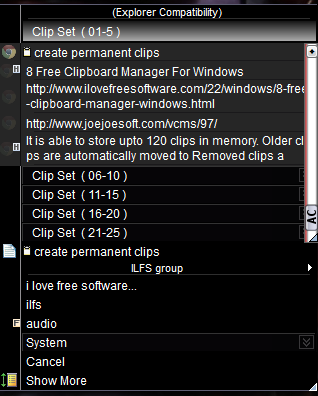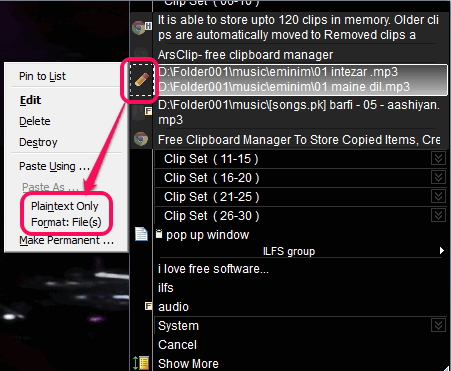ArsClip is a free clipboard manager that helps to store copied items and create groups for permanent clips. Permanent clips mean you can store some items (text or file URL) forever and use them by just pressing a hotkey. Interesting part of this clipboard manager is that it lets you paste items as plain text (only location URL will be pasted) or in original format. This feature is very beneficial for copying non-text items, like images, media files etc.
This free clipboard manager provides a pop up window where it displays clip set. Each clip set may contain multiple files. You can create maximum 45 sets to store clipboard history (120 clips).
In above screenshot, you could see its pop up window with clip set, and copied items. New items will replace older items, so fresh items are visible on pop up window.
Don’t forget to check these 8 free clipboard managers for Windows.
Create Permanent Clips:
Permanent Clips are mainly used to store a large text, say a paragraph. You can create permanent clips into different groups to use forever. These items are also visible on pop up window.
To create permanent clips, you first need to create a group. For this, right-click on its system tray icon, and click on Permanent Clips/Macros option. It will open a new window. In this window, use New Group option, and enter name of that group. After that, you will be able to add new item to that group using available button.
For each group, you can add any media file URL, websites addresses, or a large paragraph of plain text. Whenever required, you can use your clips. If you want, you can also assign a custom hotkey to quickly paste a particular item from a group.
How To Use This Free Clipboard Manager?
Use the download link placed at the end of this review to grab its zip archive. Zip archive contains both, installer setup as well as portable application file. Use any file according to your choice and run this clipboard manager.
ArsClip runs in system tray and becomes ready to serve its purpose. Whenever you copy an item, it will be stored in its pop up window. To open its pop up window, you can use hotkey (Ctrl+Shift+Z) or can use a so-called Trigger window, that remains at middle right side of desktop screen. To use Trigger window, you need to enable it from ArsClip Config window.
You will find all the copied items in its pop-up window, as visible in above screenshot. Move mouse to Edit icon (or some other icon depends on item) to explore paste options. Now you can choose whether you want to paste that item as plain text or in original format.
Other Features:
- It shows preview of each copied item on pop up window.
- It is able to store upto 120 clips in memory. Older clips are automatically moved to Removed clips. Removed clips can store upto 9999 items.
- If items of same file type (say mp3) are copied together from a folder. Then it will store all those items with original folder name and show that folder in pop-up window.
- For media files, you will be able to set size limit to copy/paste them. For example, you can allow only those media files that are less than 50 MB.
- You can set own customized hotkey to open pop up window.
- Screen position to display pop up window can also be set by you.
- Multiple themes are available to show stored items and highlighted item in pop up window.
Conclusion:
ArsClip is useful as it lets you store multiple items. It is more beneficial when you have to copy/paste multiple links and text that you need frequently, as you can create permanent clips for those items.