Sharing is an extremely simple and useful command line tool that you can use to share files and directories on your PC with Android and iOS devices without the need for any Client Apps.
There are numerous ways to share folders and files between your PC and mobile devices. You could use the Bluetooth connection for their transfer or utilize the services of some popular apps like AirDroid, PushBullet and more. But here is a plain, easy command line method to share them. It is free of cost, doesn’t require any client app to be installed in your mobile device nor does it need the Bluetooth technology.
The only prerequisite is that your PC and the mobile device should preferably be on the same network, and you should have a QR code reader installed which is available by default on most of the devices.
How it Works:
1. Download the ‘Sharing’ source file (zip format) using the link that we have provided at the end of this article. Unzip the file to a specified folder on your system.
2. You will notice that this is a Node Project (package.json) and hence NPM (Node Project Manager) is required to install this package. Click here to download and install NPM depending on your operating system (32 / 64 bit).
3. Once you install NPM, run the following command from the folder where you have unzipped the files.
npm install -g easy-sharing
This will install all the modules that are listed in the package.json file as well as their dependencies.

4. To share a file or directory use the following command
sharing <directory-or-file-to-share>
For example, if you wish to share the folder D:\Personal use the following command. Note that, spaces are not allowed in folder and file names otherwise ‘Sharing’ will not be able to locate it.
sharing D:\Personal
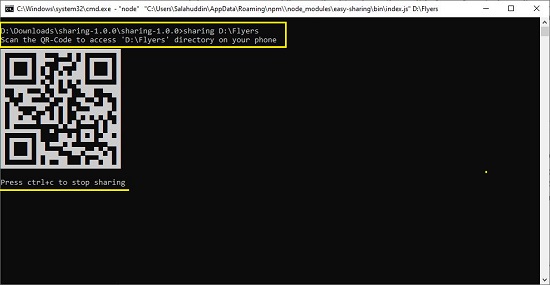
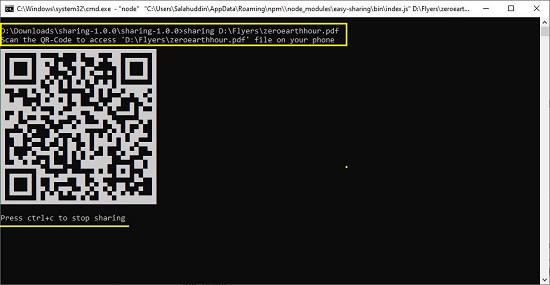
5. A QR code will be generated and displayed on the command prompt screen. Scan the QR code from your mobile device and navigate to the translated URL. This will display all the files and folders that you have shared from your PC. Tap and download any file or folder that you want to download. You must ensure that your PC and mobile device are connected to the same network.
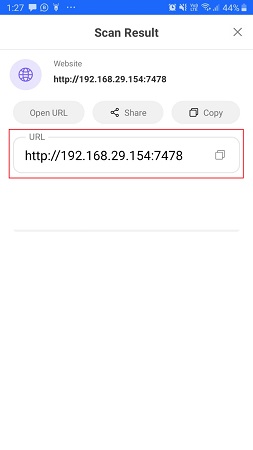
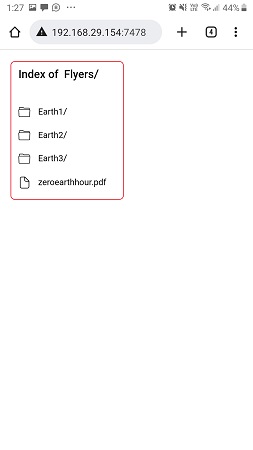
6. In case your PC has been assigned a Public IP address, you can use the –ip parameter as follows
sharing –ip <your-public-ip-address> <directory-or-file-to-share>
For example, if your Public IP address is 172.217.49.23 and the folder that you wish to share is D:\Personal you can use the following command
sharing –ip 172.217.49.23 D:\Personal
Since this is a Public IP address, the shared files and folders will be accessible from any network.
7. Once the files and folders have been transferred, you can press Ctrl+C to stop sharing.
Closing Comments:
This is a very simple command line utility to transfer files between your PC and any Android / iOS mobile device without any client applications being installed. I tested it and found it works absolutely fine. I particularly liked the simplicity and ease of use of this utility.
Go ahead and download the Zip package of Sharing from this link.