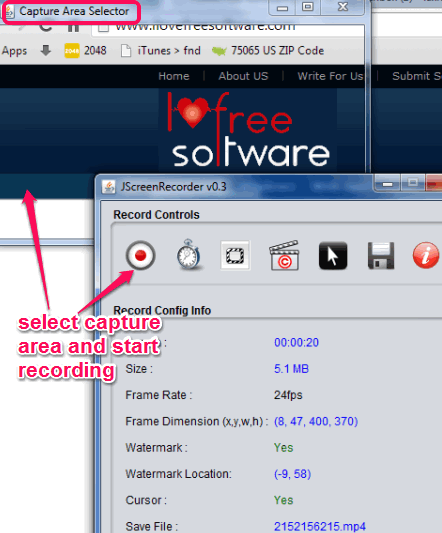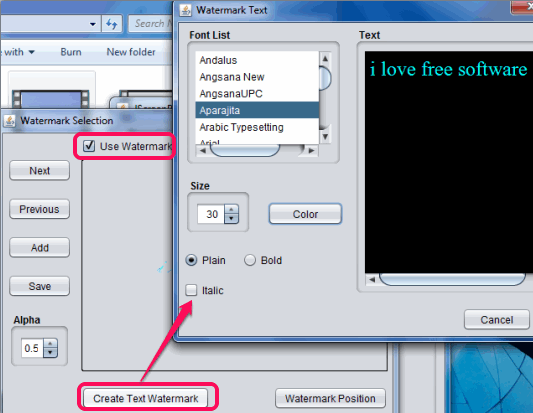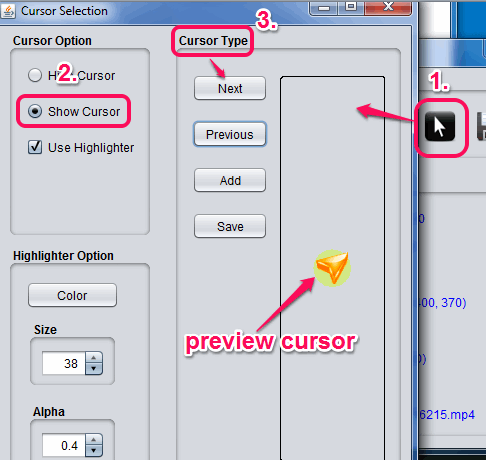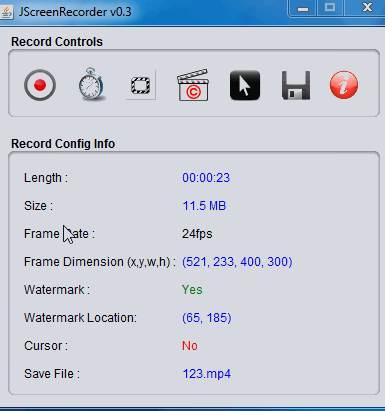JScreenRecorder (beta) is a free desktop screen recorder to record desktop screen and save it as mp4 format. It comes with feature to add text watermark with any of your favorite color in recording. This feature is not available with most of the screen recorders. Moreover, you can ever set watermark position and can also use presets. Apart from this, it lets you choose a cursor to use for recording. Beautiful cursors are available to choose from.
JScreenRecorder is quite useful when you need to record desktop for demonstration purpose. You can record full desktop screen or just a specific part of your screen. However, it doesn’t let you move recording area in between the recording. Frame rate for recording desktop can also be set by you.
Screenshot above shows capture area selector and interface of this software.
Note: You need to choose watermark and cursor before starting the recording. If any of these options are used in between the recording, then none of them will be added to recording.
Don’t forget to check these 5 best free screen recording software.
Add Watermark and Select Cursor for Recording:
JScreenRecorder brings feature to add a preset watermark or a customized text watermark to record desktop screen. Clicking on set watermark button will open a new window. Here you can enable Use Watermark option. After this, you need to choose whether you want to use preset or create your own text watermark.
Creating a text watermark will let you design a watermark with any available font, font size, and custom color. Once your watermark is ready, you need to set position of watermark at required place. For this, watermark position selector window is used.
Apart from adding watermark to recording, JScreenRecorder is helpful to use a custom mouse cursor for recording. It provides a set of beautiful cursors. For any of the selected cursor, you can also add highlighter with desired color.
Size and transparency of highlighted area can also be set.
How To use this Free Desktop Screen Recorder?
You can grab its download link using the link present at the end of this review. It is very lightweight (less than 3 MB), and doesn’t require any installation. JScreenRecorder is available as portable Java file.
To start recording desktop screen, open its interface. Now, you need to select capture area. Either full screen can be used as capture area or a specific area. Use Capture Area Selector for this. After that, you need to choose the destination location for saving the recording. Now you can start recording with Record button.
Interface of this desktop screen recorder will let you view size of recorded video, watermark used or not, cursor used or not, etc.
Once your recording is completed, stop it, and it will be stored in destination folder.
Conclusion:
JScreenRecorder serves its purpose to record desktop screen quite well. However, I hope more features are added in newer versions. It should provide different output formats and it should let users move recording area in between the recording, instead of recording the desktop screen in a fixed position.