Photo Debut is a free image viewer software that lets you apply filters, use annotator, rotate, crop and rescale images in bulk. Some good image editors like Paint.NET exist, but most of these can process only one image at a time. This software lets you use its options to process multiple images at a time.
Its built-in image editor also works as image watermark tool. You can add an image as watermark, set the opacity, size, and then apply that watermark to all the images. While saving the images, you can also set the output format (JPG, GIF, PNG, BMP, and TIFF). So, it is an all in one image viewer, cropper, watermark adder, and converter software. However, its interface is not so user-friendly. You need to carefully look out the options available on its interface and in annotator. Also, its crop feature doesn’t provide the option to manually set height and width to crop images. So, along with some good options, it also has some limitations.
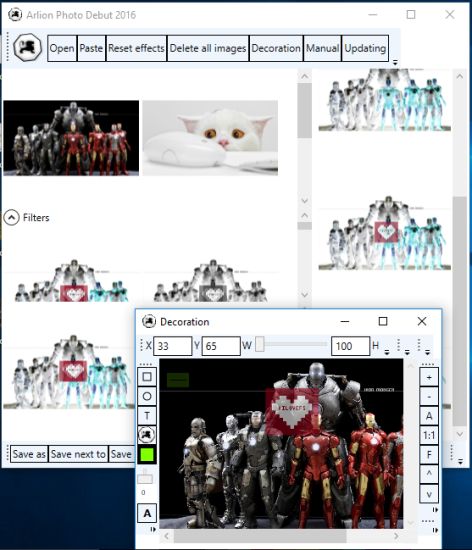
Above you can see its interface where multiple images are processed by me and its annotator. The right side of its interface shows the history of actions taken by you.
Using This Free Image Viewer, Annotator, Converter Software:
You can use this link to grab this free image viewer and open its interface. Now you can select multiple images using Open button.
After adding the images, you need to select a particular image, only then you will be able to use the options provided by this software. You can:
Apply Filters To Images:
There are a few filters that you can apply to images. Available filters are: Shades of grey, Blur 1 iteration, Negative, Decoration, etc. Click a filter and it will be applied to all the images.
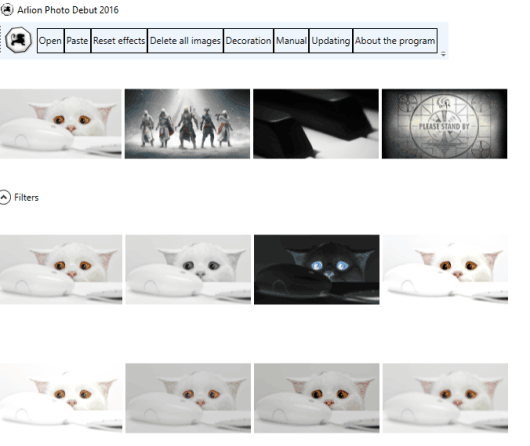
Personally, I am not happy with filters provided by this software. So, if you also feel the same, then I will suggest you try some other software to apply effects to photos.
Use Built-In Image Annotator:
After selecting an image, you need to click on Decoration button (available on the top part) to open its built-in image annotator. There you will find options to add an image as watermark, set opacity, add text with a box, change box color, etc. When you have done annotation, you can close the image annotator.
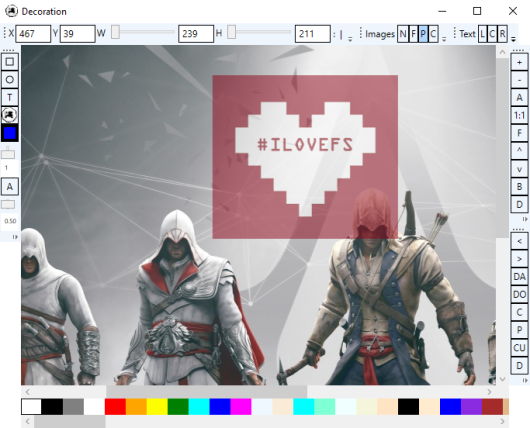
Now you need to click on Decoration button available at the bottom part of its interface and then select the annotation that you have applied using its built-in editor.
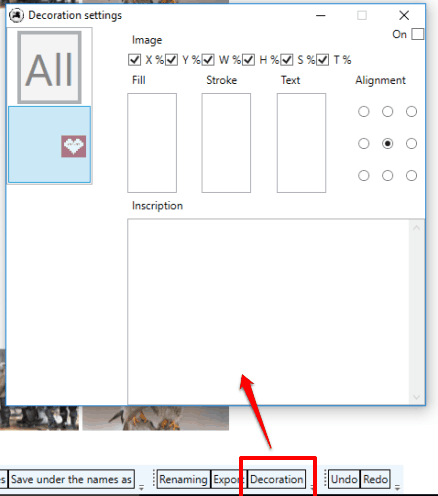
After this, the effect will be applied to all the images. To crop or rescale images, you can use available options.
Select Output Format and Save Images:
Finally, you can save your images. For this, click on Export button and select the output format. Or else, you can keep the original format. After that, use Save as button to select the output folder and all your images will be saved to that particular directory.
The Verdict:
You must have used many image viewers, but this one is good when you have to bulk process images. There are some good features like use annotator, rotate images in bulk, etc. So, it deserves a try.