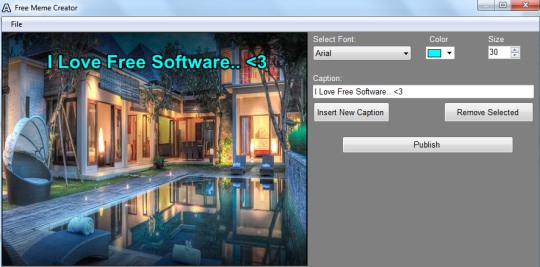Free Meme Creator helps to create a meme and allows to save meme to PC in jpg image format. It simply lets you add a caption to photos which you can save and share with friends. You can add multiple lines of text to your image and use different colors and font styles / size.
Now, this function might seem too trivial, as most of image editing software, like paint.net, can easily add text to photos and do a lot more. However, what I liked this this meme creator is that it makes the process very easy, so that anyone can use it, and the output looks pretty good. However, if you are already using a good image editing software and are comfortable in adding text via that, there is no reason for you to try this meme creator.
In above screenshot, you can see an example of meme created using Free Meme Creator.
Memes are widely used on social networks, like Facebook, and people share images with captions written on them. This ensures that the caption stays with the image, wherever the image goes.
You can create a meme with customizable font size, font style, and color. Total 15 different colors are available that you can use.
Do note that even though this software can add text to images, I won’t use it as a software to add watermark to images. That is because the specialized watermarking software can let you add logos to images and do much more, whereas this software can only add text.
How To Create A Meme Using This Free Meme Creator?
To create a meme, open main interface of Free Meme Creator where all work has to be done. At the left part of its interface, added image will be visible. And with the help of right part, you can add a caption. Use File menu to add a jpg image from PC to its interface.
After adding the image, you can give it a caption. Write any text that comes to your mind and customize it by selecting any font style, font color, and size. After preparing a caption, hit the Insert New Caption button and it will be visible on the image.
You can adjust the position of meme by dragging it to the required area on image. After this, insert another caption if you want. Once you are satisfied with the inserted caption(s), save created meme to PC. Use Publish button to save meme to PC in jpg format. Here, users might get disappointed because it doesn’t allow to publish meme directly on Facebook, Twitter, etc. using its interface, neither lets you save images in any other format (thank god, there are many free image converters for that).
Key Features Present In Free Meme Creator are:
- An easy to use tool to create a beautiful meme using jpg images.
- Multiple captions can be inserted to photo at any area. Moreover, you can also remove any caption at any time.
- 15 different colors are available that can be used to create a colorful meme.
- Font style and font size can be customized accordingly.
- This meme creator tool is lightweight as well. Only 3.1 mb total size.
- Absolutely free to use for everyone.
Conclusion:
Free Meme Creator is a nice tool to quickly create a meme. But some features are missing with this Free Meme Creator. Features, like multiple image format support and option to publish a created meme directly to Facebook, Twitter etc. Moreover, it should provide preset captions that users can choose and add to photos. Additionally, the need for the software itself might be questioned as image editing tools can let you do the same. Still, if you want a simple software that just adds caption to images, you can give this software a try.