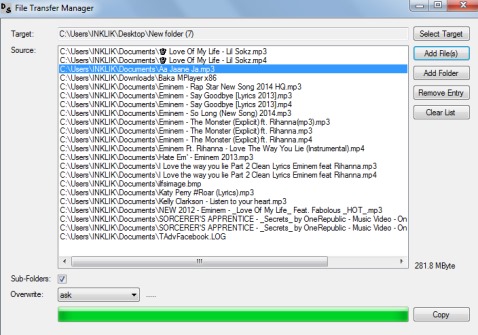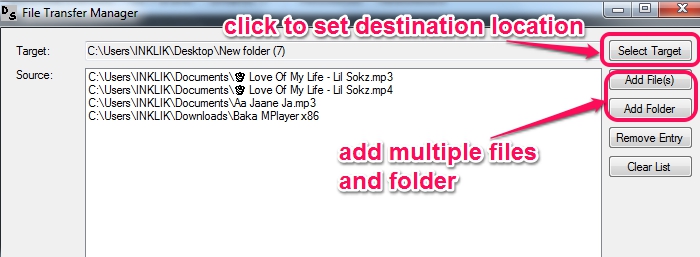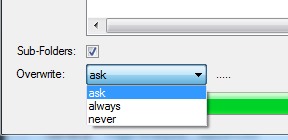File Transfer Manager is a free software that helps to copy files from multiple folders to one folder. It helps to collect all required items on its interface and lets you select destination location where you want to copy those files. It comes in handy when you have to insert data on a flash drive or on other storage area. You don’t need to open Windows explorer and search for items to copy. Simply provide target location, source directories, and transfer files directly using its interface.
Screenshot below shows its simple interface where you can perform all working.
How To Copy Files Using This File Transfer Manager Freeware?
You have to download its zip archive that contains its application file. It is just 240 KB in size so it will download very quickly. You can use any zip archiver to extract the zip file. After extracting it, you can access its application file which is executable. That means, you can run it just by double-clicking to open its interface, installation is not required.
Its simple interface is self-explanatory. Just two to three steps are required to start the file transfer process. Simply add multiple files/folders that you want to transfer using Add File(s)/Add Folder button. After this, select destination location where you want to copy files. All added files list will be visible on its interface, just like visible in screenshot below:
If any item that you don’t want to copy is added by mistake, then you can even remove it easily using Remove Entry button. After this, tap on Copy button to start the transfer process. Copying process depends on total size of input files/folders.
This is the quick process to transfer multiple files and folders from different source locations to destination location. Apart from this, few more options are present in this freeware. These options are present at bottom part on its interface. Options such as:
- You can include sub-folders for copy process, if a folder is added as input.
- You can set overwrite permission. That means, if destination location already contains same file/folder, then it should ignore those items, perform overwriting, or should ask you to copy those items or not.
Conclusion:
File Transfer Manager is a nice software. Its main aim is to first collect all data and then perform copy process, so that you don’t need to worry about which items you should copy next.
Get File Transfer Manager free.
You might be interested in these freeware that helps to copy files fast: Supercopier, Tera Copy, Fastcopy, Extremecopy, and Copy Handler.