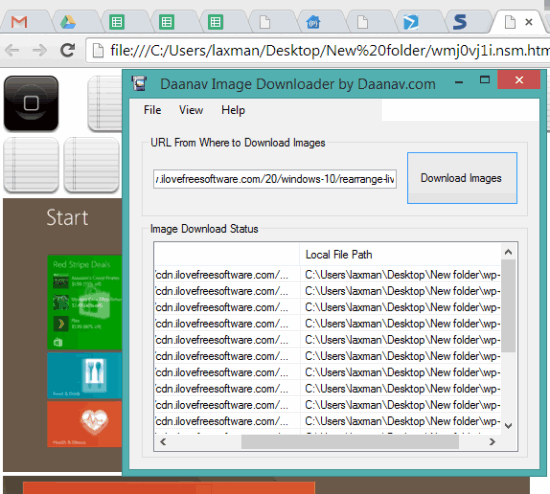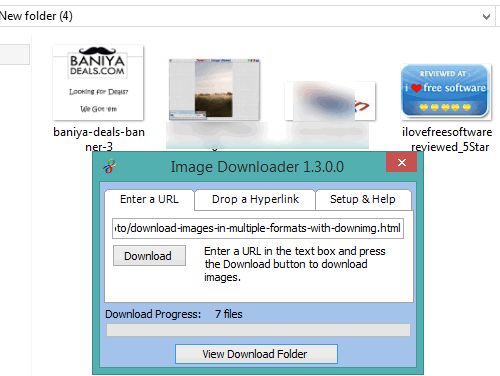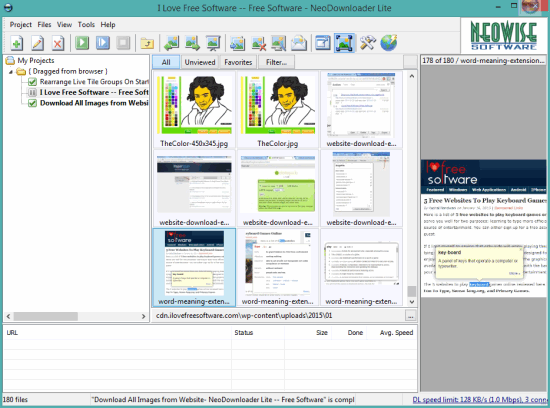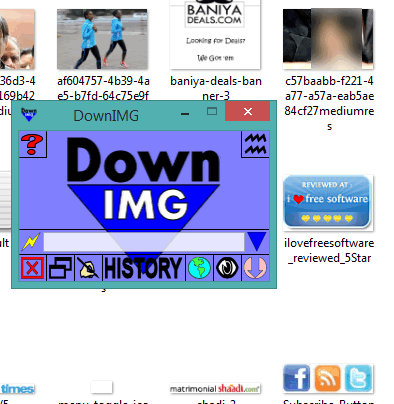Here is the list of 5 free software to download images from a web page.
These software will help you to download all the images from a webpage right from your desktop. So you don’t have to right-click on any online image and save it to PC. Most of these software are able to download any type of images (say JPG, PNG), including animated GIFs. Apart from this, some software can also generate HTML report of images. If you are looking for alternatives to plugins or online applications to download images from a web page, these software can come in handy.
I have covered Image Crawler, Daanav Image Downloader, NeoDownloader Lite, Image Downloader, and DownIMG software in this list. Let’s start with the first software listed here ‘Image Crawler’.
Image Crawler
This is one of the best software to download all images from a webpage. You can also include external pages that are linked from a particular webpage to fetch the images. It also lets you pause and resume the download process, which is another handy feature of this software. Apart from this, it provides the preview of downloaded images directly on its interface. You can also get a larger preview of a particular image just by double-clicking on it. Moreover, it also generates HTML and XML file report of downloaded images.
Another interesting feature of this software is that you can apply the filter to download the images. You will be able to set the height & width, minimum area, and minimum size to download images from the webpage. You can also set the number of threads to download images and number of images to show on its interface.
It is a portable software and comes in a zip file (around 2 MB). You can choose a custom folder to store the images. It can be used to download all kind of images (say GIF, PNG, JPG, etc.), Unfortunately, it downloads only the first frame of animated GIF file.
Daanav Image Downloader
Daanav Image Downloader is another handy software that can fetch images from any webpage and creates an HTML file for those images. You can open that HTML file and all images of that particular webpage will be visible to you. Apart from this, it also creates a folder to automatically save images. Whether there are GIF images, PNG, and JPG, it will grab webpage images for you.
It provides a very simple interface where you can insert the URL and tap on ‘Download Images’ button. Rest of the tasks to download the images and create HTML file are done automatically. Before downloading the images, it also lets you select destination folder.
For each downloaded image, it provides status, local file path, and URL of that image. Clicking on its URL will also help to open that particular image directly in your default image viewer. It is really a good software and very lightweight also (only 408 KB).
Image Downloader
Image Downloader works in the same manner as the above-mentioned software. It comes with a tiny interface that will remain on top of other windows, so that you can see the download progress of images.
You can select a destination folder and it will automatically save all images (any format like PNG, GIF, JPG, etc.) from the entered URL to that folder. Apart from this feature, it also lets you drop a hyperlink on the required place of its interface to start downloading the images, but this feature failed to work for me. However, I was able to download all images from a webpage using the first option.
It is another lightweight software which is less than 4 MB in size. Interface is very simple and doesn’t need any configuration.
NeoDownloader Lite
NeoDownloader Lite is very useful to download images from a webpage or from the whole website. However, it can download only JPG images in this free version. It provides a wizard to start the new project for downloading the images from a particular webpage/website.
Apart from this, it comes with a built-in image viewer to check the downloaded images. Moreover, it provides slideshow feature to automatically play the images. You can also filter images by width, size, and height. Along with this, you can mark any image as a favorite to quickly access favorited images.
After installation, it provides an icon that appears on your desktop screen. You can select any webpage link and drag n drop that link to that icon to start the image downloading wizard. You can start multiple projects and can start/stop those projects, whenever needed. It’s really a handy software which is around 4 MB in size.
DownIMG
It is also a lightweight software that can automatically download PNG and JPG images from a webpage. This software also stores the history of downloaded images for the last entered URL. Before downloading the images, it will prompt you to choose a destination folder. For some webpages, it might fail to grab all the images, especially the images available in an article or news. Still it worked perfectly for most of the webpages during my testing.
It also comes with convert/resize mode to convert and resize images (one image at a time) by dropping the image on its interface. However, this feature didn’t work. You might want to give a try to this feature.
Its setup file is less than 2 MB.
Conclusion:
These are the most effective software to download all images from a webpage that I was able to find over the web. However, I will personally recommend you to try ‘Daanav Image Downloader’ as it supports all image formats to download. Image Crawler is also a good choice, but it can’t download all frames for animated GIFs. NeoDownloader Lite could be useful to fetch all JPG images from the whole website/webpage. And if you want a straightforward solution for downloading all the images from a webpage, then you should try ‘DownIMG’ and ‘Image Downloader’.