Borg Calendar is a free Windows desktop calendar with task tracking. It is pretty similar to any standard calendar service like Google Calendar, Yahoo Calendar, etc as you can add appointments and get alerts for an upcoming event. In addition to this, you can also add to-do lists, notes, links, files, etc to appointments and choose to get an alert before a specific period of time of an upcoming appointment. Its calendar-like interface makes it pretty easy to add appointments of a day and view all daily, weekly, monthly, and yearly appointments. The best part is that it doesn’t require any internet connection and can run locally on your machine. It also gives you the option to connect to different data sources like MySQL, JDBC, etc to save all of your appointments, tasks, etc. You can also export all of your appointments and task data as an XML file.
In addition to manage events, you can also keep track of project tasks. It lets you add multiple projects and tasks related to it and then you can keep an eye on the tasks from its dashboard. So, it is kind of perfect combination as you can manage both your important events and tasks from it. Apart from Windows, you can also find Borg Calendar on Linux.
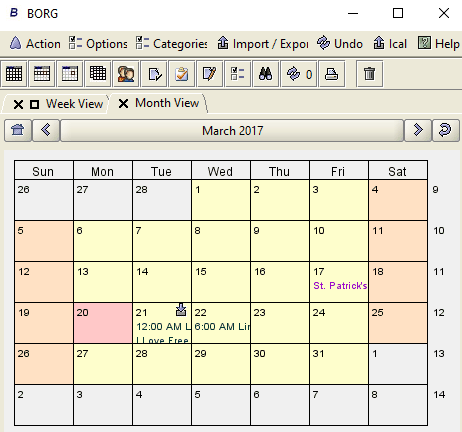
You might be already using some of the Google Calendar clients to keep an eye on your important events and some of the advanced project management software to take care of your project managing needs. But Brog Calendar surely tries to bridge the gap between these two important productivity tools. I am not saying that it is an alternative to all those calendar clients or project management software but indeed it’s quite a good and reliable utility to keep an eye on our important meetings and at the same time make sure that all the tasks are being completed on time.
How to use this free desktop calendar and keep track of project tasks:
Getting started with Borg Calendar is pretty easy, just download it from the link provided at the end of this review and then install it. Before that make sure you have Java installed on your PC as it requires Java Runtime Environment. Once it is installed, you will see its interface as shown in the screenshot above. You can choose from a number of different views to see your events i.e. whether you want to see events for a day, or week, months, etc. If you want to have multiple views of your events and appointments, then you will be excited to hear that it automatically opens these views in a different interface. You can switch between these tabs to keep an eye on the events and add a new one to the list. To take a daily, weekly, etc events view, select a view from the Action menu. Now, adding an appointment or to-do is a pretty simple task. Let’s say you are viewing in events in a monthly calendar view, then right click on a date and select “Add” option. It then opens a new tab from which you can add the event or appointment details like the subject, summary, date, time, and even some URLs, Files, etc. At last, click on the Save button to add the event to your calendar, as you can see in the screenshot below.
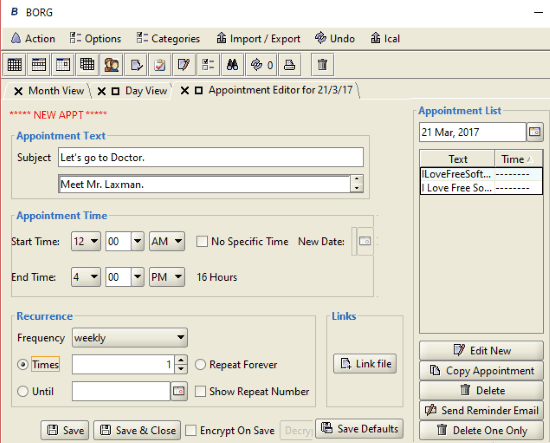
As I mentioned, you can also get pre-events alerts before their arrival. In order to get alerts, click on the Change button in the Popup Reminder section. Now, you can specify the time before an event starts to get important popup and alert.
To manage your project tasks, select the Tasks options from the Action menu. This will give you the access to Project explorer on the left sidebar of its interface, as shown in the screenshot below. At first, you have to add a project by specifying its description, parent project (if any), start and end date, and other options. After adding a project, you can now add tasks to it. On the right panel of its interface, there are two sections: one for adding tasks and the other displays the list of added tasks with a due date, description, etc.
To add a task, you have to specify its category, start date, end date, parent task (if any), description, etc. In case there are some links or files associated with the task, then you can add them too. In case you just want to see the tasks, then you can switch to the Tasks tab from the Project Explorer, which instantly shows you all the added tasks.
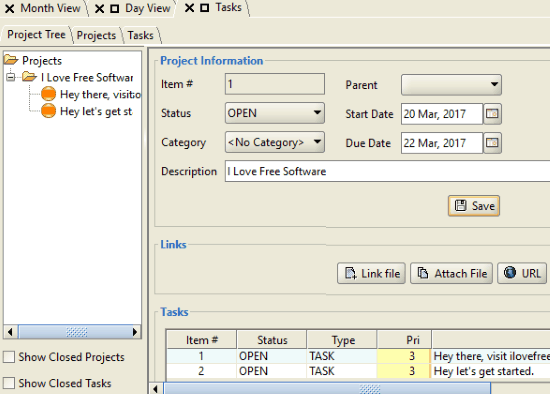
Verdict:
Borg Calendar is a free calendar software for Windows that comes with project management too. You can add appointments and get alerts for upcoming alerts and if you have some projects then it also provides a project management module. You can add tasks to be completed in a project and keep track of their status. In addition to this, it also lets you connect to a data source of your choice and encrypt your appointments and other data stored in this software. I will definitely recommend it to you as it lets you manage events and project tasks with ease.