In this article, I’ll cover a simple tutorial on how to add timer to PowerPoint Slides.
PowerPoint is a popular Microsoft Office program that is used for making presentation slides. In case of some specific type of slides, you might wish for an option to add a timer to your slides. For example, when you are making slides with quizzes, questions or other timely tasks, having a timer on screen is so much better. But, there is no native option to add a timer to slides in the PowerPoint.
Thankfully, you can still add a timer to your slides. In this tutorial, we’ll use an MS Office add-in called “Slice Timer”. With the help of this add-in, you can easily add a timer to PowerPoint slides.
Also read: How To Create Multiple Choice Quiz in PowerPoint
How To Add Timer To PowePoint Slides?
To add a timer to your PowerPoint slides, go to the Insert tab on the top ribbon. In the Insert tab, click the Add-in option and select Store. This will open up the MS Office Add-ins Store in a small popup window on your screen.
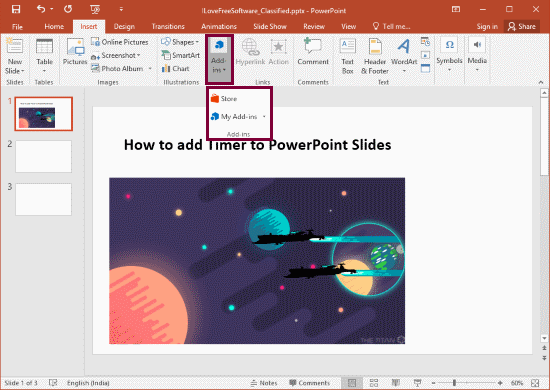
In the Office Add-ins Store, search for the “Slice Timer” add-in. When you find this add-in, simply click the “Add” button beside its name to add it to your Office suite.
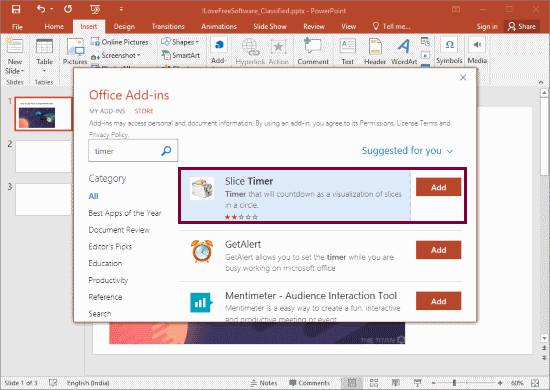
Once the add-in is installed, you can access it from the Add-ins option under My Add-ins. Now, click this add-in to add a timer to your current slide. This adds a new timer box to your slide. In the timer box, you can set a countdown timer and add it to your slide. You can resize and reposition this timer box anywhere on your slide.
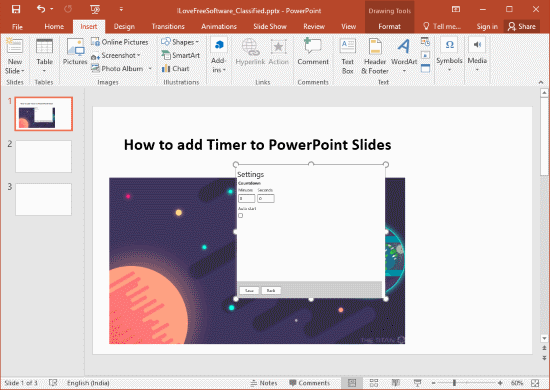
This timer runs when you open that slide and click on the timer. It also gives you an option to autostart the timer while setting countdown time. When the autostart option is enabled, it automatically starts the timer when you move to that particular slide.

There are also a few other methods which you can use to add timer to PowerPoint slides. There is an animation method by Microsoft which you can find here. And, you can also use the timer templates from PowerPoint template gallery and modify them to show countdown time.
Closing Words:
By following this simple tutorial, you can easily add a timer to PowerPoint slides. You can use a timer for various purposes; you can use it for quiz, questions, or other time-related tasks.