Here is a short tutorial on how to recover missing system tray icons in Windows 7 or Windows Vista.
I was listening to my favorite music when I realized that the volume icon is not appearing in the system tray area, as I went to adjust the system volume. I thought of fixing the problem through the Control Panel, but didn’t find the option for volume control listed there. Then I tried a few more methods, but nothing worked out. Finally, I found a way that helped me in properly recovering my missing volume icon, which I am going to share with you today. Though my need was specific to the volume icon, the method works equally well for every system tray icon in Windows Vista and Windows 7.
This method involves manually changing the system registry and deleting two subkeys from it. Though the method is extremely simple, I would highly recommend you to take precautions since the registry is something which can cause great harm to your system if not handled properly.
Let’s see how you can restore missing system tray icons in your Windows Vista or Windows 7 PC.
- Click on the “Start” button, type “regedit”, and press Enter.
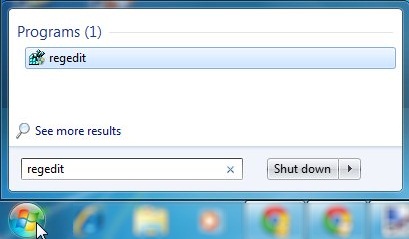
- This will open the Windows Registry Editor. Now navigate to the following path: HKEY_CURRENT_USER\Software\Classes\Local Settings\Software\Microsoft\Windows\CurrentVersion\TrayNotify.
- On the right pane, click on the IconStreams registry entry.
- Now press “Ctrl” and click on PastIconsStream registry entry.
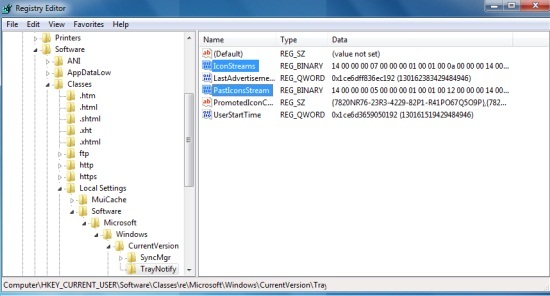
- Now both the entries have been selected. Press “Delete” and click on the “Yes” button in “Confirm Value Delete” prompt that appears.
- Close the Registry Editor.
- Now press “Ctrl+Shift+Esc”. This will open the Windows Task Manager.
- Click on “Processes” tab, scroll down and select the entry for “explorer.exe”.
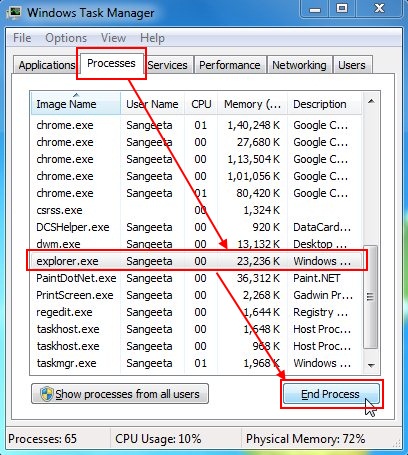
- Click on “End Process” button two times.
- Now choose “New Process (Run…)” option from the “File” menu.
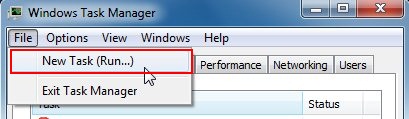
- Type “explorer.exe” and click Ok.
- Click on “Users” tab.
- Select yourself as active user and click on “LogOff“.
- Once logged off, just log in again and find the missing icons recovered.
This is how you can restore your missing system tray icons in Windows Vista or Windows 7 PC.
Note: Windows 7 users may additionally require to perform the following steps if they don’t find the icons listed.
- Click on the white colored upheaded arrow in the system tray.
- Click on “Customize” link.
- Click on “Turn system icons on or off” link.
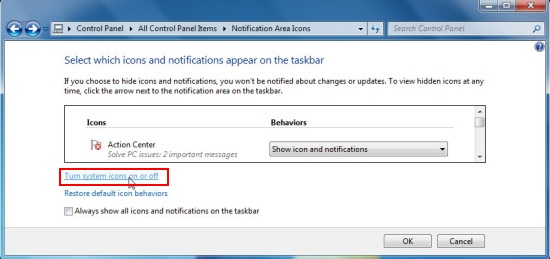
- Choose “On” from the Beahviour drop-down of missing icons and click “Ok”.
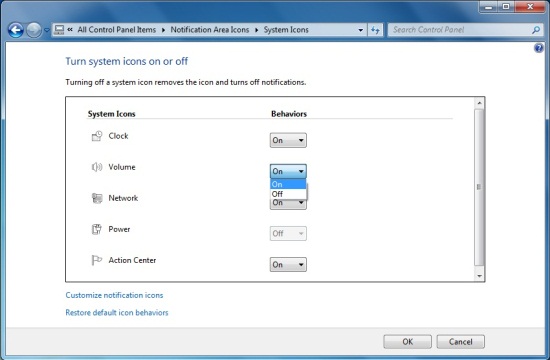
- Confirm the icon behavior and click “Ok”.
This helped me in fixing the missing system tray icons issue. Hope this will work for you as well. Don’t forget to share your views via comments.
Also check out how to disable Windows UAC temporarily.