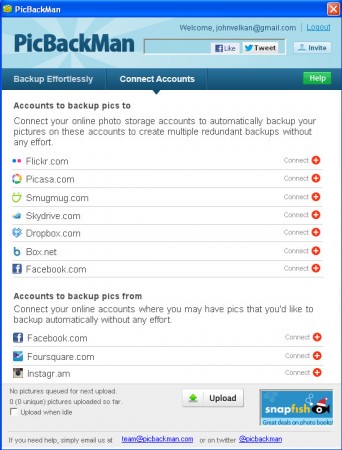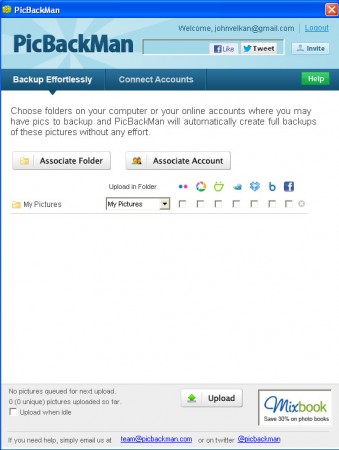PickBackMan is an image backup software which will monitor folders where you store images and backup them to online accounts like Picasa, Dropbox or Facebook, or any other that you might be using. Backup is done to all of these storage sites automatically and at the same time, so that you get several different backup copies of images important to you.
Screenshot that you see above is what waits for you after you’ve created an account and logged into PicBackMan. Application is free, so is this account that you have to register, you just need an email, after which you’ll be able to login into PickBackMan. Application login is mainly a precaution because as you can see from the images below, once you enter inside the main app, there are a lot of accounts that become accessible, and your data could be in danger if PicBackMan could be easily accessed. Supported sites where images can be backed up to are:
- Flicker
- Picasa
- Smugmug
- Skydrive
- Dropbox
- Box.net
And there is also an option where you can backup images from Facebook on your account locally, and not just Facebook, 2 other sites are supported:
- Foursquare.com
What this means is with PicBackMan you can both backup images that you have on your computer by uploading them to all of the previously mentioned image and files hosting services, and next to that you also have an option with which you can create local copies of images from sites like Facebook. Very powerful set of tools, let’s see how they work.
Online image backup with PicBackMan
There are 2 different tabs that you need to go through before backuping is actually possible. The first tab is where you choose for which folder or which online accounts you’ll be creating the backups for.
On this image we’ve decided to add the My Pictures folder to the list of Associated folders. Folder association is just the programs way of saying that the folder that you want to backup is now added to the backup location list on the left. Right from the listed My Pictures folder you will see a list of the previously mentioned 7 online image sharing services. If you want and if you have an account on all of them, you can perform updates to all 7 of them, at the same time.
Select the services that you want to upload to and then switch to the other tab where it says Connect Accounts, in fact, first you’ll have to connect your account, and then select the services where you want to upload to in the first tab, you’ll be warned about this:
After you’re done setting everything up, click on the Upload button at the bottom of the window and the program will start uploading pictures or downloading depending on which option it is that you’ve chosen. Facebook images can be backed up by clicking on the Associate Account instead of the Associate Folder option in the first tab.
PicBackMan is a very easy tool for image backup, to and from several different image sharing networks, make sure to try it out.