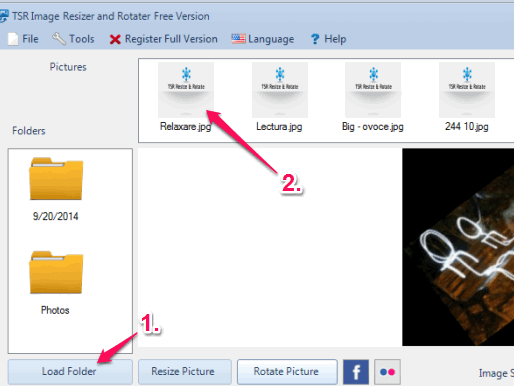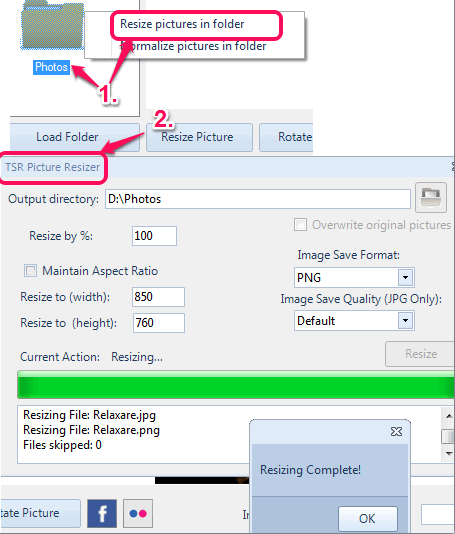TSR Resizer and Rotater is a handy software to batch resize images as well as convert images. One of the unique feature of this software is that it helps to rotate images (one by one) to user-defined angle. Thus, instead of just using presets, like 90 degree, 180 degree, etc., you can use it rotate images to any specified angle you want. It lets you preview the input images in original mode and helps to batch resize images by percentage or by manually entering the width and height. Images quality (if output format is chosen as jpg) can also be set by you before resizing the images. This software is free only for personal use. 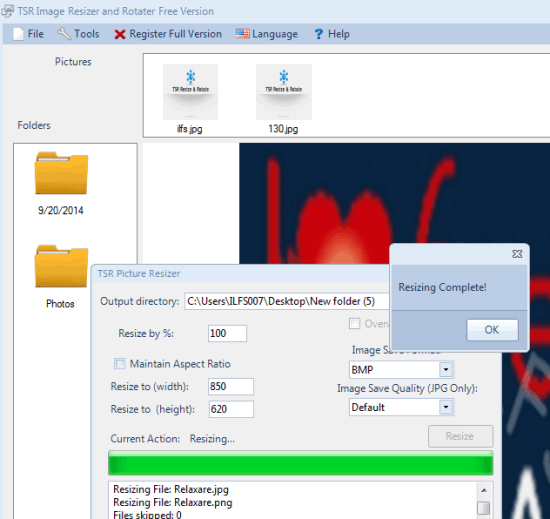
In the above screenshot, you can see resizing and image conversion window provided by this software.
We have also covered free version of TSR watermark image software and TSR LAN Messenger.
Batch Rotate Images To User-Defined Angle:
It’s an interesting feature that you won’t find with many other image resizer or image rotator software. This feature helps to set a custom angle, say 27 degree, 48 degree, etc. to rotate images. However, only one image at a time can be rotated and saved, but this unique feature is very handy.
To rotate an image added on its interface, simply tap on Rotate Picture button. It will open a small window. In this window, you can enter the value of desired angle. Presets are also available to choose from. After entering the angle value, tap the rotate button. 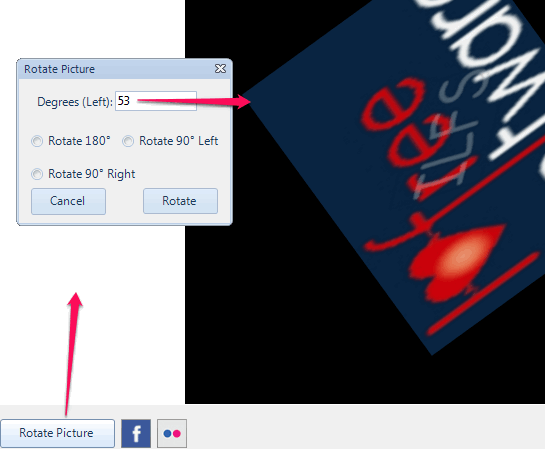
You will be able to preview the output rotated file. After this, you can save the file to any supported output format to desired location.
How To Use This Freeware To Batch Resize Images and Convert Images?
Download this software with the help of link given at the end of this review. Install it and open the interface. It comes with a very clean and beautiful interface. You need to use Load Folder button available on its interface and add images on its interface. All thumbnails will be visible at top on its interface. It supports a wide range of input and output image formats, such as: jpg, ico, pbm, ppm, bmp, jpeg, tga, wbmp, gif, mng, pcx, koala, tiff, psd, raw, exr, ras, and more.
To batch resize and convert images, right-click images folder, and use Resize picture in folder option. It will open a new window where resizing and output format options will be available. You can resize images either by managing the aspect ratio with custom height & width, by entering percentage, or by entering desired width and height without maintaining the aspect ratio.
After entering the output size, you can select destination location to store output photos. Drop down option to set output format for images is also available for you. Once you have set all the options, click Resize button. It will take only few seconds to resize your images and store in the destination location.
Conclusion:
TSR Resizer and Rotator provides three valuable features, which you won’t find with many similar tools. You can use it when you have to resize and convert multiple images together as well as when there is any need to rotate images to any particular angle.