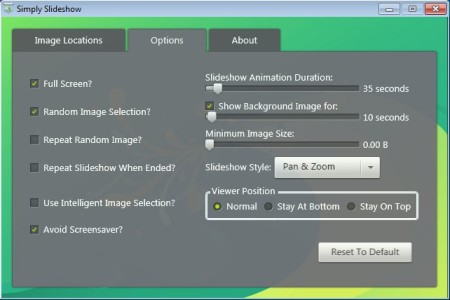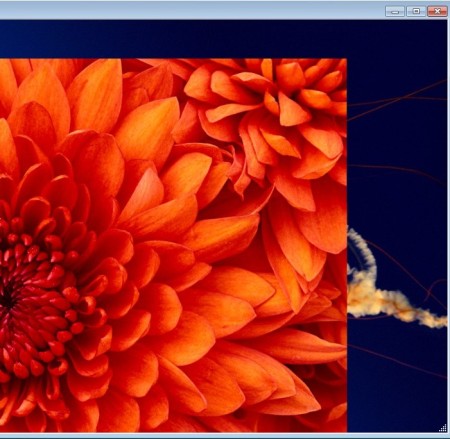Simply Slideshow is a free slideshow creator for Windows. It can display images and photos with three different slideshow transitions effects, but what’s more interesting about this free slideshow maker is that it tries to keep maximum image quality when slideshow is running and it can play images from multiple folders and locations. Some slideshow players have been known to make the images look more choppy and pixelated than they really are.
When you run this free slideshow creator, you’re first gonna see the Image Locations tab. That’s one of three tabs available at the top. Directories and images that are gonna be used in the slideshow have to be added to the list here. Second tab is the Options tab, this is where you can tweak the behavior of the slideshow.
Dozens of different slideshow settings can be changed, like you can see from the screenshot above. Everything from transitions effects, to selecting if you want to run the slideshow windowed or in fullscreen mode can be set here. Sliders in the top right corner of the screen control the duration of the transitions and transition effects. Key features of Simply Slideshow – free slideshow creator and player are:
- Free and very simple to setup – tweaking available, but not needed
- Select if you want to run slideshow fullscreen or in a window
- Randomize image selection – select random images from the directory
- Three types of animations – Pan and Zoom, Simple Fitted and Filled
- Play images from multiple folders and locations in the same slideshow
- Adjust the duration of animation and image transitions – in seconds
Similar software: PhotoSnack, 5 Slideshow Creators.
How to create and play image slideshows with Simply Slideshow: free slideshow creator
Add the directories and images that you’d like to see in the slideshow to the list in the Image Locations tab. They need to be dragged and dropped, use Del if you want to remove the ones that are already on the list, My Pictures folder for example which is there by default.
Before you click on the Start Slideshow button down below, open up the Options tab and change transitions effects, durations, how images and photos are gonna be selected, turn on repeat, to play the slideshow from beginning automatically and all the other options that are available there. After you do that, go back to the Image Locations tab and click on the Start Slideshow button. On the image above slideshow is working with the Pan and Zoom transition effect.
Conclusion
Simply Slideshow is very easy to setup, works very fast and most importantly there’s a lot of slideshows settings for you to tweak. Even though this free slideshow creator has just three transition effects, when you take into account how good they are, it’s more than enough. If you have an images spread out across several folders, and would like to create slideshows from them, this is the tool for you. Add all the directories and locations to the list, adjust the slideshow and click Start, it’s that simple.