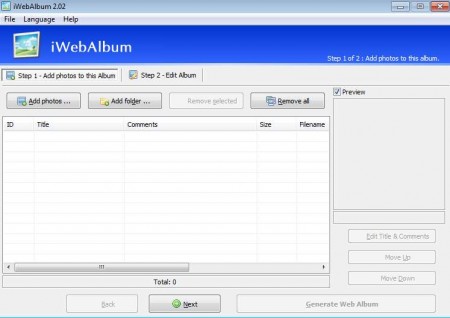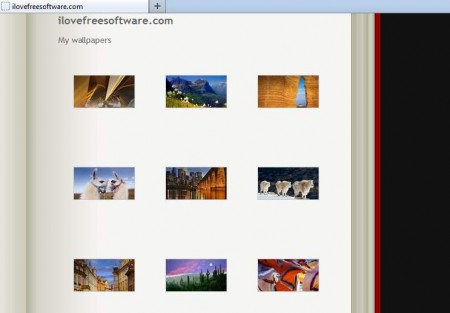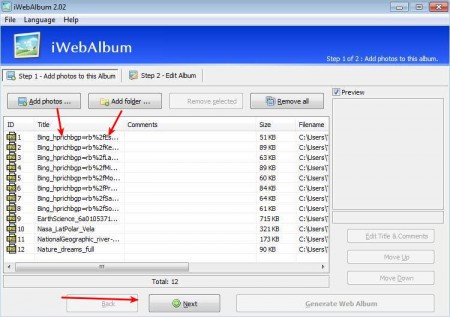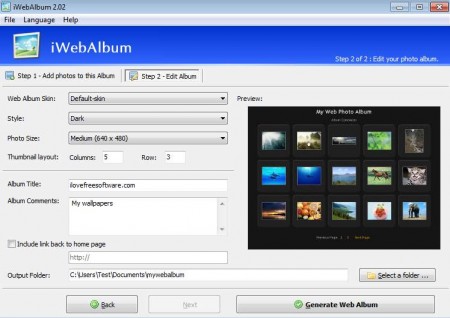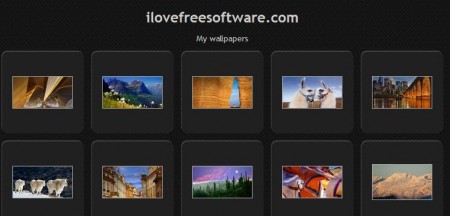iWebAlbum will generate HTML web albums of your pictures, on its own, without you needing to know how to edit HTML or anything like that. Program is very easy to use, only two steps are necessary in order for you to create web albums made out of your own personal pictures, which you can then share with your friend and family on the Internet.
These days a lot of people have their own websites, where they share with the rest of the family and friends, but not just them, with the rest of the world, their thoughts, opinions, basically they share their lives. Pictures definitely fall into category of things that are shared, and if you are not very versatile with HTML coding, but you would like to have beautiful web albums or galleries on your website, then you can rely on iwebAlbum to do the hard work for you, by automatically creating the HTML file of a web album with your pictures.
How to create web albums automatically with iWebAlbum
You can start by adding pictures that you want to see in the album to the list so that iWebAlbum can use them during the album creation. Images can be added individually or you can add entire folders at once.
After you’ve loaded all the pictures that you want, click on Next at the bottom and you will be presented with the last step of the web album configuration process. Here you need to choose how the album will look like, what size pictures used in the album will be, and of course add a name and a caption for the album that you are creating.
In the first drop down menu you can choose the appearance of the album, sadly there are only two different skins available, the default skin which is shown on the image above, or there is also the book skin, where your images are placed inside a photo album type of skin, you can see a demonstration of this type of skin on the second image from the top.
Second drop down menu can be used in order to change the style that the photo album will have. Style here means color, that’s change what kind of color the background will be, what kind of color frame images inside the album will have and so on. The default skin offers you three different types, but the book skin only has one, again here the program might be lacking in options, but since it’s free we have no right to complain.
You can choose how large the album will be by specifying the size of the images used changing the number of rows and columns used. After you’re done with that simple step, add the name of the album and a comment, which will be shown below the name and you can click on the Generate Web Album button.
iWebAlbum is very easy to use and understand, options are clearly laid out, if only it had more skins available for web albums, but since the program is free, what we get is more than enough. Give it a spin and see how you like it.