Flexxi is a free batch image resizer, renamer and converter. Extremely lightweight and easy to use, Flexxi lets you apply a number of operations on multiple images at a time. It can be used to resize, rotate and rename images easily. Apart from that, Flexxi can also convert images into a variety of standard image formats (e.g. JPG, TIFF, PNG). The edited images can be directly saved to a specified folder automatically. Almost all of the operations supported by Flexxi can be easily fine tuned. You can resize images to some pre-defined dimensions, or specify a custom size. Apart from that, you can also specify custom template(s) for renaming images, and add details such as date, time, year etc. And to make things even better, Flexxi doesn’t even need to be installed, as it’s a portable application. Wanna know more? Let’s find out.
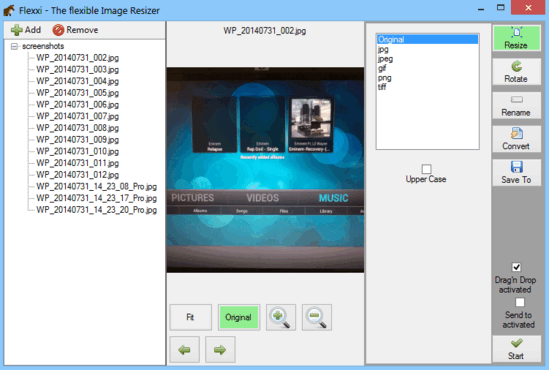
Flexxi: User Interface
Flexxi is available as a lightweight (just about 500 KB) self-contained portable application. This means that there are no setups or installations involved. All you have to do is download the application from its homepage, and run it. Here’s how the user interface of Flexxi looks like:

As illustrated by the above screenshot, Flexxi has quite a simple and straightforward user interface. It’s divided into three vertical panes. The left pane is where all of your images (added for batch operations) appear. The middle pane shows the preview of the image currently selected for editing. It also has a few buttons for changing how the image looks (e.g. fit to pane, original dimensions, zoom in/out). The right pane shows all of the available editing options (resize, rotate, rename and convert) as buttons. Clicking on each button reveals its further sub-options to the left. Apart from that, there’s just a button for specifying the default save directory for your edited images, and a Startbutton to initiate processing of images. Quite simple if you ask me!
How To Use This Free Batch Image Resizer, Renamer And Converter?
Using Flexxi to apply operations such as resize, rename etc. to your images in a batch is quite easy. Essentially, all you have to do is add the images you want to work on, select one of the operations and let Flexxi handle the rest. The following step by step tutorial illustrates how to get started with Flexxi”:
Step 1: Use the Add button in the left pane to add the images you want to batch operate on. After that, use Save To button to specify a directory to save your modified images. You can either save the modified images in the current directory, or specify a custom folder.
Step 2: To resize the images, click the Resize button in the right pane. You’ll see some resizing specific options slide out on the left. Here, you can specify the dimensions that you want to resize the images, as well as the aspect ratio. Either select one of the presets, or specify your own custom values. Finally, hit the Start button to resize and save the images to the specified folder.
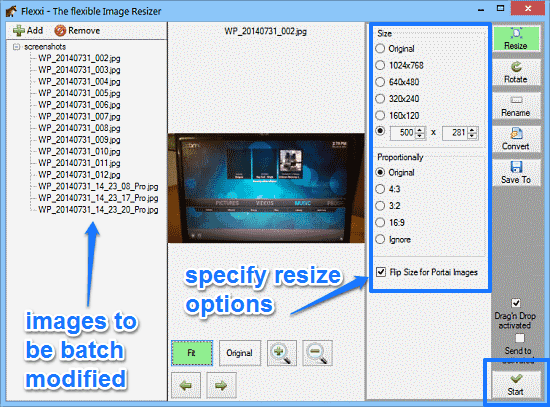
Step 3: Similarly, to convert the images, click the Convert button in the right pane. This will open up conversion specific options on the left. You can choose to convert the images in a variety of popular formats, such as JPG, PNG and TIFF. Select the format you want, and hit the Start button to convert the images and save them into the specified folder.
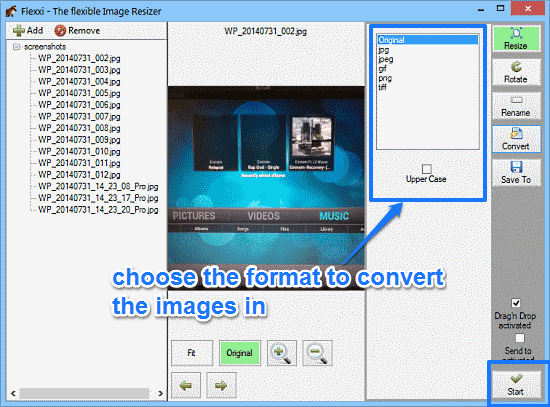
That’s all there’s to it. You can use the above mentioned steps to similarly rename and rotate the images as well. Simple as pie!
Also See: Batch Image Convert, Enhance, Resize, Watermark: Photoimp
Conclusion
Flexxi is a really useful free batch image resizer, renamer and converter. It’s simple, easy to use, and works well for what it is. The ability to batch resize, rename and convert your images is great. All you have to do is specify a save location and an operation, and Flexxi takes care of the rest. The fact that it’s available as a lightweight portable application makes it even better. Do give Flexxi a try, and let me know your thoughts in the comments below.