Shapix is a free command line imaging processing tool for Windows. There is a long list of operations that you can do on images through it and get the output instantly. It takes BMP images and let you do simple as well as complex operations on an image or on a group of images. It supports operations like converting images to grayscale, remove noise, apply color filters, create a RED histogram, checking contour of an image, converting image to negative mode, embossing an image, fix histogram values for Red and Green channel, make pop art effect, remove fog from picture, and some others. You can do all these operations on an image and get the output.
Image processing is a unique and a complicated field in Computer Engineering. But it is quite interesting as well as here you get to do a lot of things with the images. And that is what this tool, Shapix lets you do. You can process any image and do whatever you want. And to do different image processing operations, you just have to run some simple commands. There is simple EXE file of this tool that you only need without any external dependencies or programs.

How to use this Free Command Line Image Processing Tool in Windows?
Shapix not only runs in Windows, but you can even use it on Linux PC as well. And the MAC version of the tool is in progress. The commands for image processing tools are same and you can even have a look on the documentation page to see more details about it. However, for complete image processing, it currently doesn’t support face and pattern recognition. But they will be in the future updates as the developer has mentioned it on the main website.
There are a lot of image processing options in it. So, I will show you some of them along with the corresponding commands. The following steps will guide you how to use this command line image processing tool for Windows.
Step 1: Get the Windows executable’s file of Shapix from here according to the CPU architecture of your PC. After that, extract the ZIP file to some place of your choice and then open a command prompt there.
Step 2: Place the input BMP files in the same folder and then start running various commands to do different operations. The various commands and the corresponding actions are mentioned below.
To sharpen an image or remove noise from it:
shapix -Y -iimage -tmedian -g0.8 -tsharpen
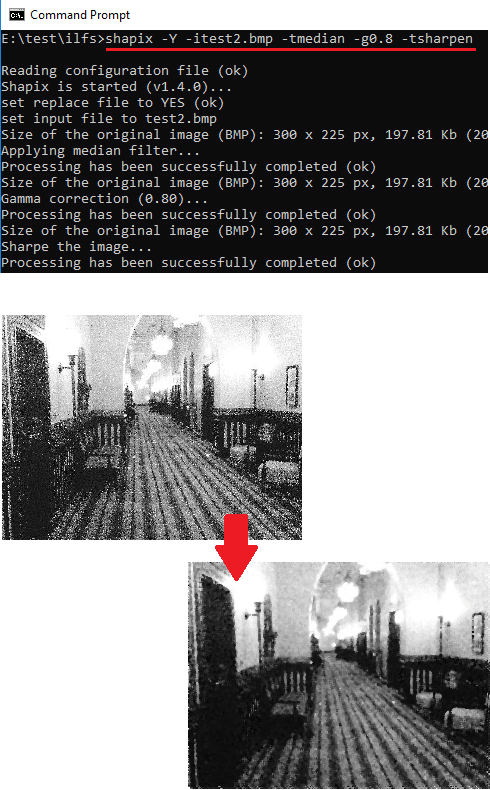
To increase lightness in an image:
shapix -Y -L -iimage -I -g1.2 -h -c10 -l1.4
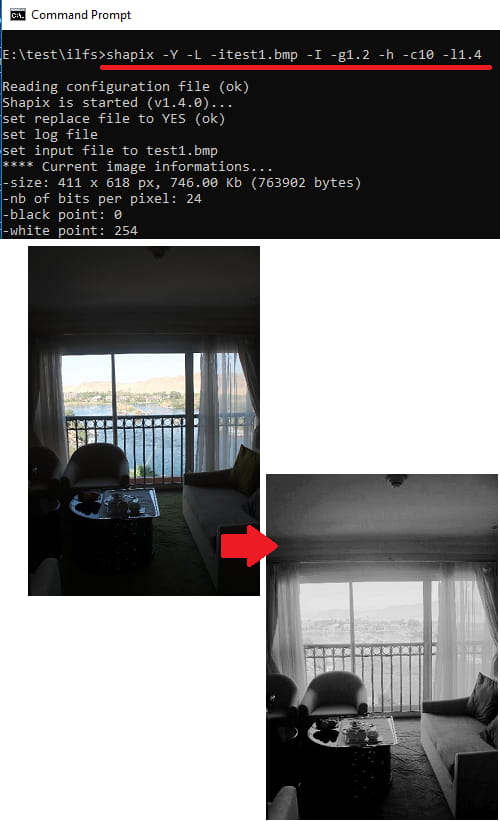
To create RED histogram of the input BMP image:
shapix -Y -iimage -HR
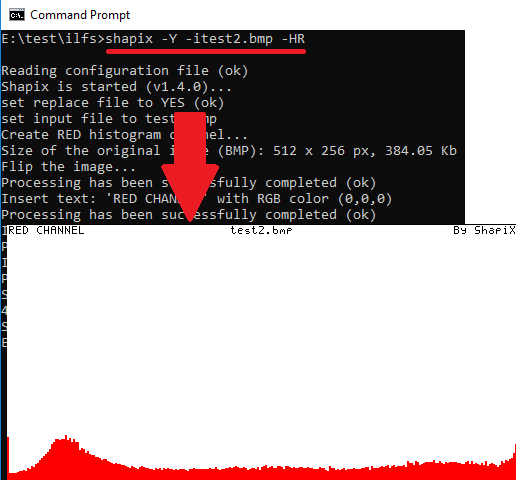
Embossing an image:
shapix -iimage -oimage -tgs -z0.3 -N -temboss -tnegative
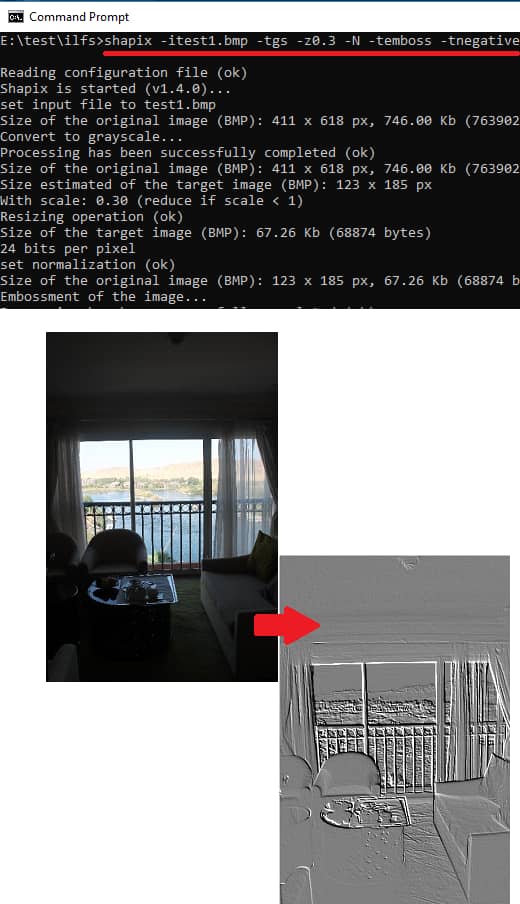
In the above results, you can clearly see how this command line image processing tool works. You can run it too on your PC and in the same way. And not just the above operations, but there are a lot of other operations supported too. You can see the list on its homepage and see the example commands as well.
Closing words
Shapix is a very nice and a free command line image processing tool that you can use. There are very simple commands to use it and you will easily understand all its features quickly. So, if you are interested in playing with image processing tools then I will suggest you to give Shapix a try. It works very fast and produces very accurate output. And days are not far when the developer will add the face and pattern recognition in it to make this tool more powerful for developers.