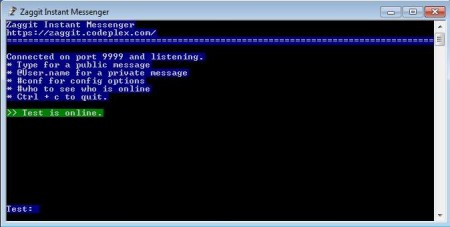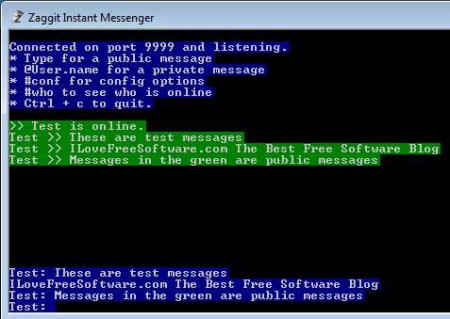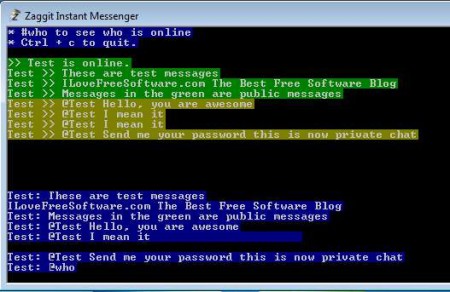Zaggit Instant Messenger is a free LAN IM client for Windows which you can use to exchange instant messages with computers which are connected in a local area network. Great thing about Zaggit is that it automatically sets up everything that’s required for other people to connect to you, and if there are any active servers somewhere in your local area network it will automatically connect to them and allow you to send and receive messages.
Similar software: Spark, Jitsi, Adium.
Interface of this free LAN instant messaging client can be seen on the image above. As you can see this is a textual interface, which means that there’s no buttons, menus or graphical user interface of any kind for you to flip through. Considering that entire setup is also heavily automated, the fact that you only get a command line interface is a fair trade-off.
Key features of Zaggit LAN Instant Messenger are:
- Free and simple to use local area instant messaging client
- Automatic setup of server and detection of available contacts
- Group communication: sent messages can be viewed by everybody
- Direct messages: use the @name activator for direct contact messages
- Commands for listing who’s online and accessing manual config
- Audio notification when new messages are posted
Exchanging messages over LAN is a great way of how you can communicate with computers which are connected via routers, if we’re talking about home setups or also in bigger local networks in small to medium size companies. Let’s see just how easy it is to setup this free local area instant messenger.
How to Setup and Send Instant Messages over LAN with Zaggit LAN Instant Messenger?
After installation Zaggit will run right away and you should be able to see the interface which can be seen on the image above. Name that’s used for your Windows account will be automatically set as a nickname in Zaggit.
To send a public message which can be seen by all the participants of the chat session you just need to type out the message and hit enter. Messages which are posted in the green are public messages. If on the other hand you would like to send a private message to a contact, or see a list of all the available contacts, you can do that by typing @contact_name and then message or by typing @who for getting a list of available contacts.
Yellowish color is reserved for private messages. All the other participants in the chat will not be able to see or detect them at all.
Conclusion
Setting up LAN instant messaging clients can sometimes be rather difficult. Some of them require you to know something about networks like for example IP address and ports which should be used. With Zaggit Instant LAN Messenger all these things are done for you automatically. Interface might be a problem to some, especially if you’re not used to textual interfaces, but it’s nothing that you can’t get past by. Try it and you’ll get to used to it in no time. Zaggit is very fast and lightweight, as you’d expect this type of application to be. Free download.