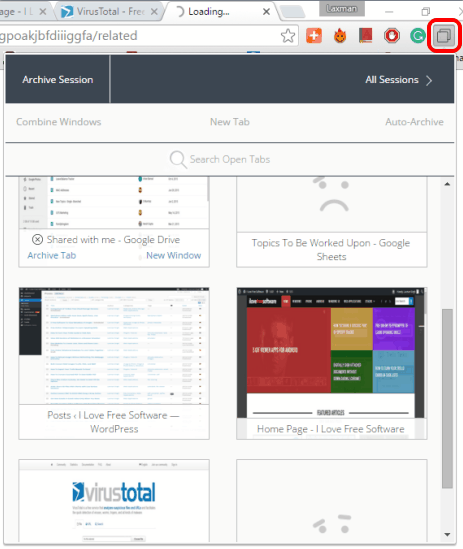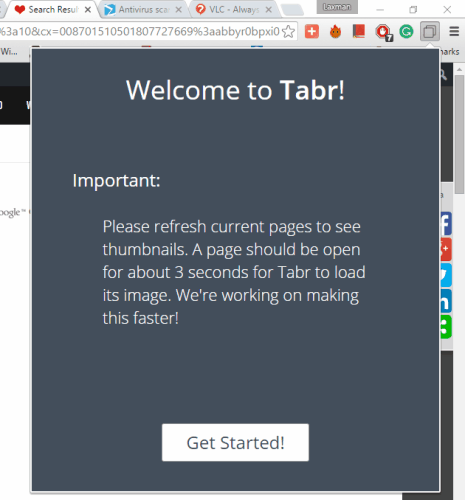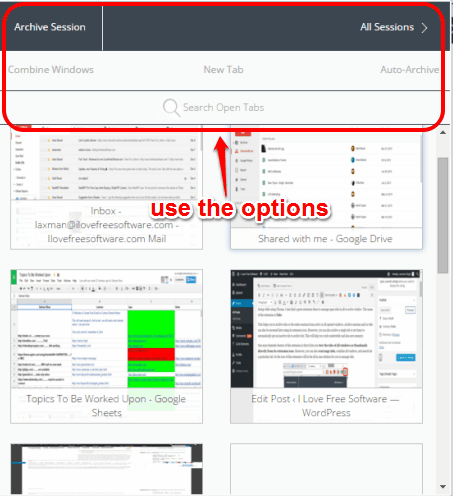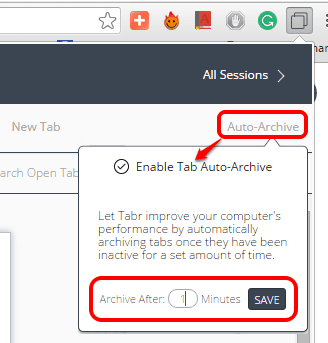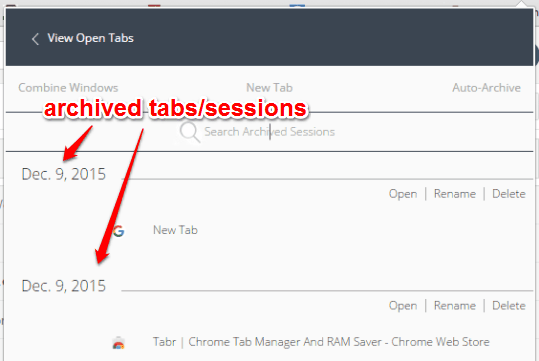Working with multiple tabs in Chrome or any other browser is always a challenging task, especially when 8 or more tabs are opened. The condition becomes even worse when you are working with 2 or 3 windows. But not to worry as Chrome Web Store is full of apps and extensions, and there is a solution for almost any type of difficulty you are facing while using Chrome. I also find a great extension there to manage open tabs in all or active window. The name of the extension is Tabr.
Tabr helps you to archive tabs or the entire sessions from active or all opened windows. Archive sessions and/or tabs can also be accessed later using its extension icon. Moreover, you can also archive a single tab or set timer to automatically put an inactive tab to archive list. This will help you work comfortably and also save memory.
One more fantastic feature of this extension is that it lets you view the tabs of all windows as thumbnails directly from its extension icon. Moreover, you can also rearrange tabs, combine all windows, and search for a particular tab. So the icon of this extension will be the all in one solution for you to manage tabs.
Above you can see the thumbnails of tabs visible in the pop-up of this extension and other available options.
It has so many features and therefore, I must say it gives really tough competition to other similar Chrome extensions.
Use This Chrome Tab Manager To Handle Open Tabs and Sessions:
Go to the homepage of this Chrome extension. After installation, you will see its icon. Click that icon to open its pop-up and view the thumbnails of all tabs of all windows. The thumbnails won’t show the preview of tabs if you haven’t refreshed them after installing this extension. So firstly you should refresh all the tabs after installing this extension and then open the pop-up of this extension.
Scroll down the pop up to view the tabs opened in other windows. You can also drag n drop any tab to change its position, but remember that tabs can be rearranged only with the same window.
Apart from viewing the thumbnails of tabs, the pop-up also provides options, like:
- Open a new tab in the active window
- Search for a tab
- Archive the whole session of the active window, and
- Combine all the windows
Use any option you want. There is also an Auto-Archive option. It helps to enable a timer (in minutes). After this, when a tab remains inactive for that much time, the tab is archived automatically. This option works for all windows and not just the active window.
The archived tabs and/or sessions can be accessed using All Sections option available in pop-up. You can also click on any archived tab to restore it.
Conclusion:
Using this extension, you won’t get stuck in managing the Chrome open tabs anymore. Moreover, it also helps to save memory by suspending the tabs that otherwise is occupied by inactive tabs.