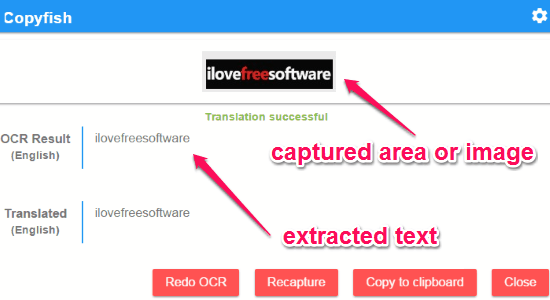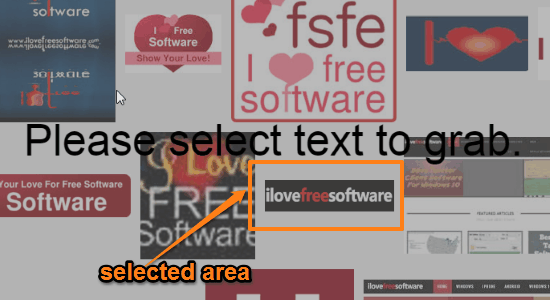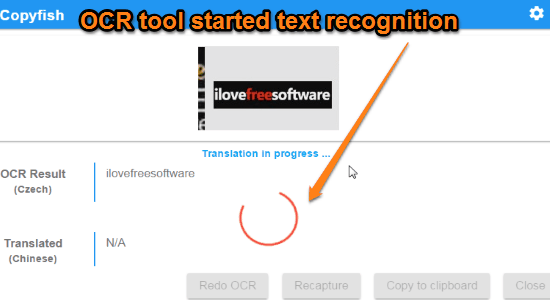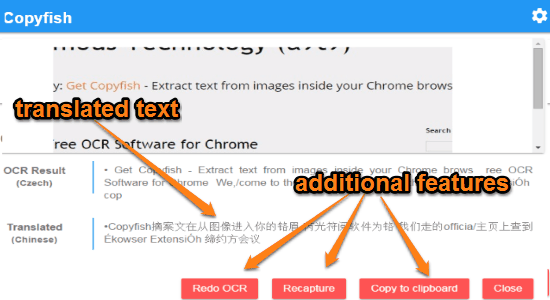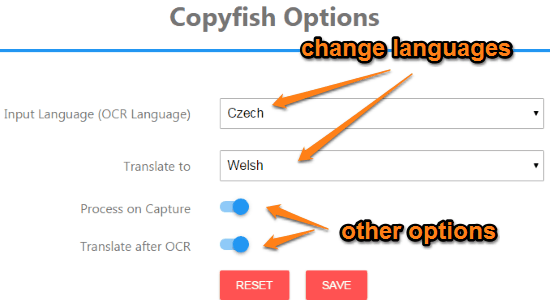Copyfish is a free OCR tool in the form of a Chrome extension to extract text from images, videos, and even PDF files. No more use of heavy OCR software or online OCR services, as you can easily do the same tasks using this light and simple OCR tool for Chrome. While browsing the web, if you come across any videos, images, PDF, charts, diagrams, memes, etc. with text written on them, then you can extract all those text using this outstanding OCR extension in a minute or two. All you have to do is click the extension icon and select the area in your browser from which you want to parse text.
As you might have used many OCR services such as a9t9’s Online OCR or Better OCR which require uploading images before extracting text, but “Copyfish” is quite different and you don’t have to upload anything in order to parse text. It also supports more than 20+ languages for OCR input, but the best part is that it also translates the extracted text into more than 60+ languages.
The following screenshot shows the extracted text from an image.
As per my testing, I found this extension very simple but with powerful features. You might be aware of many translator extension for Chrome which only works with plain text, but “Copyfish” can do the same from images and videos too. After extracting the text, you can also redo, recapture, and copy text to the clipboard.
How to Extract Text from Images, Videos, and PDF files using “Catfish” OCR Tool:
Download and install the extension from the link provided at the end of this post or from the Google Web Store.
How to select area for extracting text:
After you are done with the installation, you will be able to see an icon on the toolbar. Simply click the icon while viewing an image, or watching videos, etc. to select the area from which you want to parse text. The following screenshot shows how to select an area.
How to extract text:
As soon as you select the area with text in the images, videos, or PDF files, the extension will automatically start recognizing the text. As we have already discussed, no need to download and upload any image to parse text. The following screenshot shows the working of this OCR tool.
How to use additional features:
As we already know, that this extension lets you redo, recapture and copy text to the clipboard. The translated text is also shown with the extracted text. The following screenshot shows the additional features of “Copyfish”.
How to change OCR settings:
You can simply go to the extension settings and change the languages for OCR input and translation. The OCR input languages include English, Finish, Japanese, Italian, Korean, Polish, Russian, etc. Whereas the translation languages are Romanian, Russian, English, Serbian, Spanish, Japanese, and much more. It also lets you enable and disable other options such as “Process on capture” and “Translate after OCR”. The following screenshot shows the extension settings.
My Final Verdict:
Copyfish is definitely one of the best OCR tool available to extract text from images, videos, and PDF files. The most interesting feature is that it also translates the extracted text after OCR. It supports tons of languages for both OCR input and translation. Personally, I like this extension as I don’t have to download and upload image anymore.
Try this extension from the link here.