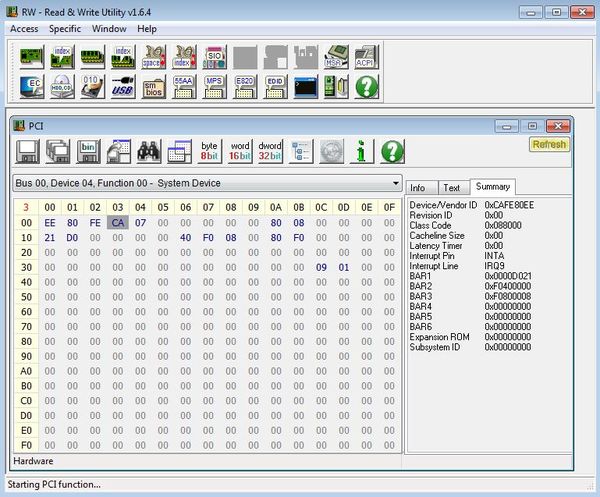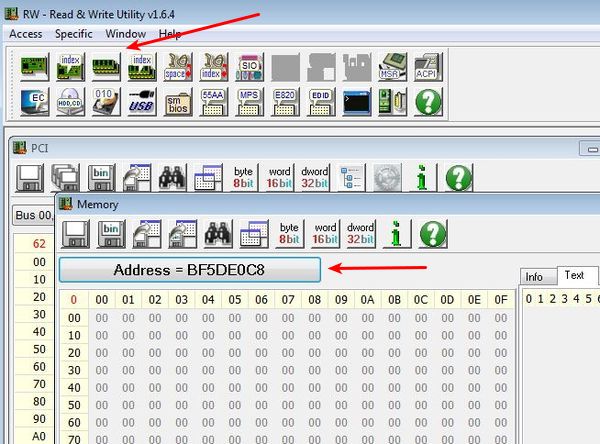RWEverything is a free computer hardware input output activity monitoring software which you can use in order to keep track of all the data that’s being processed by devices connected through either PCI slots, USB ports, DIMM or RAM slots, CPU slots. RWEverything is intended for hardware engineers and people who are writing drivers so that I/O information from connected devices can be tracked.
Image down below shows us an example of how input output information displayed by this free computer hardware input output activity monitoring software looks like. Data forms very similar to what you see from hex editors is gonna be shown. Byte, word, and dword data unites. All the buttons that you can see from the top of the interface can be used in order to switch between all the sockets and port types that were mentioned in the introduction (PCI, USB, DIMM, etc.).
You can can see that I have the PCI slot monitoring activated and that a new window has been created within the main one down below. This new window is called “PCI” and it shows another set of controls under which you can see a drop down selection menu where you can select between installed PCI devices.
Key features of RWEverything are:
- Free and simple to use: easily install everything in just a few clicks
- Allows you to keep track of input output data flow for PC devices
- Works with PCI devices, USB devices, CPUs, RAMs and much more
- Monitored and analyzed data can be saved in RWEverything’s .RW format
- Supports 8bit byte, 16bit word and 32bit dword data units
- Works with Windows: Windows XP, Vista, Windows 7 and Windows 8
- Both 32bit and 64bit versions are available, 64bit native app
Also check out hardware information software like Speccy, VeeSee, and Winformation.
Keeping track of input output activity of a particular device is useful when computer drivers for that device are created, but not just then. You can also use this type of input output data analysis in order to diagnose problems when a particular device is malfunctioning. Here’s a few pointers to help you get started.
How to keep track of input output data activity with RWEverything:
I’ve pretty much covered everything already. After installation, run the application and push on the correct button from the top left corner, depending on which slot type you want to use (PCI, USB, DIMM).
Every time that you select a new slot type, you’re gonna see a new window opened down below. In my case it was a window for monitoring memory activity. As you can see, you can data that gets added to individual memory addresses. Same thing is true when it comes to monitoring practically everything else that you have hooked up into your computer.
Conclusion
RWEverything is very easy to use, but at the same time it’s a highly specialized tool that’s gonna help out engineers and driver programmers do their thing.