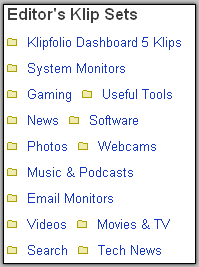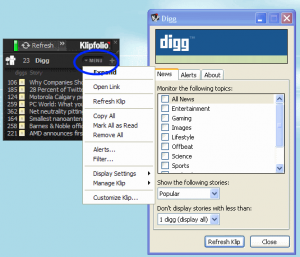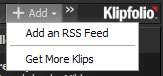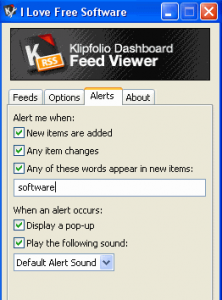I was looking around some desktop based free software to keep track of multiple RSS feeds. I came across KlipFolio Personal Dashboard Free Edition. When I downloaded it, my jaw basically dropped to ground – its such a feature rich and well made application that it was really hard for me to believe. It had basically everything that I ever need to keep track of – multiple RSS feeds, Digg submits, Twitter updates, Facebook updates, YouTube videos, web pages, weather, stocks, and a lot more. All neatly organized in a desktop widget that I could fit just on side of my screen. Absolutely amazing.
KlipFolio basically works a lot like Google desktop gadgets. However, I actually found it much better than Google, because of the amazing functionality that it provides, and the ways that it can be customized.
KlipFolio works on the basis of “Klips” that you can add to your KlipFolio desktop widget to customize it. There are more than 400 Klips already available. Some of the popular Klips relate to displaying weather information, displaying stocks information, Flickr slideshows, custom RSS feeds, email notifiers, and a lot more. There are so many Klips available there, its almost crazy.
When you download and install KlipFolio, it shows a rectangular desktop gadget which has some widgets (or Klips) already for you. Now the fun begins.
Here is how I went about customizing KlipFolio:
Change that Layout
The original rectangular layout doesn’t cuts it for me. I want to have something at corner of my screen in an unbotrusive form. So, I just dragged KlipFolio towards corner of my screen, and woo hoo, it aligned with corner of my screen and became completely vertical. I could also easily change its width, and just move around as I wanted it.
Customize those Widgets
Don’t get me wrong – I love most of the widgets that come by default, but I need to customize them. KlipFolio makes it very easy to do so. As you hover over the top bar of any widget, it shows you a link for “Menu”. The menu has all the options to customize your widget. For example, in weather widget, you can change the location to your own location. And in stocks widget, you can mention the stocks that you want to track (If you are looking for a full featured stock tracker, try JStock). I was surprised that I could customize even the Digg widget. I could specify the category that I want to track (I picked Technology, of course).
Add More Widgets
Ok – I need some more widgets in there. I checked the list of popular Klips, and found some really good ones: there is one to show me system information, one to show me Battery/memory information, and one to keep track of Facebook updates. I even found widgets to track Twitter updates, and be notified when I get a new email on Hotmail. You can add all these widgets for free, place them anywhere on KlipFolio, and customize them as per your need.
Track some RSS updates
Let me come to the original purpose that started my search for this widget – tracking multiple RSS feeds on my desktop. KlipFolio provides a widget to track RSS feeds as well. Just add the widget, and specify the feed that you want to track. I added multiple of these widgets: one for each RSS update that I want to keep track of. Here is my RSS feed, that you need to add to your Klipfolio :)
Lets configure some alerts
Once I have setup all the Klips, I can setup my custom alerts for them. I setup an alert for one of the RSS feed to get a small notification whenever a new item is available in my feed. I setup a similar alert for my mail as well. So, whenever something comes up that I need to check, I will get alert.
As you would have noticed from above, you can have an entire gamut of gadgets on your desktop that will keep track for everything that you need.
Here are some of the features of KlipFolio Personal Dashboard:
- If you hover over a widget, it shows you a nice tooltip of relevant information. Like, if you hover over some item in Digg widget, you will be able to see all the details of that article in tooltip.
- Can modify size of each widget, as well as the whole Dashboard.
- Can place dashboard anywhere on your screen.
- You can change skins of your Klipfolio Personal Dashboard.
- Multilingual.
- You can separate out widgets from dashboard to have them floating separately.
- You can move it behind windows, or have it always stay on top of all windows.
- Very small memory and CPU consumption.
- Completely free.
Klipfolio Personal Dashboard is really good, and one of the best software I have come across in last few days.
My verdict: Everyone needs to have it on their desktop. Period.
(The whole review might make you seem that I was paid to write this review – but let me clarify, I was neither paid to write this review, nor someone from Klipinfo contacted me to review this application. I am sounding so excited in this review, because indeed I am.)