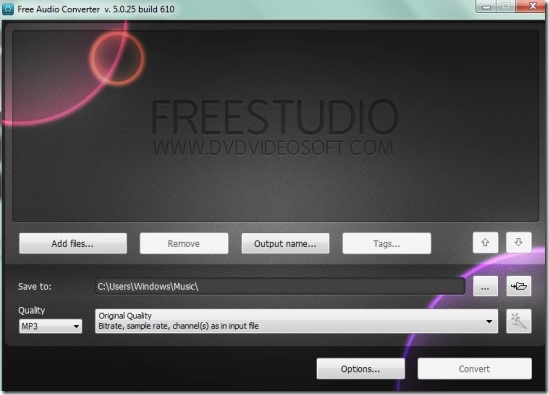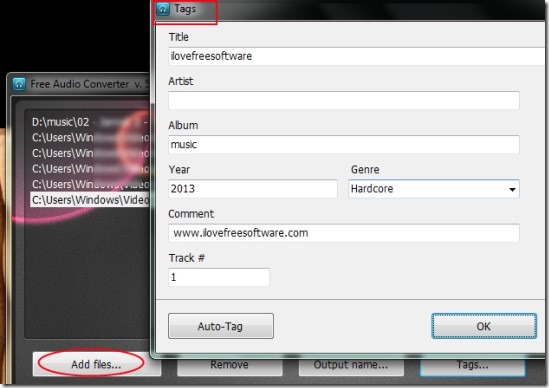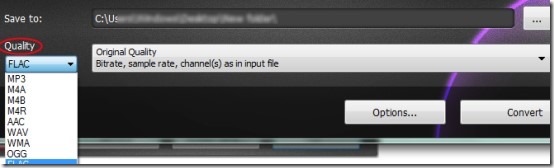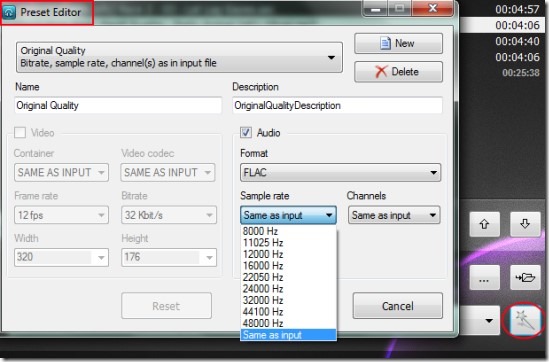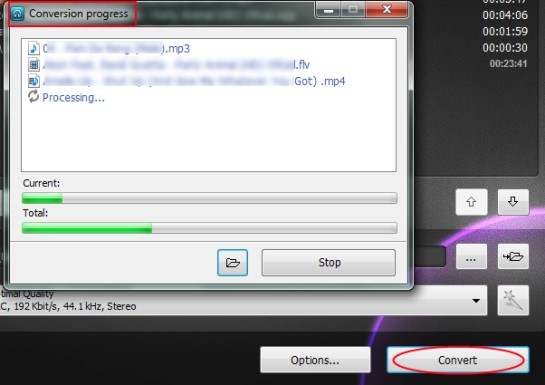Free Audio Converter (a product of DVDVideoSoft) is a handy software that allows you to convert audio files to mp3, wav, m4r, wmv, flac, ogg etc. and also lets you extract audio from some video files. Thus as an audio converter, it is handy to convert audio as well video files too. You can batch add multiple supported audio video files such as ac3, mp3, avi, ogg, tta, ra, aiff, mp4, flac, aac and more. Moreover, you can easily change the audio quality, sample rate and channels for output files using preset editor.
Other than this, there is an option to add tags (title, artist name, album etc.) or it can fill these details automatically (if possible by searching). But this feature is present only for MP3 output files. You will also be able to add prefix and postfix in names of output files. It supports drag n drop facility and you can add files in batch for conversion.
Key Features Present In This Free Audio Converter:
- Batch convert audio files along with auto filling tags for each output audio. Also has the ability to extract audio from video files.
- You can adjust sample rate (24000 Hz, 32000 Hz, 48000 Hz etc.) and channel (stereo or mono) for selected output format.
- Supports multiple output format: flac, mp3, m4a, m4r, m4b, wav, aac, ogg, alac and wma.
- Drag n drop facility present to batch add media files.
- Free of cost available for everyone.
How To Convert Audio Files To Mp3 or In Other Supported Format With Free Audio Converter?
On its interface, you can either drag n drop audio and video files or simply use Add Files button to add media files. Once after adding media files, you can rearrange their position using available up/down arrows. And likewise if you want to add tags for added files, then you can tap on Tags button for this. It will open a new window like the below screenshot where you can write details accordingly. Or else, simply hit the Auto Tag option to let this software find and fill tags for you.
Select Output Format, Adjust Audio Quality & Convert Media Files:
At the bottom part on the interface of Free Audio Converter, you can find drop down menu option to select the output format. Moreover, there is a tab known as ‘Preset Editor‘ present to quickly select the output quality along with channel and frame rate.
You can also customize any pre-configured editor or can create a new one according to your requirements. For this, click the Preset Editor icon (available at bottom left side) to select sample rate, channels and audio quality manually.
Once you have done this, come to the main window and hit the Convert button to start the conversion process. After completing the conversion process, you can view and use output audio files from default destination location. If you want, you can easily change the destination location before conversion from its interface.
We have also reviewed other products of DVDVideoSoft: Free 3gp Video Converter and Free Studio Manager.
Download & Installation Process:
For downloading this audio converter for free, you can access the link present at the end of this article. Installation of this software is ad-supported. So during the installation, it will provide extra products (PasswordBox and TuneUp Utilities 2013) which you can ignore easily by unchecking their installation checkmark box. Finish the installation and then it will open in front of you or you can use it later from desktop shortcut.
Conclusion:
Free Audio Converter is helpful to convert multiple audio files and lets you extract audio from videos too. And unlike some other similar converters, it lets you customize preset editor for output files as well as you can create a new one. To download it free, hit the link available below:
Get Free Audio Converter from here.
Some other audio converters we reviewed earlier are: FlicFlac, Any File To Audio Converter, MediaVigor Audio Converter and VSDC Free Audio Converter.