Here are 5 free open source file manager software for Windows. All these file managers (or File Explorers) bring features that are available in the native File Manager or Windows Explorer. For example, you can use right-click context menu options, view file information, use navigation pane, access hard drives, show details, large view, medium view, etc., for items and almost any other option which is a part of Windows File Explorer. So these open source file managers can also be used as an alternative to Windows File Manager.
Apart from those features, these file manager software have their own interesting and unique features also, which make them better than Windows File Explorer. For example, you can use dual pane view mode to access different folders, open multiple tabs on a single interface, split and merge files, delete files from PC securely, and more.
Let’s start with the first free open source file manager software covered here.
Explorer++
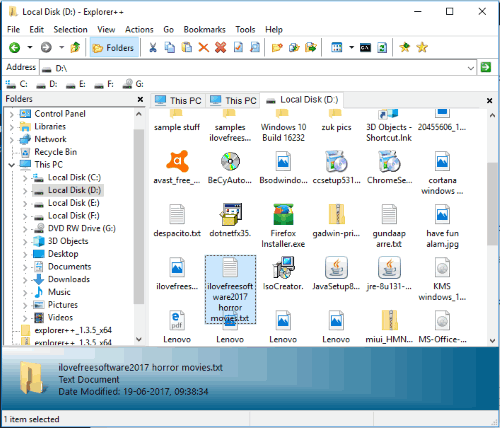
Explorer++ is one of the best free file manager software added on this list. It comes with tabbed UI that means you can open multiple tabs and open different directories in each tab. With the tabbed interface, moving and copying files from one folder to another also becomes an easier process.
You can also mark any tab as a bookmark which is handy when you want to access a particular tab quickly. What I like the most is it has those features which aren’t available in many other File managers, including Windows own File Explorer. For example, you can split files, merge files, delete files securely, lock any tab, etc. Other features like search files using regular expression, open Command Prompt, copy folder and files paths, etc., also present which makes it more useful. So, this is definitely a handy file manager and also a very good alternative to Windows Explorer.
Better Explorer
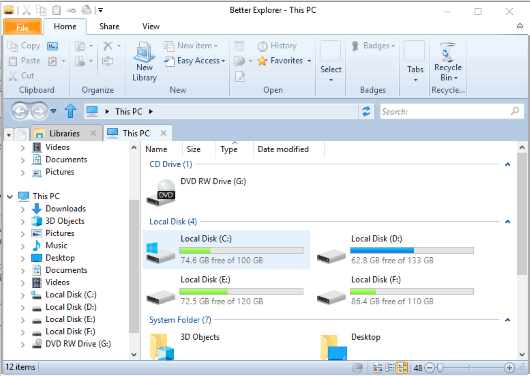
If you need a Windows 7 like File Manager which is also an open source File Explorer and have some better features, then you should try “Better Explorer“. It lets you open each drive or folder in a separate tab on its interface, change view mode for items of each tab separately, clone any tab, and save a tab to use it later.
In addition to this, Better Explorer comes with its own folder size chart, preview image feature on mouse hover, and disk space analyzer to view size of different files stored in a particular drive in a pie chart. You can also use CMD within the interface of this software which is an interesting and unique feature. These are some options you won’t find in built-in file manager of Windows.
Other features like show/hide preview pane, hidden items, group items by name, size, type, etc., are also present. I like its interface and features a lot. Therefore, I can easily recommend you guys to try this open source file explorer.
Double Commander
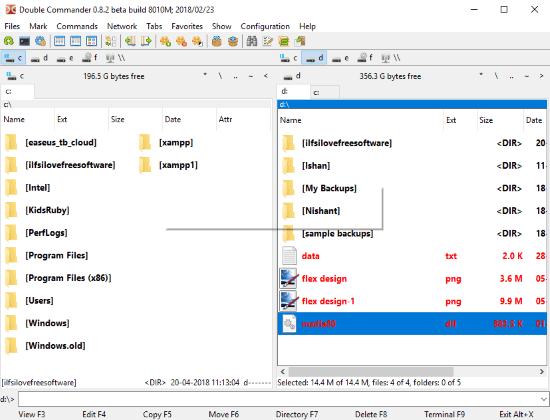
Double Commander is also a good open source file manager software. It also comes with dual pane view mode interface. Another great feature of this software is you can use tabs in its dual pane interface. This file manager also brings its built-in file editor with syntax highlighter. Currently, this file manager is in beta mode but it works quite fine when I tested.
The interface is divided into two sections and on each section, you can open multiple tabs. As a result, you can open different drives and folders on each tab and manage files in a better way.
You can drag n drop files to move them, or copy and paste them using right-click options. The features to copy file names to clipboard, copy file names with full path, compare directories to check files and folders, split, extract and pack files, create hard links and symbolic links for files, sort files by name, date, extension, etc., make it a powerful file manager. In fact, the software has a lot of features which are not present in built-in File Explorer of Windows.
The detailed review of Double Commander is also covered by us.
Saladin
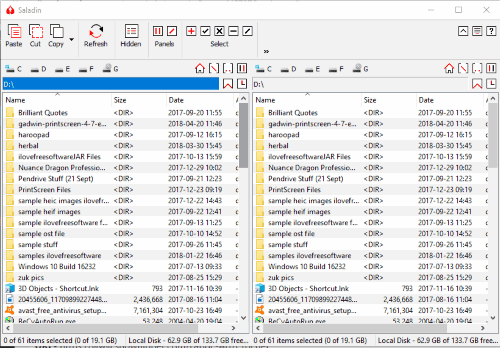
Saladin, like Double Commander, is also a dual pane open source file manager. So you can open two different directories and then rename, delete, move files, and do other things. It also lets you compare directories and files and its dual pane interface makes comparison process convenient.
A built-in text file, image file, and binary file viewer feature is also present. Moreover, you can also perform basic FTP connections. The interface doesn’t look so attractive but features are quite good. Different buttons are also available on the top part of its interface to perform basic tasks, such as view file, view hidden files, compare files or directories, refresh its interface, cut, copy, and paste items, etc. Overall, this free open source file manager is a nice option to try.
muCommander
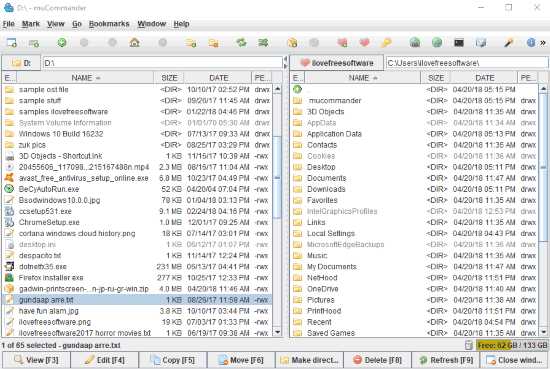
muCommander also provides a dual pane interface. You can adjust the size of each pane separately. For example, if you are using left pane, then you can reduce the size of right pane and vice-versa. This open source file manager also comes with built-in text file viewer and editor.
Other features like create zip file of archives, unpack them, split interface horizontally or vertically, bookmarks files and folders, swap folders, sort items by extension, size, name, and date are also available to use. It also lets you open multiple windows which is helpful when dual pane viewer is not sufficient and you want to view multiple hard drives or folders separately.
muCommander requires Java. So, you must install Java on your PC to use this software.
The Conclusion:
Here I close this list that covers some best free open source file manager software for Windows. All are good to use but “Explorer++” and “Better Explorer” are my favorite file explorers. I guess both of these software have a better interface and some good features than others. Therefore, I placed them on the top of other open source file managers on this list.