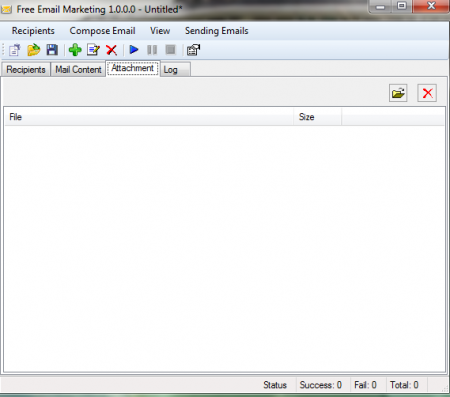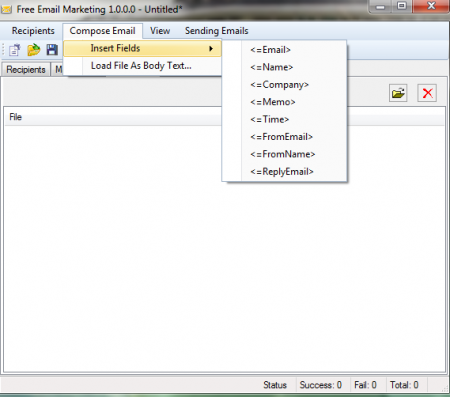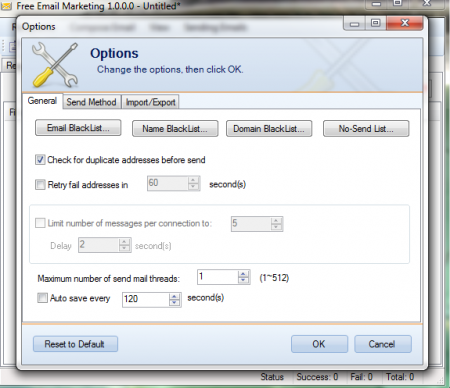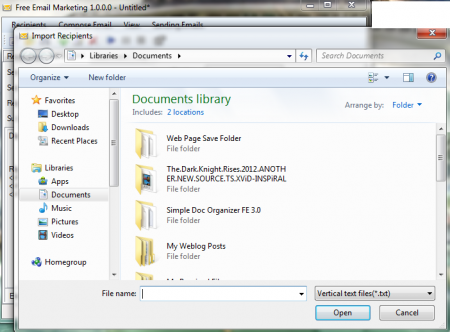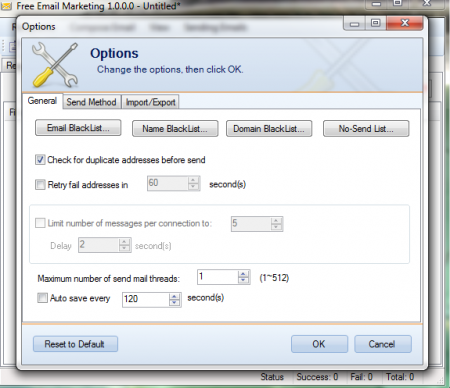iWesoft Free Email Marketing is one of the best, free bulk email marketing software. This is a small software that enables you to send mails to huge number of people at once. There is no limitation on the amount of ids and you can be rest assured of a good success in sending mails if the id entered is correct. If you need to send mails to huge number of people and have been in search of a software that would make your job easy then you should consider iWesoft Free Email Marketing. This free email marketing software is available for free and makes the process of sending bulk emails much easier.
Installation of iWesoft Free Email Marketing
Installation of this free email marketing software is easy and finishes in a few minutes. To install this free bulk email marketing software, you need to visit here. Click on download link and an .exe file will be downloaded. After the download is finished click on the .exe file and the installation will start. If you are interested to check out some more free email marketing software, you can try Mailman Max, GroupMail and 1and1Mail.
Interface of iWesoft Free Email Marketing
The interface is not very stylish and looks very simple. It is pretty similar to any windows software which you might have used before. All the options and tabs are present near the header of the software and whatever you do will be shown on the main screen of the software.
Using iWesoft Free Email Marketing
You can start using the software as soon as the installation is finished. At the top near the header you have four menus, namely:
- Recipients
- Compose Email
- View
- Sending Emails
The recipients menu has huge sub menus that help you perform different actions. If you click on add you will be provided with a box where you can enter the id of the receiver. Then you have the properties sub menu, after this, submenus like delete selected, select duplicates, select unsent, select sent, select failed, select bad email will help you to makes appropriate changes to specific mails. If you want to check or uncheck selected mails then you can click on the “check selected” or “uncheck selected.” Then you have the option to import any external file to send it through an email. You can even export all to external files through these submenus. The final sub menu in the recipients menu is “find” this helps you to find any specific mail or content of your mailbox.
Then you have the Compose Email menu, here you can select the fields that you want in your mail and even load file as body text. If you want to make changes in the settings and want to access the options menu then click on view menu. Now click on options and you can start making appropriate changes. In the general tabs you can select which emails, domain names, or names you want to black list. Then you have the send method tab, here you can set the server through which you want to send or receive emails. In the import/export tab you can select whether you want to replace existing address, create new, etc.
Finally, you have the Send Email tab; this will enable you to start or pause sending Emails. You also have some shortcuts below the tabs; this includes creating a new profile or opens an existing profile, Adding or editing recipients and sending email shortcut. Above the main screen you have four tabs, named recipients, mail content, attachment, and log. In the recipients screen you can have a look at the recipients you have in your list. When you click on mail content tab you can enter your email address, subject of the mail, content of the mail, priority, format, etc. You can add attachments through the attachment tab and the log tab helps you have a look at the time and date when you sent the email. Download iWesoft Free Email Marketing software.