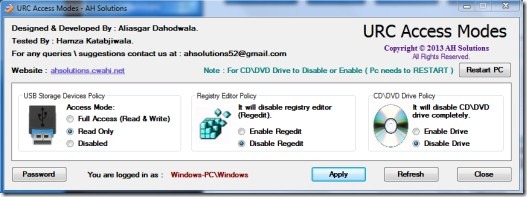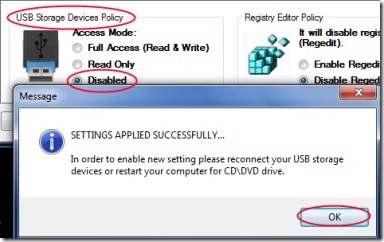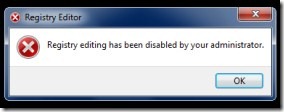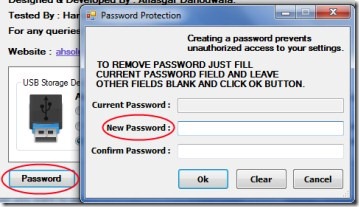URC Access Modes is a free utility software that lets you to control and protect USB drives, CD/DVD drives, and windows registry. You can easily make your USB drives completely disable. Just a single click of mouse is needed and rest of all leave it to URC Access Modes.
No one can access your drives without your permission. Now you can secure your personal, private or confidential data in a much easy and effective way. It is really a handy software if you want to secure your data, drives, and registry. Have a look at this tutorial.
Key Features of URC Access Modes:
- Protect USB drives and CD/DVD drives easily.
- Protect your registry editor.
- Password protection on URC Access Modes.
- Single click action required.
- Simple and effective software.
- Available for free of cost.
How To Protect USB Drives, CD/DVD Drives Etc. Using URC Access Modes?
- First you need to download this handy software. You can download it from this link. Here, click on the available Download button and it will be downloaded to your system. Extract its files into a folder. After this, open its application by double-clicking on it. There is no need of installation required. You can directly open it.
- You can see the main window of URC Access Modes (see the above-mentioned screenshot). It is showing you 3 sections. These are:
USB Storage Devices Policy:
- In this section, you can protect your USB devices by selecting the desired Access Mode. You can apply a ‘Read Only’ mode using which no one can edit/write your stored data in your USB device. Moreover, the data cannot be copied to other pen drives or external hard disk also.
- And if you want to make your USB drives completely disable, then simply select the Disabled option (see the above screenshot) and your USB drive will be disabled from your system. For knowing about whether it really works or not, you need to reconnect your USB storage device. It really works.
Registry Editor Policy:
- It is the mode, using which you can disable your registry so that no one can access your windows registry. Simply click on the available Disable Regedit option and it will disable your windows registry. Now whenever someone will try to access the registry, it will show an error as you can see in the below given screenshot.
- And whenever you want to access your registry, then simply select Enable Regedit option and hit the available Apply button.
CD/DVD Drive Policy:
This section lets you to enable/disable CD/DVD drive(s) of your system. Select the Disable Drive option and then click the Apply button. After this, you need to restart your PC for the new settings to apply. It might be a frustrating part to restart your PC. But for applying settings, it is mandatory.
Password Protected Interface of URC Access Modes:
It is a good thing that this software protects your registry and USB drives. But what if a person will access your URC Access Modes application? That person could change the settings and then can access all your important and personal data. But not to worry at all, as a password protection is available there for this software. Simply follow these steps:
- Click on the Password button available at the bottom left side of URC Access Modes window.
- A small window will open up. Here, enter any password of your choice, confirm it, and after that hit the Ok button (see the below given screenshot).
- Now whenever someone will access it and try to change your applied settings, then he/she will have to enter the password to change your settings.
- This way you can make things secure, but don’t forgot your password.
URC Access Modes is really a handy software to have a full control on your USB drives, CD/DVD drives, and windows registry. Try it for free and protect USB drives, registry etc. in a simple and effective way.
Also, try some other free USB protection software reviewed by us.