Cobbler is a free password manager for Windows to store passwords in an encrypted format. It uses AES_128_CBC_SHA which is a bank-grade encryption cipher suite to encrypt passwords. Basically, it acts as an encrypted container for text data which you can use to store your passwords or any other sensitive text information. It doesn’t support any browser, cloud integration, or any other so as to ensure that it is free from any outer vulnerabilities and the security of the encrypted data isn’t breached. It ensures total security and tries to ensure that there are no loopholes left that can be exploited as the temporary files created by it are even encrypted and its meta-data also remains totally disclosed. In addition to these powerful security options, it comes with a nice and clean interface and you can enter the sensitive data in free-form. Apart from that, it also offers a search functionality which you use to quickly highlight a piece of text on it.
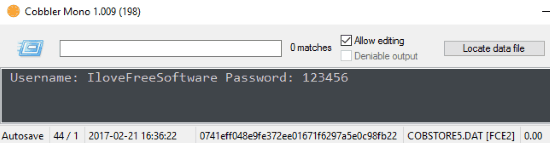
As I said above, this free password manager doesn’t support any browser integration but in case if you want to use a password manager with browser integration then you can check out SpeedyPassword which is an online password manager with browser extensions for Chrome, Firefox, and Internet Explorer. We have also compiled a list of password managers for you and your team. So, make sure you don’t miss to check out these free password managers for teams as well.
If I compare Cobbler to any other password managers then it is quite a secure tool to store text data in an encrypted container. It is pretty easy to use as well. Let me know tell you more about it and how you can store text data, especially passwords in an encrypted format
How to use Cobbler password manager to store passwords in an encrypted format:
The interface Cobbler looks like a standard text editor, as shown in the main screenshot of this review. As I mentioned, it is basically an encrypted container for storing confidential text information. You can add the sensitive information in a free-format as per your preferences. All the information is automatically saved by it in a DAT file. You can download it from the link provided at the end of this review. It requires no installations, so you can quickly get started by executing its EXE file. When you will execute it for the very first time it will prompt you to set a master password which is required to open the main interface of Cobbler to view the information stored in it.

Once you have configured the master password, you can add the text information in any format of your choice. It remembers the last passwords or data file automatically. So, when you will run it again, you will most probably see the information on which you were working the last time. If you want to work with multiple data files, then there is a workaround for it too. There is no GUI option to create a new encrypted database file. In order to create a new database file to store sensitive text information in it, you can use this command “Full path of Cobbler.exe” “Database file output directory\file_name.dat”. After you run this command, Cobbler will open and will prompt you to set a master password for it. Next time, you can run this command again to access the info stored in that database file. I would also suggest you to keep the DAT file safe so as to ensure maximum security and privacy.
Verdict:
Cobbler is a free password manager for Windows which uses a high-grade cipher suite to store text data in an encrypted container. It doesn’t support any type of browser integration, cloud integration, and other programs. So, it’s just a simple container in which you can store your sensitive data as the passwords are stored in an encrypted format on the local storage of your PC. This free password manager surely deserves a closer look. Check it out from the link provided below.