Here is a free software to lock computer with custom hotkey or a single click. It is named as ‘Lock My PC‘. Although, Windows comes with its built-in computer lock (Win+L) feature, but if you are looking for some more secure option to lock computer, this software is handy. Once the lock is activated, you can’t close the software, use Task Manager to kill it, or access PC using safe mode. Only the correct password will be the key to regaining access.
Apart from setting the custom hotkey, it lets you set lock screen transparency and also provides an option to enable blind password option. This option is really interesting as you can unlock PC without using the password box (that is usually required to unlock PC with other tools). There are also a couple of extra but important features that make this software really good.
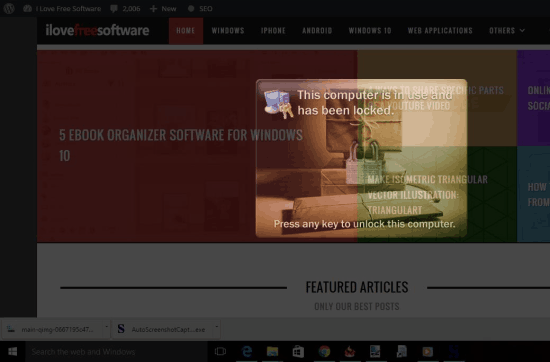
Above you can see the computer locked by me using this software.
A computer lock image is also shown. However, you can change this image, set any of the available visual effects, or disable the image from showing on the lock screen. You need to use Lock Screen section available under Settings to set the options. Lock screen transparency level can also be set using that section.

We have also covered some free software to use Pendrive to lock and unlock PC and facial recognition computer lock software.
Important Features of This Free Computer Locker Software:
Its important features are available in right-click context menu of its system tray and under Settings:
- You can enable Blind password option available under General section in Settings window. If this option is disabled, then a password box is visible to enter the password and unlock PC. However, if this option is enabled, you only need to type your password invisibly and press Enter to unlock your PC.
- You can set the inactivity time to automatically lock your PC.
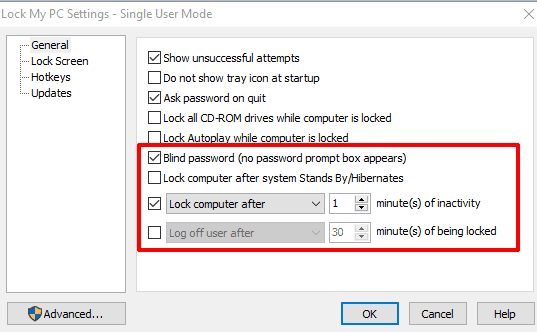
- When the computer is locked, it can also automatically shut down, hibernate, logoff, or restart PC after the specified minutes. You need to configure this option first.
- It also comes with an option to lock all CD drives. This will prevent you to eject or open CD tray. You can also unlock it at any time.
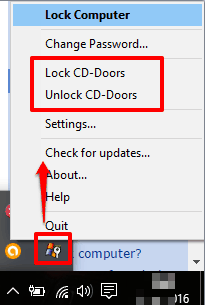
- It can also log and show you unsuccessful attempts. This is handy when you leave your PC after lock and someone else attempted to unlock the PC. It can show time for the wrong attempts.

Using This Software To Lock Computer:
You can download the latest version of this software using this link.
When you run this software, it will hide in the system tray. You need to right-click its tray icon to access Lock Computer option. However, the first time you will access this option, it will open a pop-up prompting you to enter the password that you will use to unlock your computer.
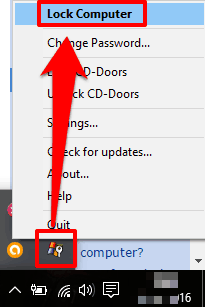
A password box will visible (if Blind password option is not enabled by you using Settings) using which you can enter the correct password to unlock PC.
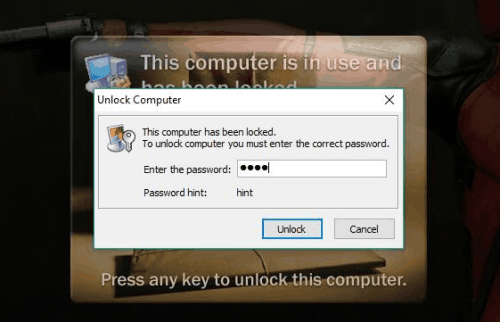
The right-click menu of its tray icon also contains the option to lock CD drives and change the password. To customize or change other options, you can simply access Settings.
The Verdict:
The software has some really interesting features, which I didn’t find in other similar software, till now. Whether I talk about blind password feature or the automatic lock option for inactivity, it is a pretty interesting software to lock computer.