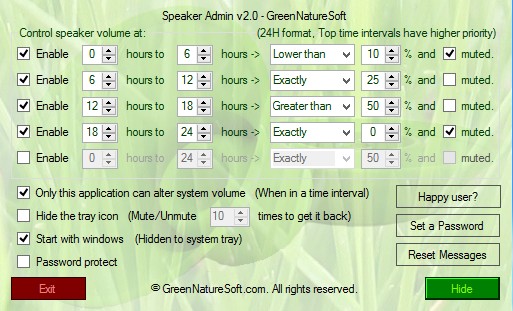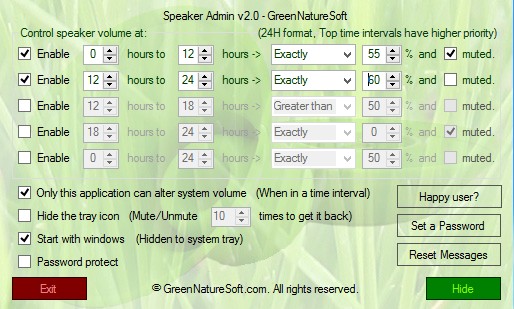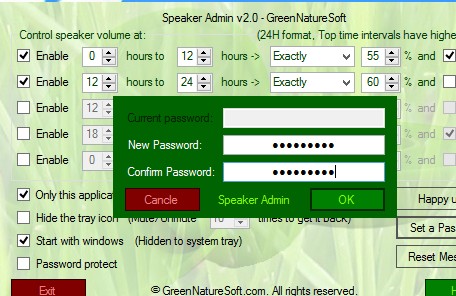Speaker Admin is a free system utility for Windows which allows you to automate system volume changes throughout the day. Up to 5 periods of a day, in various different lengths, can be programmed to have different volume settings applied to them automatically.
So, for example, if you need your computer muted automatically when you’re out of the house, or just turn down volume when the neighbors are sleeping, just program that setting in Speaker Admin and leave it running to do its thing.
The 5 spots for setting up periods of the day when you want to automatically change system volume can be seen right from the top of interface. Not all of them have to be activated. You can use the Enable check mark at the start of each one to turn on the ones you need. Various other switches and options are available at the bottom and on the right. Out of all these, the one that stands out the most would be the fact that you can password protect Speaker Admin, so that when it’s accessed from the system tray you need to provide a password.
Similar software: Volumouse, Volume 2.
Other interesting features of this free automatic system volume changer are:
- Free and simple to use – without complicated configuration or menus
- Program up to 5 periods of the day with automatic volume changes
- Make the volume lower than, greater than or equal to specified values
- Prevents other programs affecting system volume, during time interval
- Password protection – protect settings with a password
- System tray icon – minimize the program to the system tray
Be careful when installing Speaker Admin, because it tries to install numerous web browse toolbars at the very beginning of installation. Don’t rush into it clicking “next” like crazy, you might end up with more than what you bargained for.
How to change system volume settings automatically in Windows with Speaker Admin
Speaker Admin will by default have 4 time intervals of 6 hours setup. You can leave them, but you’ll probably want something that suits you. Put check marks next to the slots that you’d like to use and then add values in hours, 0 to 24, specifying volume level for each one of them.
On the image above we changed the intervals so that there’s just two periods of the day, and each one of them has slightly different volume levels. They’re of course changed automatically as soon as the system clock time changes. Volume can also be muted altogether by putting check mark next to muted all the way on the right.
Once you have a password set, which can be added by clicking on Set Password button, every time that Speaker Admin is started or opened up from system tray you’re gonna have to type in a password in order to get to setting. Perfect for when you need to prevent others from tampering with volume levels that you’ve scheduled.
Conclusion
Speaker Admin is very easy to use, it’s very light and very useful for those who are looking for ways to automate system volume level changes in Windows. Free download.