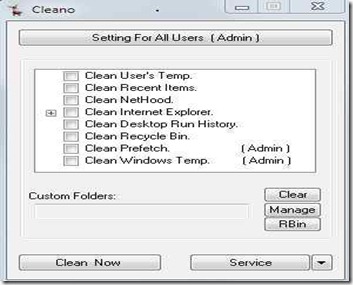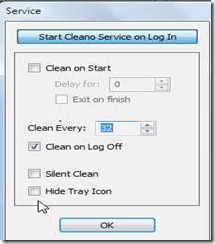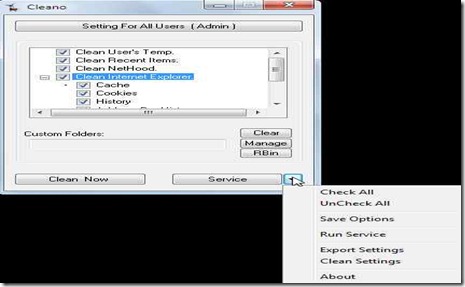Cleano is a free software which let’s you remove or clean temporary files piled up on your computer in a very quick and easy way. You have the choice to clean selective files. Also, you can do the settings in such a way that the files will be automatically cleaned after a definite time period( specified by you), whenever you login to the system. This makes your work more easier as now you don’t have to worry to manually start the job of cleaning the temporary files instead it will all be done as a background process.
Let’s look at the areas/ folders Cleano Can Clean:
- Cleans User’s Temp.
- Cleans Recent Items.
- Cleans NetHood.
- Cleans Internet Explorer.
- Cache
- Cookie
- History
- address bar history
- Cleans Desktop Run History.
- Cleans Recycle Bin.
- Cleans Prefetch (only admin can select this).
- Cleans Windows temp (only admin can select this).
User can also select to clean the Custom folders. These folders can be renamed and kept in history of cleano for future reference. Also, you can choose whether to send the cleaned files to the recycle bin or completely remove the files.
Service:
There are many services provided by cleano:
You can choose to start the cleaning job as soon as you login. For that you can specify the time period as to when you want the cleaning process to start and in how many time intervals you want it to repeat the process of cleaning. You can also choose to clean on log off.
From here, you can choose to check and uncheck the options at a single shot. This makes your work more easier and fast. Also, you can run the service and save the options( as you selected) so that you can directly run the cleano with the same options next time. You can also export the settings and clean those settings.
Download and Installation of this Tool to Clean Temporary Files:
You can download Cleano from here. Just go to the link and download the setup for cleano, which will be downloaded in the form of a zip file. After downloading it, unzip it and click on the application. The cleano will start working, just select the folders you want to clean and start the job.
Conclusion:
Cleano is a very useful and straight-forward application which let’s you manually or automatically clean temporary files in a very easy and quick manner. The temporary files which makes the system slow need to be removed timely, Cleano helps you to do so. Working with cleano is very easy and the feature to set the time for cleaning the files at the time of log off makes the task more easier. Try out some other free software to remove temporary files from your Computer.