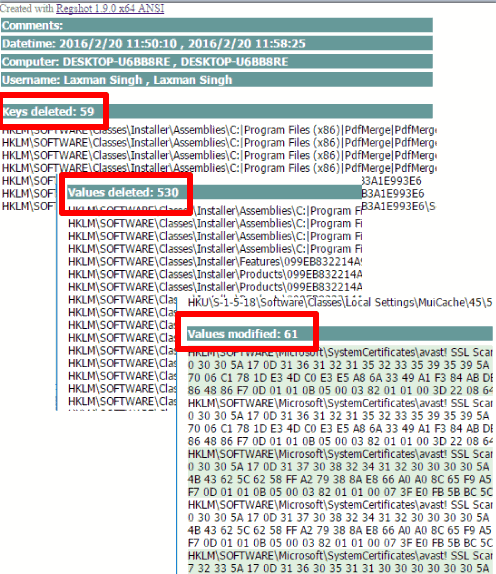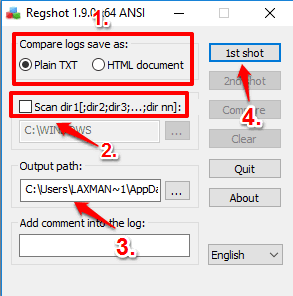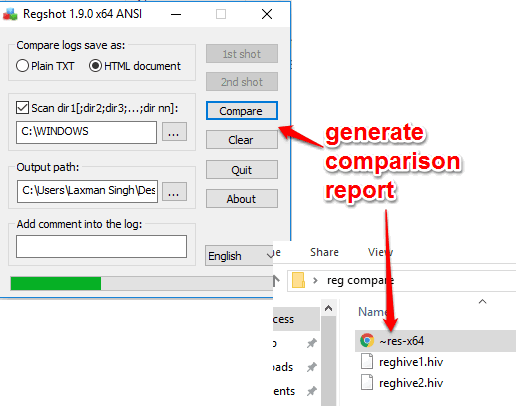This tutorial explains how to monitor changes in Windows 10 registry.
No matter what the OS version is, Registry is the most important component of Windows. Every single and small change done by a software or application affects the registry. If you are looking for some way to monitor what changes happened to Windows 10 registry after installing or uninstalling a third party tool, tweaking the configurations, or by any other way, this tutorial is handy.
I have included a free and popular software in this tutorial, known as “Regshot“, to monitor changes in Windows 10 registry. It lets you take the snapshots of Windows 10 Registry and then compares both snapshots automatically.
Above you can see the report that shows changes made to my Windows 10 Registry.
Also check:
- Portable Registry Editor for Windows 10
- Password Protect A Folder in Windows 10 Without Any Tool
- Take Screenshot of Windows 10 Logon Screen
How To Monitor Changes In Windows 10 Registry?
Step 1: Download this portable software using this link and run it.
Step 2: The software has a tiny interface. You need to create the first snapshot using the available button. Before that, you can select the Registry directory, destination location to save the snapshot, and output format of the snapshot. You can choose plain text or HTML as output format.
Step 3: Clicking on the 1st shot button will start scanning the Registry. Each and every single Registry key and value is scanned to capture the snapshot. This process may take some time. Once the scanning is completed, you can save the snapshot with any name.
Step 4: Now when you add or remove some applications from your PC, you need to take the 2nd snapshot. Use 2nd shot button and the process will start to capture the 2nd snapshot.
Step 5: When you have saved both the snapshots, you can click on Compare button to generate the comparison report. The comparison report is also saved in the same location where you have saved those two snapshots.
Open the report and you will be able to see the Keys Deleted, Values Added, Values Deleted, Values Modified, etc., from Windows 10 Registry.
Conclusion:
Regshot is optimal to easily monitor changes in Windows 10 Registry. The good thing is we don’t have to mess with complex settings, which is good for both regular as well as advanced PC users.