Sharp 80 is a free TRS-80 Microcomputer emulator for Windows. The emulator comes with the full support for Z-80 Microcomputer emulation and has its own built-in ROM and DOS for operating it. The software is created keeping in mind that it will behave like a fully functional TRS-80 Microcomputer, that were used in earlier times. This emulator can be operated with the help of certain commands. If you are not aware of TRS-80 commands, then it will quite difficult for you to use it.
If you are from core electronics background, then I am sure that you will like this free TRS-80 emulator for its functionality. The emulator can do almost all tasks that a traditional TRS-80 Microcomputer can do. For external disks, this microcomputer supports floppy drives (deprecated now) and shows the full stats at the right side of its interface.
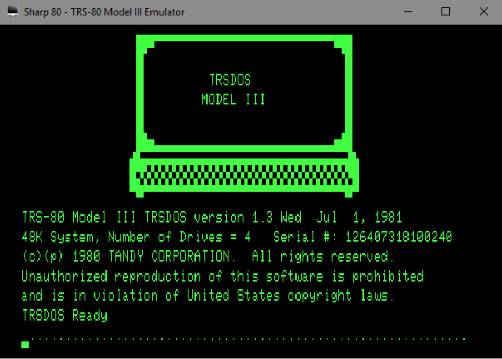
There are some other simulators also available for Windows, such as 8085 simulator. And now, in this article, I will tell you about this TRS-80 Microcomputer emulator for Windows.
How to use this free TRS-80 Microcomputer emulator for Windows?
TRS-80 Microcomputer uses 2.03MHz of standard frequency and has a built in Z-80 assembler and dissembler. The emulator supports basic programming language and runs the programs very smoothly. The interface of the emulator has been designed in such a way that for a moment you will feel that you are actually using a TRS-80 Microcomputer. The font, display, and way of executing a program is very similar to the original microcomputer.
The emulator has a panel on the right side of the interface, where you can see the advanced options such as the status of registers, opcodes, etc.
This microcomputer not only comes with BASIC programming support, but it also includes many utilities and application in it to use them. There are floppy and tape drive accessing utilities and some games are there of various categories such as Arcade, action, puzzle, etc.
Use the following sections to see how to use various utilities in this TRS-80 Microcomputer emulator.
How to use BASIC programming language to execute programs in TRS-80 Microcomputer emulator?
To run BASIC programs in Sharp-80, there is a terminal available. You can type and execute your programs there in hassle free environment. If you are quite good in BASIC programming, then you will easily understand it and will be able to execute any BASIC program.
To open the BASIC programming terminal in Sharp-80 run the software and then press F8 key. Doing this will start the prompt and then you have to press enter key twice to bring the BASIC ready prompt. After the prompt has opened in ready mode you can start typing your program. See the below screenshot in which I have executed a very simple BASIC program.
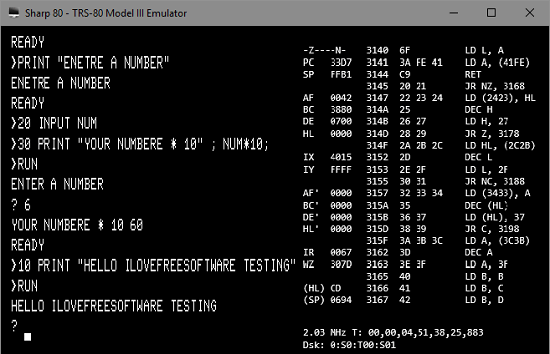
How to use Games in TRS-80 Microcomputer emulator?
Though the software supports floppy disks, but since floppies are no longer available, that’s why Sharp-80 comes with built-in floppy diskette that you can mount. There are various utilities in them including games. There are numerous games in it that you can load and play.
To start the games first, you will have to mount a floppy diskette to the file. To do this return to the main interface of Sharp-80 by pressing the F1 key. After that, open the floppy disk manager by pressing the F3 key. Now, you will see 4 floppy drives which are unloaded. Each floppy drive has assigned a number to it. See the below screenshot.
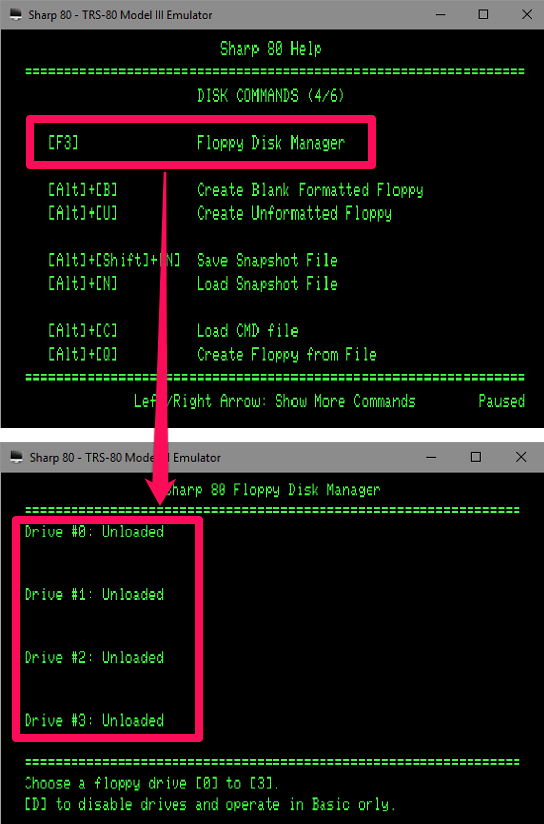
Now, press any number corresponding to a particular floppy drive that you want to mount. Next, press letter L to load a floppy from a file. After pressing the ‘L’ key, it will show you three options to mount applications, games, and utilities. To mount games to the selected floppy drive, press ‘2’. You will see three categories of games. Select the respective category and you will see the list of corresponding games there. Select any game using the numeric key that follows. Now, the game has been assigned to the floppy drive that you chose. To start the game, hit the F8 key.
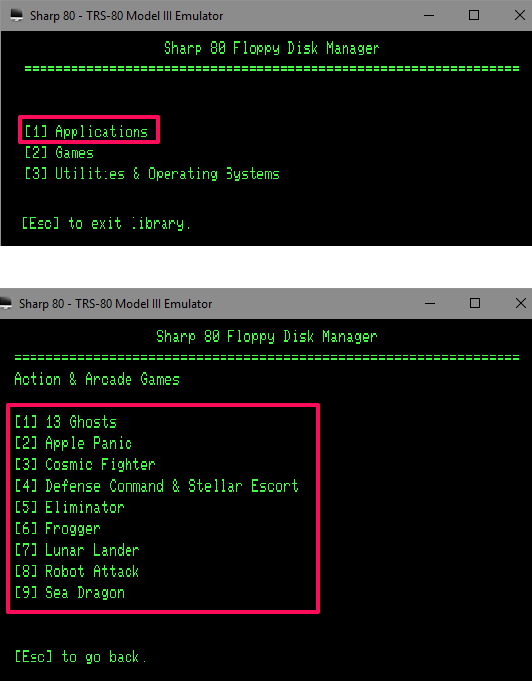
In the same way, you can mount other applications and utilities to a floppy drive and use them. Sharp-80 has included some other built-in utilities such as Hyperzap, LDOS, Super Utility+, and TRSDOS. There are 4 floppies so you can assign 4 different applications, but you can use only one application at a time.
Final Words
Sharp-80 is a very good TRS-80 Microcomputer emulator for Windows. The emulator has various features and in such a way that a user will experience that he is using an actual TRS-80 microcomputer. And I really like the fact that there are various game and useful utilities available in the emulator that you can use. So, if you know how to operate a TRS-80 Microcomputer, then you will love this.