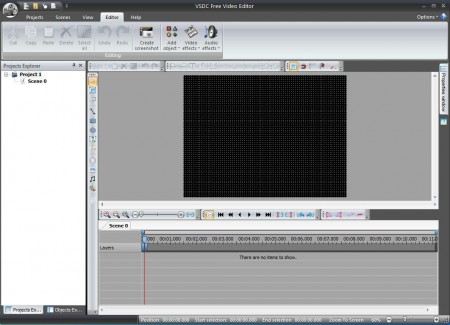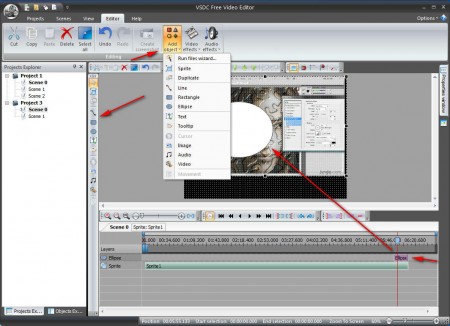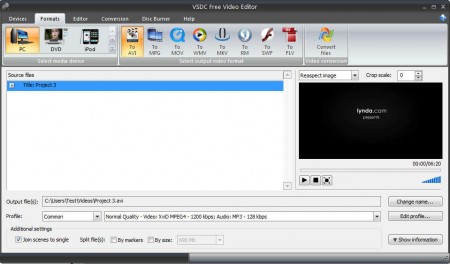VDSC Free Video Editor is a fully featured free non-linear video editor which comes with a modern looking interface, great multimedia support and a large selection of audio and video effects and tools which can be used to manipulate the video that you are editing. This free video editor is a great alternative to Movie Maker which we recently talked about in our review of Windows Live Essentials.
As you can see from the image above, interface of VDSC Video Editor isn’t that much different from that of Movie Maker. It follows the same type of design that Microsoft Office does and pretty much every other application from the Windows arsenal. When it comes to what’s under the hood, what VDSC can actually do, difference also isn’t that big between it and Movie Maker. Some of the more interesting features found in VDSC Free Video Editor would be:
- Built-in conversion tool for both audio and video formats
- DVD authoring with an option to burn DVDs directly in VDSC
- Non-linear video editor – jump and edit video at any point
- Add audio and video effects – transformation, color correction, gain, echo etc.
- Good format support – AVI, MKV, MP4, MPG, MP3, WAV, JPEG, PNG, PSD
All the major video and audio formats are supported, and as you can see you can even import images, and not only that you can even import Photoshop’s PSD editable format inside VDSC editor and insert it into the video that you are creating or editing.
Similar software: AVS Video Editor, FlixMaster, VideoToolBox.
How to create and edit videos with VDSC Free Video Editor
When you first start VDSC, you’re gonna have to create a project where you’re gonna have to set things like video size, frame rate and audio channels. The project can either be blank from the start or you can import videos, images and audio right away. Third option would be to record video material for the project, you can do this if you have a webcam or some other type of video recording device.
Add the multimedia that you would like to use while creating the video, use the Import Video and Image option when creating the project and then you can start editing the video. Each project will be listed in the left sidebar and each project can have a scene where different videos can be edited. Around the main video area you can see tools for editing, we used the Eclipse tool and look at the bottom, the Eclipse shape was added to the timeline near the end. Preview and save the edited video by clicking on Project Build.
There’s video profiles which you can use to quickly set the video quality export to all of the previous mentioned formats or simply select the Convert files option if you only want project files converted.
Conclusion
With VDSC Free Video Editor you can not only edit existing videos, but you can create new ones either by recording or piecing together of smaller videos and images. Practice makes perfect, so download VDSC free video editor and start learning how to create and edit video with it.